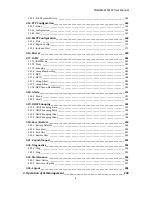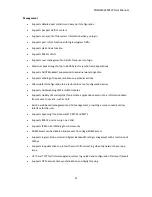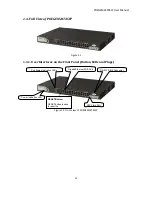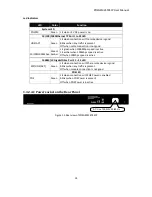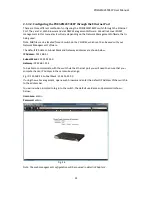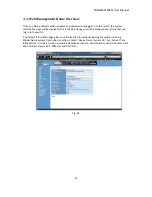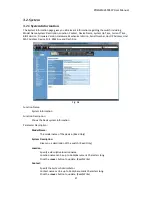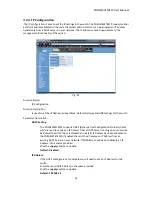POEGEM24T4SFP
User
Manual
18
•
Copper
Ports
‐
Cable
Installation
Please
Note:
⇒
The
RJ
‐
45
ports
on
the
Alloy
POEGEM24T4SFP
Switch
supports
MDI/MDI
‐
X
auto
‐
crossover
functionality.
This
enables
use
of
either
straight
‐
through
or
crossover
UTP
cable
types;
the
RJ
‐
45
ports
will
automatically
be
configured
to
suit
the
characteristics
of
the
device
at
the
remote
end
of
the
link.
⇒
The
RJ
‐
45
ports
on
the
Alloy
POEGEM24T4SFP
Switch
support
Nway
auto
‐
negotiation;
the
ports
will
automatically
be
configured
to
be
compatible
with
the
speed
and
duplex
settings
of
the
device
at
the
remote
end
of
the
link.
⇒
The
minimum
grade
of
cable
for
use
with
the
switch
is
Cat.
5
grade
UTP
or
STP.
Higher
grades
of
UTP/STP
cable
may
also
be
used
to
connect
to
the
copper
RJ
‐
45
ports.
1.
Depress
the
clip
on
the
RJ
‐
45
connector
and
push
into
the
RJ
‐
45
port.
Release
connector
and
ensure
that
the
cable
connector
is
securely
locked
into
the
RJ
‐
45
port.
2.
Repeat
the
above
steps,
as
needed,
for
each
RJ
‐
45
port
to
be
connected.
•
Power
On
Please
Note:
⇒
The
Alloy
POEGEM24T4SFP
Switch
uses
a
100
‐
240
VAC,
50
‐
60
Hz
power
supply.
The
power
supply
will
automatically
convert
your
local
AC
power
source
to
DC
power
for
use
by
the
switch.
1.
Ensure
that
the
power
switch
is
turned
off
before
connecting
mains
power.
2.
Connect
the
power
cord
supplied
with
the
switch
to
your
nearest
mains
outlet.
3.
Connect
the
other
end
of
the
power
cord
into
the
IEC
power
port
on
the
switch.
4.
Lock
the
power
cable
into
place
using
the
power
cable
clamp
mounted
on
the
IEC
power
port.
5.
Turn
the
switch
on.
6.
When
initial
power
is
applied,
all
the
LED
indicators
will
light
up
for
a
brief
period
while
the
system
performs
its
startup
tests.
Once
the
initial
tests
(‘POST
test’)
have
completed
all
except
the
power
LED
should
return
to
an
off
state.
•
Firmware
Loading
After
power
on,
the
boot
‐
loader
will
load
the
switch
firmware
into
the
main
operational
memory.
This
process
will
take
about
30
seconds.
Once
completed,
the
switch
will
flash
all
the
LED’s
once
and
then
switch
to
a
ready
state.
Summary of Contents for POEGEM24T4SFP
Page 68: ...POEGEM24T4SFP User Manual 68 Move to the previous page Next Page Move to the next page...
Page 82: ...POEGEM24T4SFP User Manual 82 Fig 3 42 Fig 3 43 Fig 3 44...
Page 89: ...POEGEM24T4SFP User Manual 89 Fig 3 48...
Page 106: ...POEGEM24T4SFP User Manual 106 Fig 3 71 Fig 3 72...
Page 108: ...POEGEM24T4SFP User Manual 108 Fig 3 75 Fig 3 76 Fig 3 77 ARP...
Page 109: ...POEGEM24T4SFP User Manual 109 Fig 3 78 ARP Fig 3 79 ARP Fig 3 80 ARP Fig 3 81 ARP...
Page 110: ...POEGEM24T4SFP User Manual 110 Fig 3 82 ARP Fig 3 83 ARP Fig 3 84 ARP Fig 3 85 ARP...
Page 111: ...POEGEM24T4SFP User Manual 111 Fig 3 86 ARP Fig 3 87 ARP Fig 3 88 ARP Fig 3 89 ARP Fig 3 90 ARP...
Page 112: ...POEGEM24T4SFP User Manual 112 Fig 3 91 IPv4 Fig 3 92 IPv4 Fig 3 93 IPv4...
Page 115: ...POEGEM24T4SFP User Manual 115 Fig 3 105 IPv4 Fig 3 106 IPv4 Fig 3 107 IPv4...
Page 116: ...POEGEM24T4SFP User Manual 116 Fig 3 108 IPv4 Fig 3 109 IPv4 Fig 3 110 IPv4...
Page 117: ...POEGEM24T4SFP User Manual 117 Fig 3 111 IPv4 Fig 3 112 IPv4 Fig 3 113 IPv4 Fig 3 114 IPv4...
Page 118: ...POEGEM24T4SFP User Manual 118 Fig 3 115 IPv4 Fig 3 116 IPv4 Fig 3 117 IPv4...
Page 119: ...POEGEM24T4SFP User Manual 119 Fig 3 118 IPv4 Fig 3 119 IPv4 Fig 3 120 IPv4...
Page 120: ...POEGEM24T4SFP User Manual 120 Fig 3 121 Action Fig 3 122 Rate Limiter...
Page 121: ...POEGEM24T4SFP User Manual 121 Fig 3 123 Port Copy Fig 3 124 DMAC Filter...
Page 211: ...POEGEM24T4SFP User Manual 211 Fig 4 3...
Page 238: ...POEGEM24T4SFP User Manual 238 2 1 3 1 4 1 5 1 POEGEM24T4SFP acl...