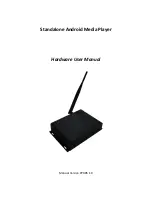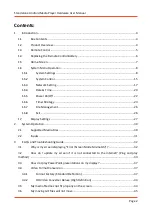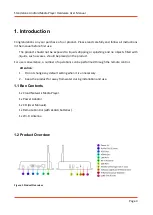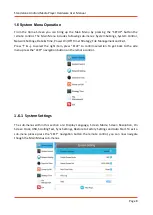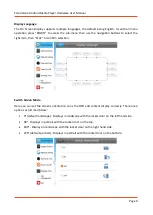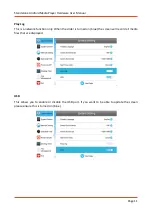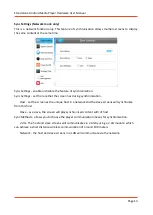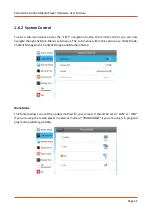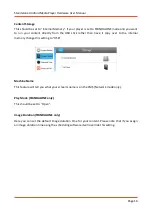Standalone Android Media Player Hardware User Manual
Page 2
Contents:
1.
Introduction ................................................................................................................................ 4
1.1
Box Contents ................................................................................................................... 4
1.2
Product Overview ............................................................................................................ 4
1.3
Remote Control ............................................................................................................... 5
1.4
Replacing the Remote Control Battery ........................................................................... 6
1.5
Home Screen ................................................................................................................... 7
1.6
System Menu Operation ................................................................................................. 8
1.6.1
System Settings ........................................................................................................ 8
1.6.2
System Control ....................................................................................................... 15
1.6.3
Network Setting ..................................................................................................... 17
1.6.4
Date & Time ........................................................................................................... 20
1.6.5
Power On/Off ......................................................................................................... 22
1.6.6
Timer Strategy ........................................................................................................ 23
1.6.7
File Management ................................................................................................... 26
1.6.8
Exit .......................................................................................................................... 26
1.7
Display Settings ............................................................................................................. 27
2.
System Operation ..................................................................................................................... 30
2.1
Supported Media Files .................................................................................................. 30
2.2
Inputs ............................................................................................................................ 31
3.
F.A.Qs and Troubleshooting Guide ........................................................................................... 32
3.1
Why is my screen displaying "Error (Screen Mode Mismatch)"? ................................. 32
3.2
How do I update my screen if it is not connected to the internet? (Plug and play
method) ....................................................................................................................................... 33
3.3
How do I play PowerPoint presentations on my display? ............................................. 37
3.4
Video Format Conversion ............................................................................................. 37
3.4.1
Format Factory (Standard Definition) .................................................................... 37
3.4.2
HD Video Converter Deluxe (High Definition) ....................................................... 44
3.5
My media file does not fit properly on the screen ....................................................... 44
3.6
My moving GIF files will not move. ............................................................................... 45