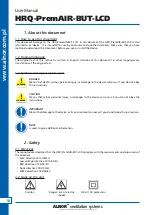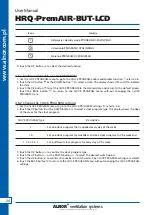27
ALNOR
®
ventilation systems
is a legally protected trademark and technical patent. All rights reserved.
w
w
w
.a
ln
or
.com
.p
l
User Manual
HRQ-PremAIR-BUT-LCD
6. Configuration
The device can only be configured in the Installer menu.
To start the Installer menu touch the MENU button for 10 seconds or more
. The menus that can be set
become available. There are two: the BINDING menu and the SETTINGS menu.
6.1 Set the BINDING
You can use the BINDING menu to set a new binding.
1. Touch the MENU button again and again to go through the menus.
2. Touch the OK button when the binding icon shows. The icon starts to blink.
3. Touch the OK button again. The device connects with the HRU automatically.
a. If the new binding is correct, the display shows BND.
b. If the binding is not correct, the display shows NO BND. The old binding is maintained.
4. Touch the BACK button to return to the installer menu.
5. Touch the BACK button again to exit the installer menu.
6.2 SETTINGS menu and change settings
NOTE:
Refer to the HRU manual for the available settings.
6.2.1 Enter the SETTINGS menu
1. Touch the MENU button again and again to go through the menus.
2. Touch the OK button when the service menu icon shows.
3. The 2-digits value display on the left show an index-number that blinks. The corresponding value and unit
of this setting is given by the 4-digit value display on the right.
4. Touch the UP button or the DOWN button to go through the index-number.
NOTE:
When a value is not available the 4-digit value display shows four dashes.
6.2.2 Change a setting
1. To change the setting enter the SETTINGS menu. Refer to 6.2.1.
2. Select the correct index-number.
3. Touch the OK button . The 4-digit value display starts blinking.
4. Touch the UP button or the DOWN button to change the value of the setting.
5. Touch the OK button to keep the correct setting. The 2-digit value display blinks.
6. Repeat the steps 2 to 5 to change any other settings.
7. Touch the BACK button to exit the settings menu.
6.2.3 Keep a setting
1. Touch the BACK button to keep a setting that was not changed.
!
!