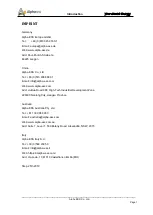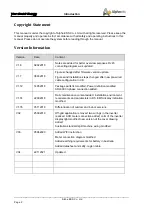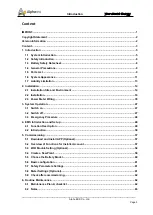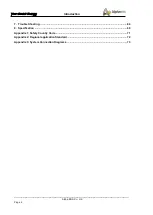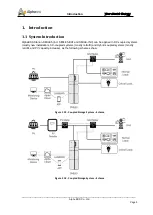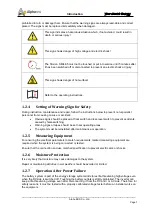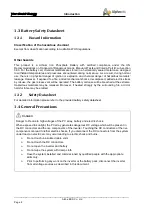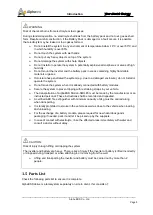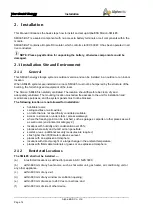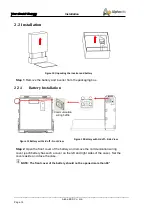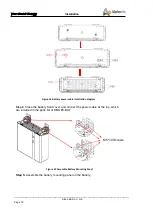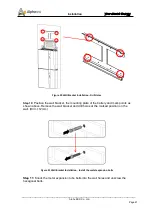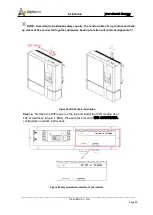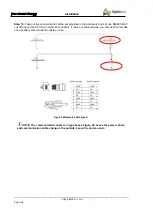___________________________________________________________________
Alpha ESS Co., Ltd.
Page 11
Your Smart Energy
Introduction
1.6
System Appearance
Figure 4 Storion-SMILE5 Delivery Scope
Object
Description
1
Hybrid Inverter
2
EMS Display Screen
3
Cable Box (connected to Inverter)
4
SMILE5-BAT (Battery 1)
5
SMILE5-BAT (Battery 2)
T
ota
l
he
igh
t ab
ou
t
18
2c
m