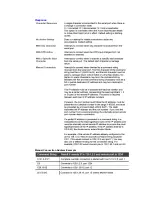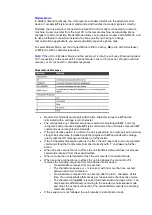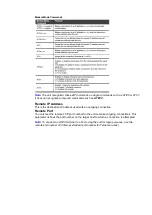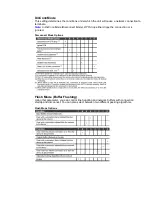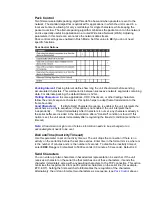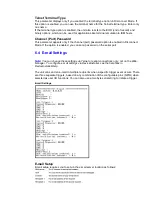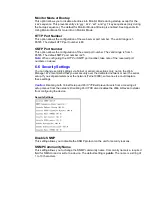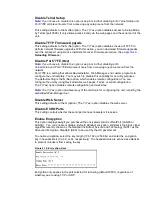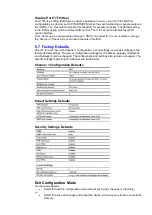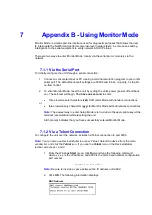7
Appendix B - Using Monitor Mode
Monitor Mode is a command-line interface used for diagnostic purposes that allows the user
to interrogate the NetPort and perform some low-level network tests, in some cases adding
intelligence to the serial equipment to verify network & DHCP status.
There are two ways to enter Monitor Mode: locally via the serial port or remotely via the
network.
7.1.1 Via the Serial Port
To initially configure the unit through a serial connection:
1. Connect a console terminal or PC running a terminal emulation program to your unit's
serial port. The default serial port settings are 9600 baud, 8 bits, no parity, 1-stop bit,
no-flow control.
2. To enter Monitor Mode, reset the unit by cycling the unit's power (power off and back
on). The self-test will begin.
You have one second
to enter:
•
three lowercase
z
characters (
zzz
) for Monitor Mode with network connections
or
•
three lowercase
y
characters (
yyy
) for Monitor Mode without network connections
Note:
The easiest way to enter Setup Mode is to hold down the appropriate key at the
terminal (or emulation) while resetting the unit.
A
0>
prompt indicates that you have successfully entered Monitor Mode.
7.1.2 Via a Telnet Connection
To configure the unit over the network, establish a Telnet connection to port 9999.
Note:
You can also use DeviceInstaller to access Telnet. Select the device from the main
window list, and click the Telnet icon. If you use the Telnet icon on the DeviceInstaller
toolbar, skip steps 1 and 2.
1. From the Windows
Start
menu, click
Run
and type the following command,
where x.x.x.x is the IP address, and 9999 is the unit’s fixed network configuration
port number:
telnet x.x.x.x 9999
Note:
Be sure to include a space between the IP address and 9999.
2. Click
OK
. The following information displays.
MAC Address