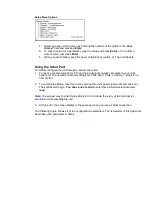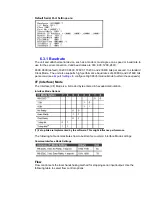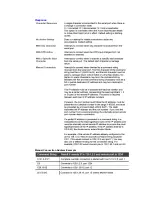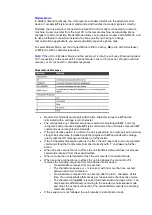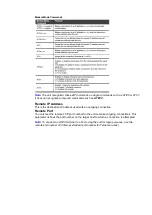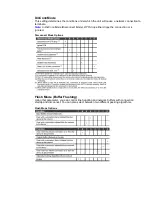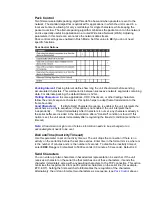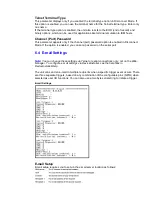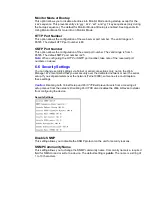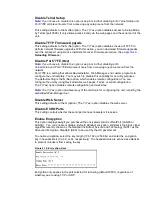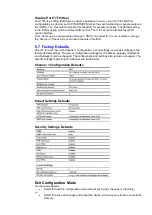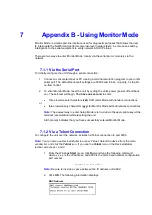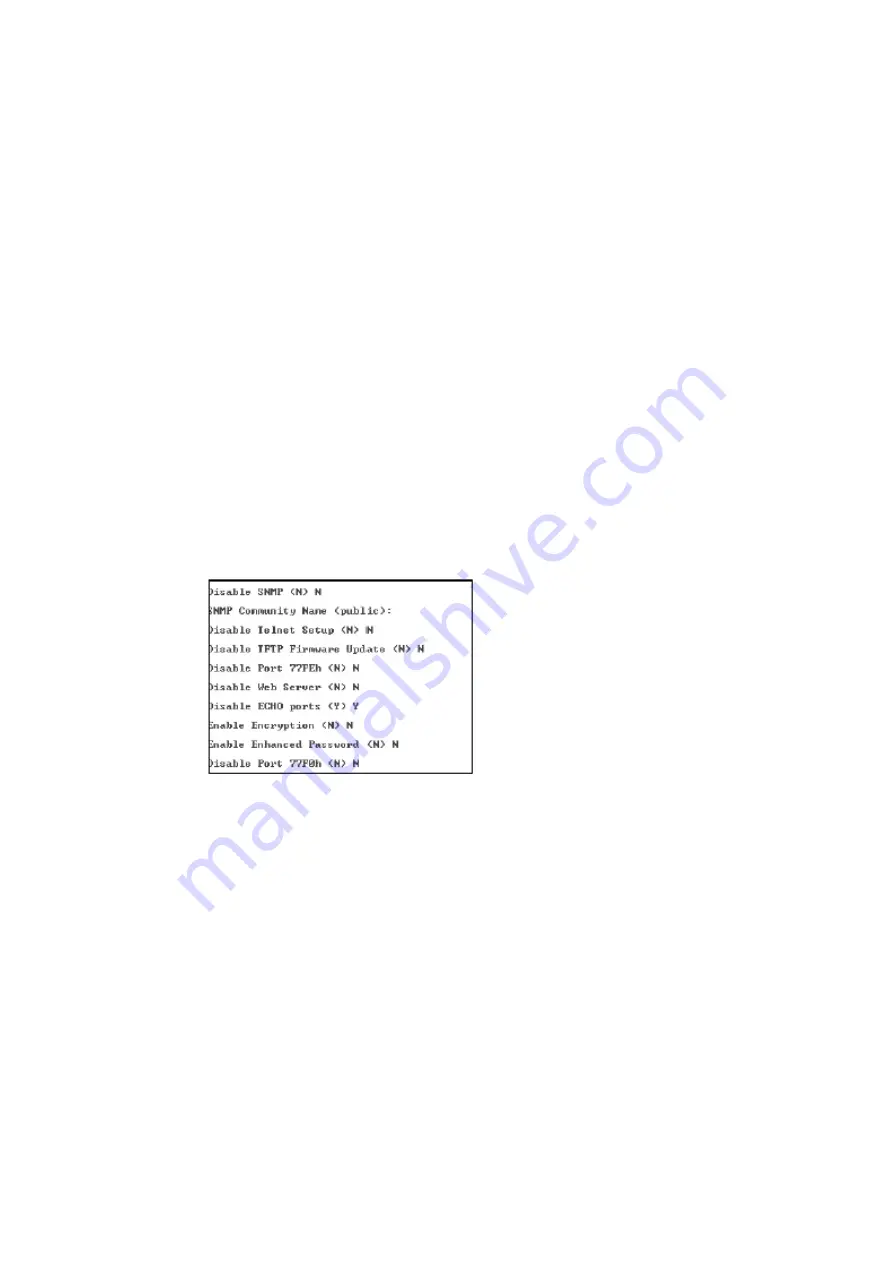
Monitor Mode at Bootup
This option allows you to disable all entries into Monitor Mode during startup, except for the
‘xxx’ sequence. This prevents entry via ‘yyy’, ‘zzz’, ‘xx1’, and ‘yy1’ key sequences (only during
the bootup sequence). The default for Monitor Mode at Bootup is enabled. See Appendix B -
Using Monitor Mode for more info on Monitor Mode
HTTP Port Number
This option allows the configuration of the web server port number. The valid range is 1-
65535. The default HTTP port number is 80.
SMTP Port Number
This option allows the configuration of the email port number. The valid range is from 1-
65535. The default SMTP port number is 25.
Note:
When configuring the HTTP or SMTP port number;
take note of the ‘reserved’port
numbers on above.
6.6 Security Settings
You can change security settings via Telnet or serial connections only, not on the Web-
Manager. We recommend that you set security over the dedicated network or over the serial
setup. If you set parameters over the network (Telnet 9999), someone else could capture
these settings.
Caution:
Disabling both Telnet Setup and Port 77FE will prevent users from accessing all
setup menus from the network. Disabling Port 77FE also disables the Web & Device Installer
from configuring the device.
Security Settings
Disable SNMP
This setting allows you to disable the SNMP protocol on the unit for security reasons.
SNMP Community Name
This setting allows you to change the SNMP community name. Community name is a required
field for NMS to read or write to a device. The default setting is
public
. The name is a string of
1 to 13 characters.