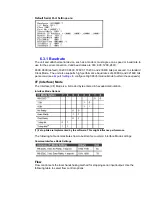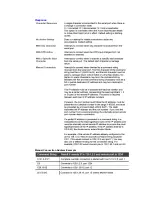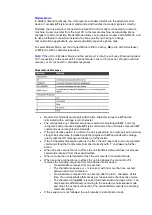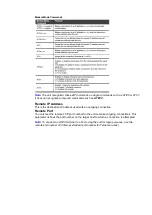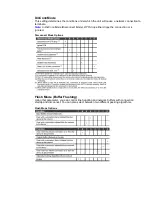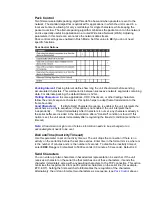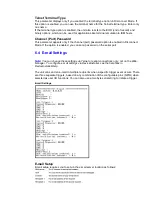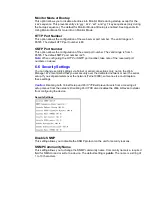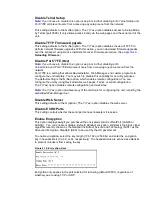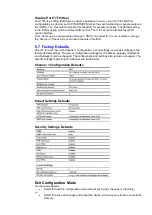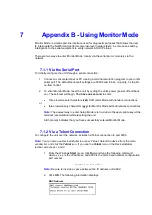Generally, one of two situations applies.
•
Encrypted NetPort-to-NetPort communication (and in the future, NetPort
communication to other Lantronix device servers) is supported without extra effort.
•
The NetPort uses standard AES encryption protocols. To communicate successfully,
products and applications on the peer side must use the same protocols and the
same shared key as the NetPort. To ease the development process, Alpha Micro can
provide an AES encryption DLL for Windows and protocol source code samples.
Please contact
•
The following export agreement is required for the optional encryption:
I agree that I will not export or re-export this software file to a national resident of
Cuba, Iran, Iraq, Libya, North Korea, Sudan, Syria or any other country to which the
United States has embargoed goods; or to anyone on the US Treasury Department's
list of Specially Designated Nationals and Blocked Persons, US Commerce
Department's Table of Denial Orders and Entitles List, or the US State Department's
Debarred List. By receiving this software, I am agreeing to the foregoing and I am
representing and warranting that I am not located in, under the control of, or a national
or resident of any such country or on any such list.
6.6.1 Encryption Tutorial
Rijndael is the block cipher algorithm chosen by the National Institute of Science and
Technology (NIST) as the Advanced Encryption Standard (AES) to be used by the US
government. NetPort supports 128, 192 and 256 bit encryption key lengths. Follow the steps
below to configure AES encryption on the XPort.
Note:
Configuring encryption should be done through a local connection to the serial port of
the NetPort, or via a secured network connection. Initial configuration information including the
encryption key is sent in clear text over the network.
1. Telnet to the configuration port on the NetPort (Port 9999).
Example Telnet command syntax is shown below. In the command examples below,
replace the x's with the IP address of the XPort.
Microsoft Windows command syntax:
telnet xxx.xxx.xxx.xxx 9999
UNIX command syntax:
telnet xxx.xxx.xxx.xxx:9999
2. When prompted, press
Enter
to go into Setup Mode.
3. At the Change Setup menu, select option
6
for security.
4. When prompted to enable encryption, press
Y
.
5. Enter the encryption key length when prompted. XPort supports 128-, 192- and
256-bit encryption key lengths.
6. When prompted to change keys, press
Y
.
7. At the
Enter Keys
prompts, enter your encryption key. The encryption keys are entered in
hexadecimal. The hexadecimal values are echoed as asterisks to prevent onlookers from
seeing the key. Hexadecimal values are 0-9 and A-F.
For a 128-bit key length, enter 32 hexadecimal characters.
For a 192-bit key length, enter 48 hexadecimal characters.
For a 256-bit key length, enter 64 hexadecimal characters.
8. Continue pressing
Enter
until you return to the Change Setup menu.
9. At the Change Setup menu, select option
9
to save and exit.
Enable Enhanced Password
This setting defaults to the N (No) option, which allows you to set a 4-character password that
protects Setup Mode by means of Telnet and web pages. The Y (Yes) option allows you to set
an extended security password of 16-characters for protecting Telnet and Web Page access.