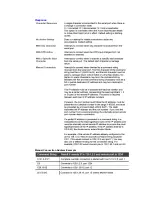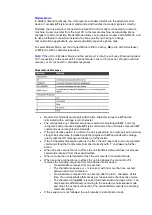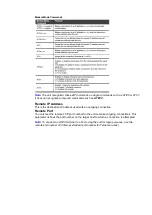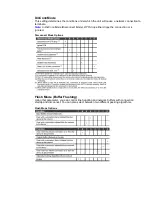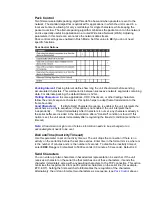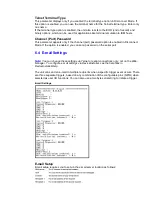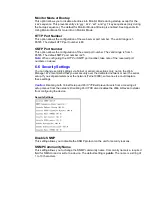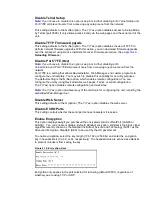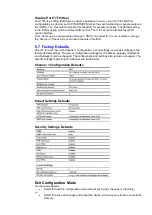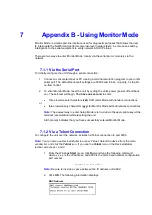8
Appendix C - Reloading Firmware
There are two ways to update the unit's internal operational code (*.ROM): via
DeviceInstaller (the preferred way) or via TFTP. You can also update the unit's internal Web
interface (*.COB) via TFTP or DeviceInstaller.
Here are
typical
latest versions and release notes.
Firmware Files
8.1.1 Using TFTP
To download new firmware from a computer:
1. Click on Start\Run and type
cmd
and press ENTER to begin a DOS shell
2. To transfer the *.ROM runtime code type:
TFTP
–i
<IP address of NetPort>
PUT
xxxxx.ROM
X2
3. To transfer a COB (webpage) file type:
TFTP
–i
<IP address of NetPort>
PUT
xxxxx.COB WEB6
4. After the firmware has been loaded and stored, which takes approximately 4-8
seconds to complete, the unit performs a power reset.
8.1.2 Using the Serial Port with DeviceInstaller
If for some reason the firmware is damaged, you can recover the firmware file by using
DeviceInstaller to download the *.ROM file over the serial port.
1. Start DeviceInstaller. If your PC has more than one network adapter, a message
displays. Select an adapter and click
OK
.
2. From the
Tools
menu, select
Advanced/Recover Firmware
or
f8
The Serial Port
Firmware Upgrade window displays.
3. For
Port on PC
, enter the COM port to which you are connected.
4. For
Device Model
, Choose Xport-03 for Iss01 NetPorts
5. For
Firmware File
, click the
Browse
button and go to the location where the
firmware file resides.
Tip:
Make sure the NetPort on which you are recovering firmware is connected to this
selected port on your PC and no other applications are accessing this port
☺
Tip:
You may need to use a null-modem cable to connect an AMC232LAN01 (DTE)
device to your PC (direct connect with AMC232LAN02 (DCE) devices)
6. Click
OK
to download the file.
7. When prompted at the bottom of the screen, reset the device. When the file
transfer completes, t
he message “
Successful, Click OK to Close
” appears.
8. Click the
OK
button to complete this procedure.