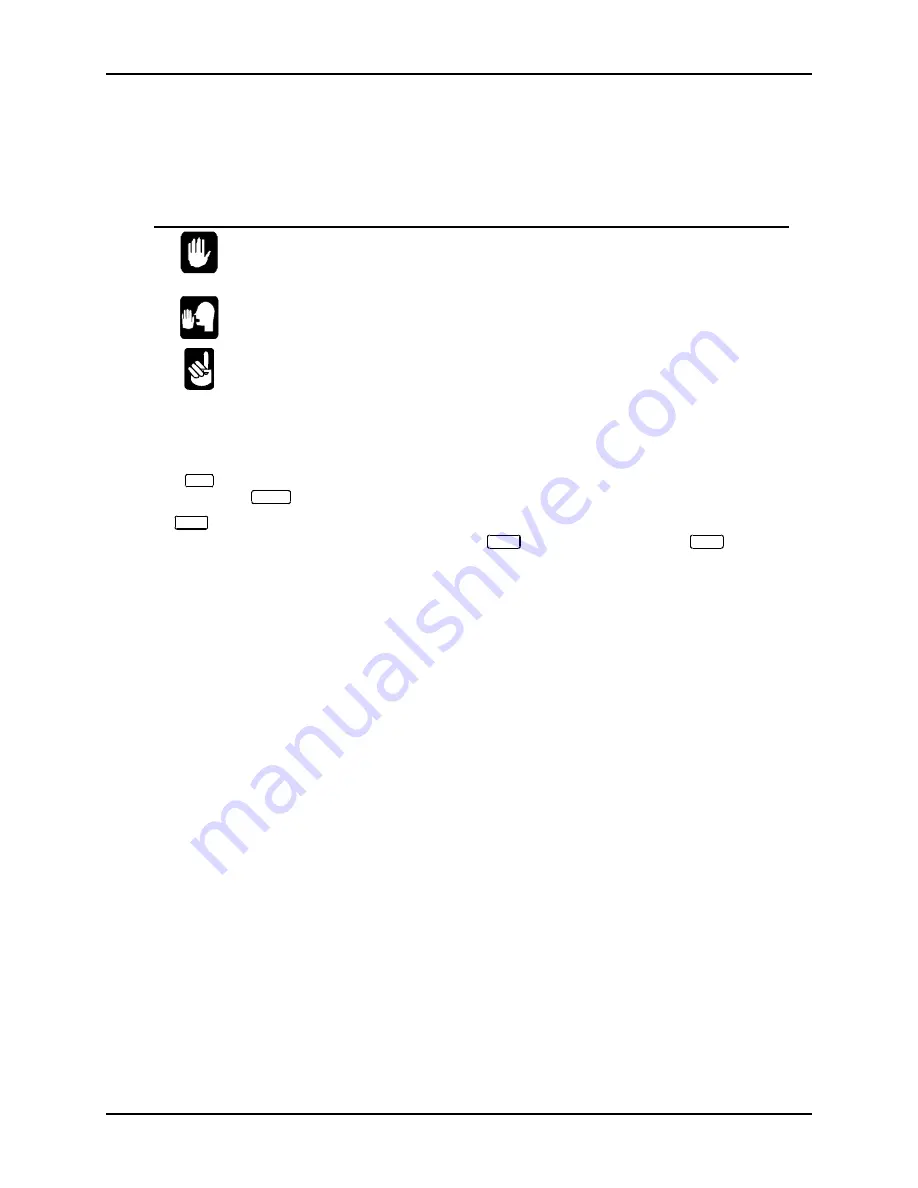
Page 1-2
Chapter One
Eagle 250 Owner's Manual, Revision 01
Graphic Conventions
Like other Alpha Micro documents, this Owner’s Manual uses some standard symbols and special
typefaces to make our examples and explanations easier to read and understand:
Symbol
Description
This means STOP!, and signals an important warning or restriction. Be sure to
read the text next to this symbol carefully, as it could help you avoid serious
problems.
This marks a hint—a shortcut or an easier way to do something.
This indicates a note: information which relates to the current topic, and may be
important for you to remember.
Text
We show characters the computer displays on your screen, such as prompts and
information messages, in this typeface.
TEXT
In examples, we use this typeface for the characters you type on your keyboard.
KEY
This symbol refers to a non-character key on your keyboard. For example:
DIR
ENTER
tells you to press the ENTER key at the end of the DIR command.
CTRL
/C
This combination of symbols tells you to hold down the first key and press the
second key. For example, to type a
CTRL
/C (Control-C), press the
CTRL
key
and, while holding it down, type a
C
.
HARDWARE FEATURES
The Eagle 250 comes in an attractive, compact deskside enclosure, as shown below. Inside the enclosure
are:
•
A CPU (Central Processing Unit) board using the Motorola MCF5102 ColdFire CPU chip.
•
At least one SCSI-2, Wide SCSI-2, or Ultra SCSI disk drive for permanent data storage.
•
From 4MB to 256MB of Random Access Memory (RAM), used to store data and programs
during processing.
•
A tape backup device. Depending on the device you’ve ordered, you may be able to store up to
26GB of data on a single tape. The tape drive is accessible through the computer’s front panel.
•
For the standard Eagle 250, from eight to 32 serial input/output ports for connecting terminals,
printers, modems, and workstations. The Eagle 250LC contains only 4 serial input/output ports.
There are connectors for these ports on the back panel of the computer.
•
An Ethernet network interface. You can attach your Eagle 250 to a computer network through a
connector on the back panel. You can then share information between computers, use PCs to run
programs on the Eagle 250, share printers, and much more. If your network is attached to the
Internet, you’ll be able to access the Eagle 250 from practically anywhere in the world.






































