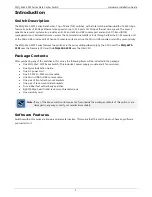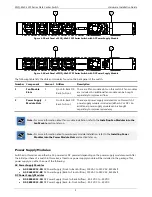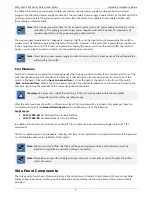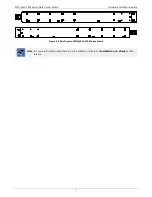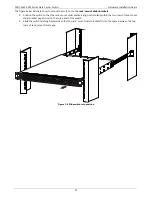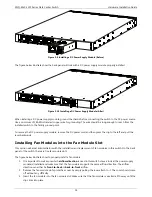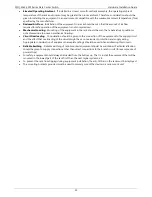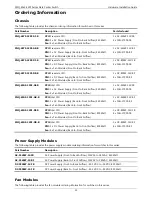SNQ-60x0-320F Series Data Center Switch
Hardware Installation Guide
11
The figure below illustrates how to mount the switch onto the
rack-mount slider brackets
.
8.
Position the switch so that the rack-mount slider brackets align horizontally within the two rows of rack-mount
slider bracket pegs found on the side panel of the switch.
9.
Slide the switch carefully backwards so that the rack-mount slider brackets fit into the space between the two
rows of rack-mount slider pegs.
Figure 5-4 Slide switch into position