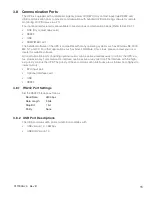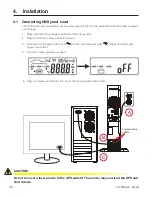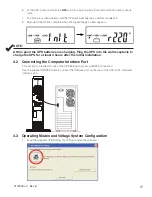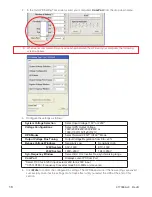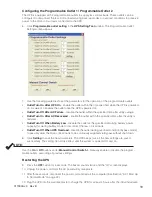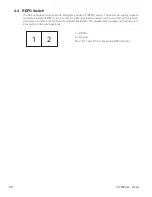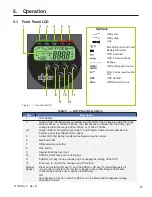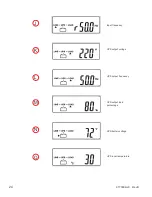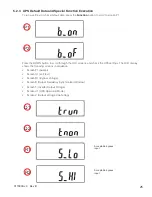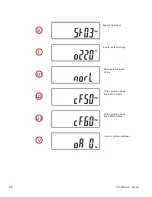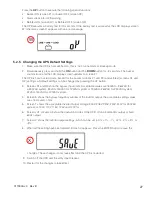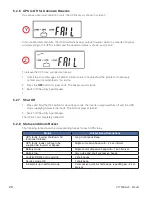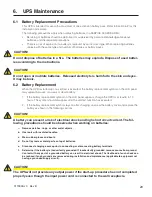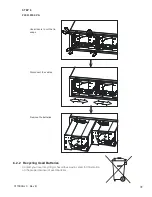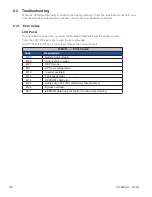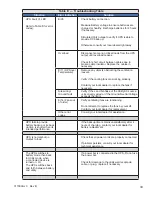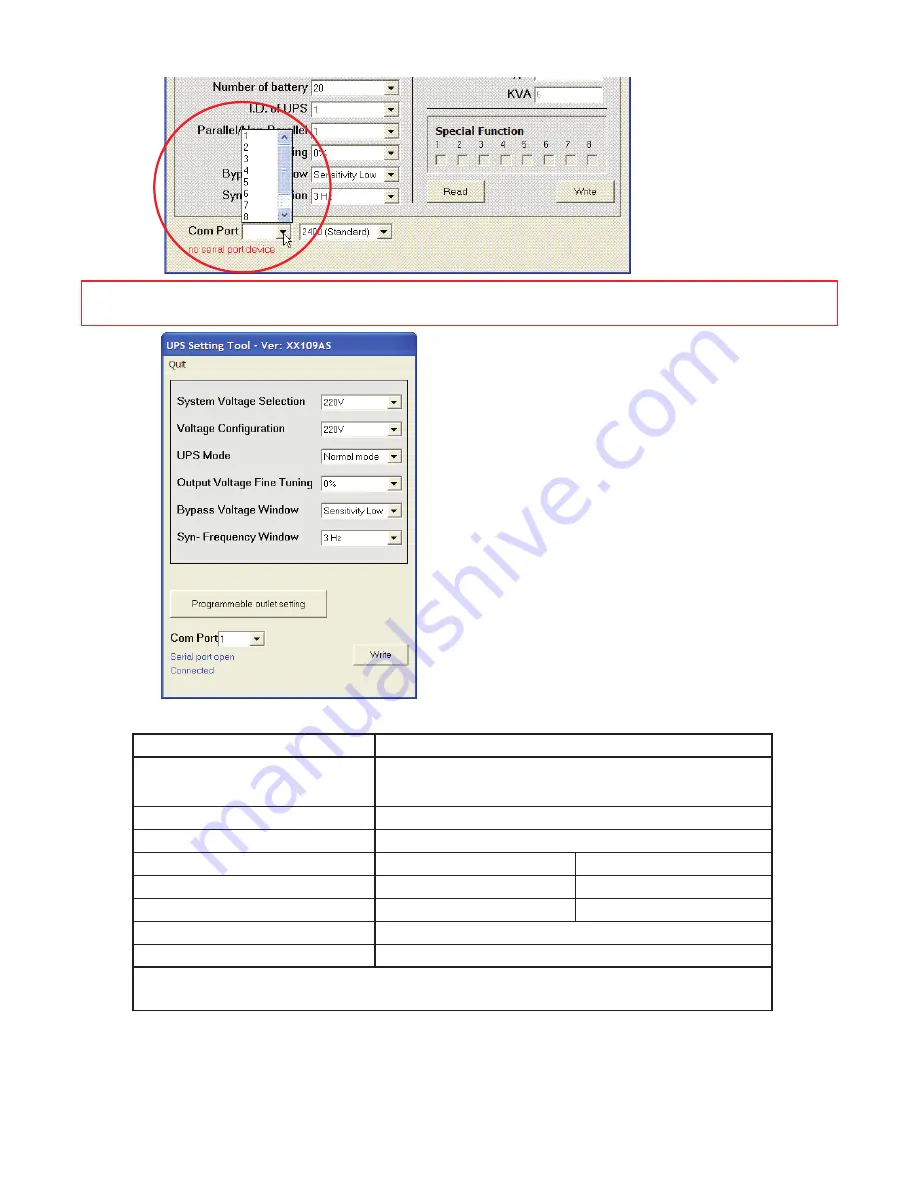
0170009-J0 Rev B
18
3. When serial communications are established between the UPS and your computer, the following
screen appears.
2. In the first UPS Setting Tool screen, select your computer's
Com Port
from the drop down menu.
4. Configure the settings as follows:
System Voltage Selection
Select Input Voltage 110V* or 220V*
Voltage Configurations
Select UPS Output Voltage
200V/208V/220V/230V/240V or
100V/110V/115V/120V/127V
UPS Modes
Select Normal/ CF50** /CF60** Mode
Output Voltage Fine Tuning
Output Voltage Regulation from 0 to ~±3%
Bypass Voltage Windows
Sensitivity Low
Sensitivity High
120V System
90V~130V
97V~130V
230V System
180V~260V
194V~260V
Syn-Frequency Window
Select 3Hz/ 1Hz Inverter Freq synchronizing range
Com Port
Displays curent PC Com Port
*Select 110V for a 120V input; select 220V for a 230V input
**CF50/ CF60 = Frequency Converter mode 50 to 60Hz or vice versa
5. Click
Write
to confirm the configuration settings. The UPS beeps twice if the new settings are saved
successfully. Note that the settings do not take effect until you restart the UPS at the end of this
section.
Summary of Contents for 2000
Page 2: ......
Page 11: ...9 0170009 J0 Rev B 3 5 2 Power Module Battery Module Step 1 Step 2 S1 A4 ...
Page 13: ...11 0170009 J0 Rev B Step 3 Step 4 Step 5 ...
Page 46: ......
Page 47: ......