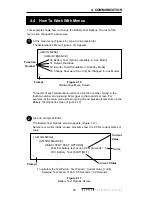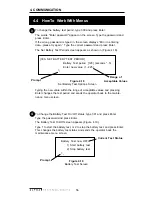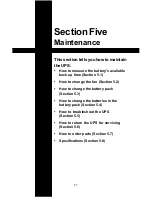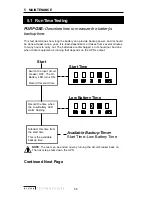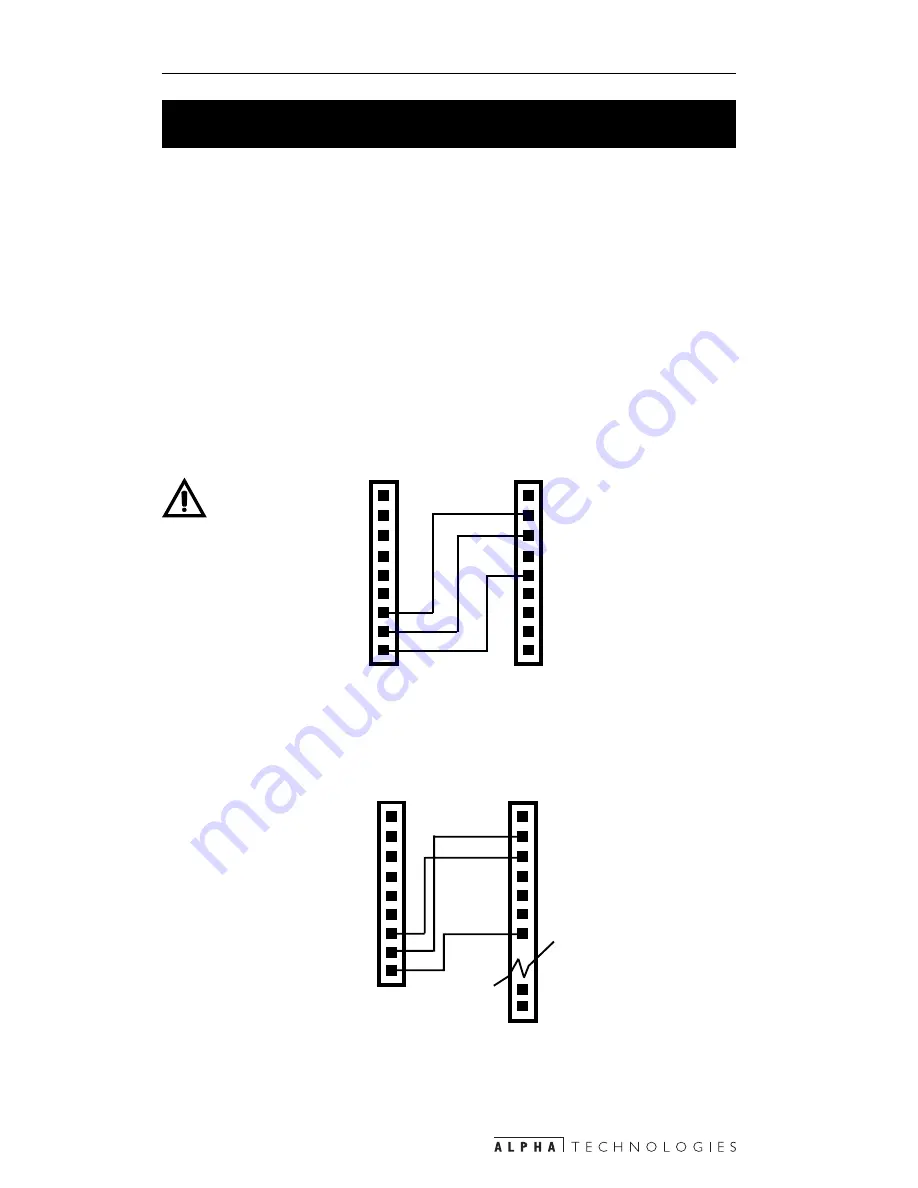
43
4. COMMUNICATION
4.1 RS–232 Interface Port
4.1.1 Wiring (Figures 4.1, 4.2)
Alpha Technologies offers a cable for connecting a PC’s RS–232 port to the UPS’s
serial interface.
PINS 1 to 6 are not connected. PIN 7: Tx, RS–232 Transmit. PIN 8: Rx, RS–232
Receive. PIN 9: GND, RS–232 Logic GND.
PURPOSE: Describes the wiring and software setup for
the RS–232 communications port
When the UPS's DE–9 female connector is linked to a PC with Windows 3.1, 95/
98, or terminal emulation software, it can be monitored, controlled and calibrated
with RS–232 ASCII commands.
Figure 4.1
RS–232 9–Pin Serial Cable Connector
2 RXD
3 TXD
UPS RS-232
Serial Connector
9–Pin IBM
PC Serial
Port
1
4
5 GND
6
7
8
9
1
2
3
4
5
6
TXD 7
RXD 8
GND 9
NOTE: Use only
fully shielded
cables to wire
any of the DE–9
connections.
Figure 4.2
RS–232 25–Pin Serial Cable Connector
25–Pin
IBM PC Serial Port
UPS RS–232
Serial Connector
1
3 RXD
2 TXD
4
5
6
7 GND
24
25
1
2
3
4
5
6
TXD 7
RXD 8
GND 9