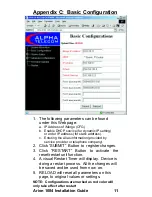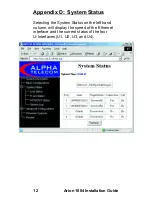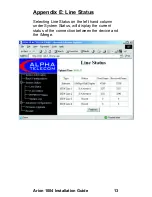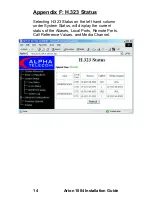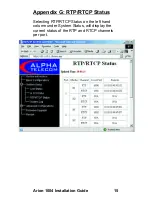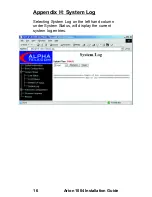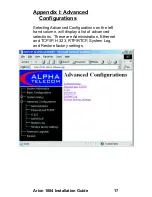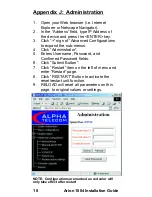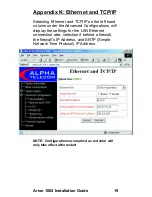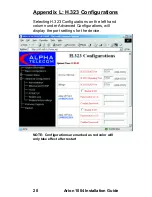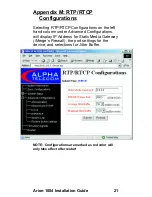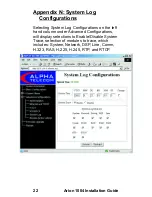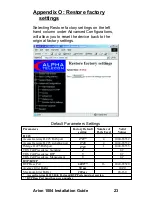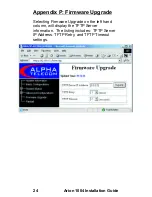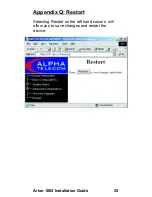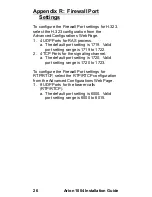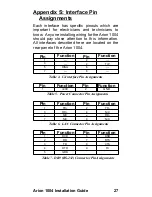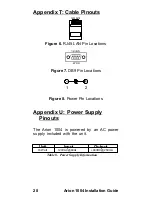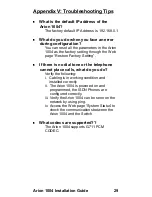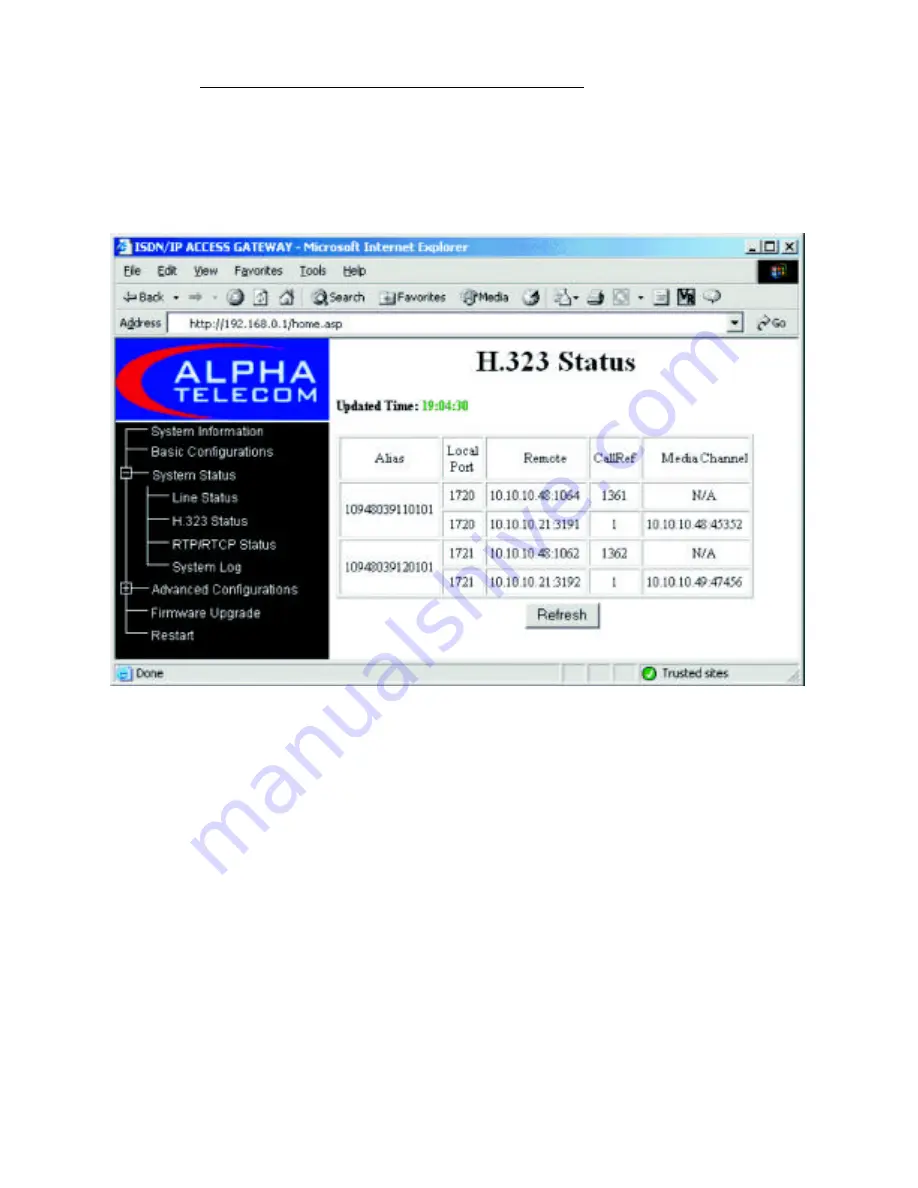Summary of Contents for Arion 1004
Page 1: ...Arion 1004 Installation Guide Revision 1 0 09 04 2002 ...
Page 2: ......
Page 40: ...NOTES Arion 1004 Installation Guide 34 ...
Page 41: ...Arion 1004 Installation Guide 35 Wall Mounting Template 4 73 ...
Page 42: ...Arion 1004 Installation Guide 36 INTENTIONALLY LEFT BLANK ...
Page 43: ...P N 035010041000 ...