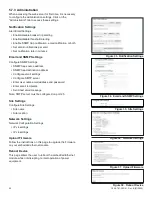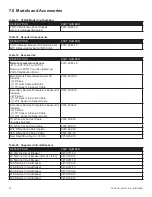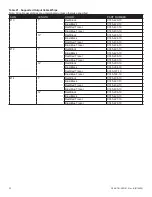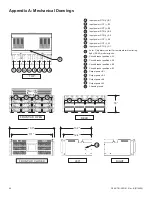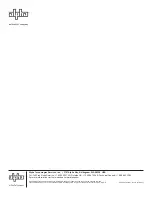17
C048-781-30 R01, Rev. B (01/2020)
5.4
5.4 Bus Calibration
Bus Calibration
To access bus calibration settings from the home screen,
press the Settings icon, then press Bus Calibration.
5.4.1
5.4.1 Bus Load
Bus Load
Bus Load can be adjusted up to +/- 15 increments (+/- 15A).
Voltage adjustment offset is shows on the right side of the
display.
5.4.2
5.4.2 Bus Voltage
Bus Voltage
Voltage can be adjusted up to +/- 30 increments (+/- 3.0V).
Voltage adjustment offset is shown on the right side of the
display.
5.5
5.5 System
System
To access system settings from the home screen, press the
Settings icon, then press System.
5.5.1
5.5.1 Display
Display
5.5.1.1
5.5.1.1 Brightness/Buzzer Volume
Brightness/Buzzer Volume
The display brightness and buzzer volume can be adjusted by
moving the sliders.
5.5.2
5.5.2 Touch Calibration
Touch Calibration
This setting prompts user for permission to proceed with touch
calibration. Follow instructions on screen to continue.
5.5.3
5.5.3 Settings
Settings
5.5.3.1
5.5.3.1 Input Feeder Size
Input Feeder Size
Press the SET button to adjust feeder fuse size for A1, A2, B2,
and B1 busses.
1.
Use keypad to enter a feeder fuse size between 100A and
300A.
2. Press SAVE button to save feeder fuse size, or CANCEL
to revert back to old feeder fuse size.
5.5.3.2
5.5.3.2 Input Feeder Threshold
Input Feeder Threshold
Press the SET button to adjust feeder fuse threshold for A1,
A2, B2, and B1 busses.
1.
Use keypad to enter a feeder fuse threshold between 40%
and 100%.
2. Press SAVE button to save feeder fuse threshold, or
CANCEL to revert back to old feeder fuse threshold.
5.5.3.3
5.5.3.3 Bus Redundancy
Bus Redundancy
Turn bus redundancy ON/OFF by pressing the check box next
to Bus Redundancy.
Figure 18. Bus Load
Calibration
Figure 19. Bus
Voltage Calibration
Figure 20. Display
Figure 21. Touch
Calibration
Figure 22. Settings
Figure 23. Input
Feeder Size
Figure 24. Input
Feeder Threshold