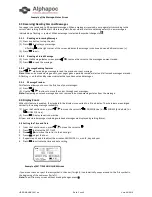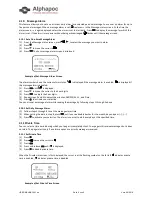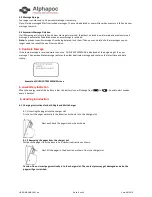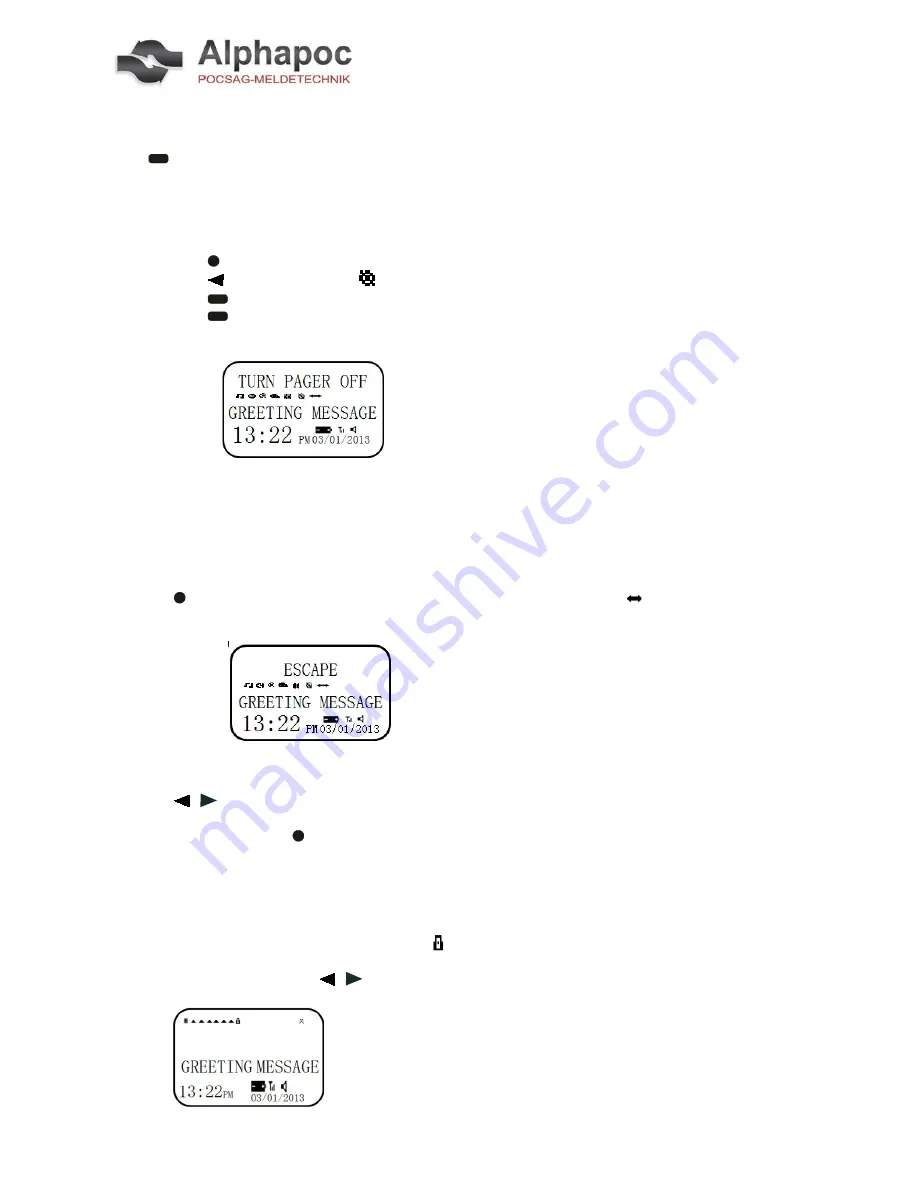
USER MANUAL 601 en
Seite 2 von 9
Vers. 08/2018
1.2 Turning Your Pager On
Press
over 3 second, a start-up screen is momentarily displayed and your pager activates the currently selected
alert.
Note:
Press any button to stop the alert.
When the pager is on and no activity is taking place, the Standby screen is no displayed.
1.3 Turning Your Pager Off
(1)
Press to display the Function menu.
(2)
Press to move the cursor to ( ).
(3)
Press
TURN PAGER OFF? is displayed.
(4)
Press
again to turn the pager off.
Your pager is now off and the screen is blank.
Example of Fully Displayed TURN PAGER OFF Screen
2.
Getting Started:
2.1 Using the Function Menu
The Function menu provides access to the many features of your pager through the use of symbols and prompts.
(1)
Press to display the Function menu. When the Function menu is initially displayed
flashes to indicate the location of the cursor.
Example of Fully Displayed Function Menu Screen
(2)
Press , to move the cursor within the Function menu. As you move through the Function menu, the pager
function symbols flash to indicate the present location of the cursor. To exit from the Function menu without
making any changes press .
Note:
Some symbols may not display on your pager, depending upon your pager’s features and whether it has
messages.
2.2 Message-Status Screen
The Message-status screen shows the current status of your messages. For example, unread messages are indicated by
a flashing
symbol, locked messages are indicated by .
The Messages-status screen also displays the time and date and any activated pager settings. The message-status
screen can be accessed by pressing , from the standby screen.