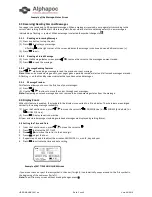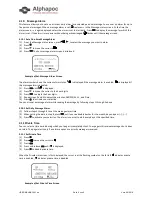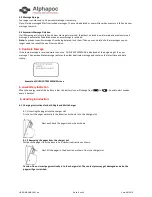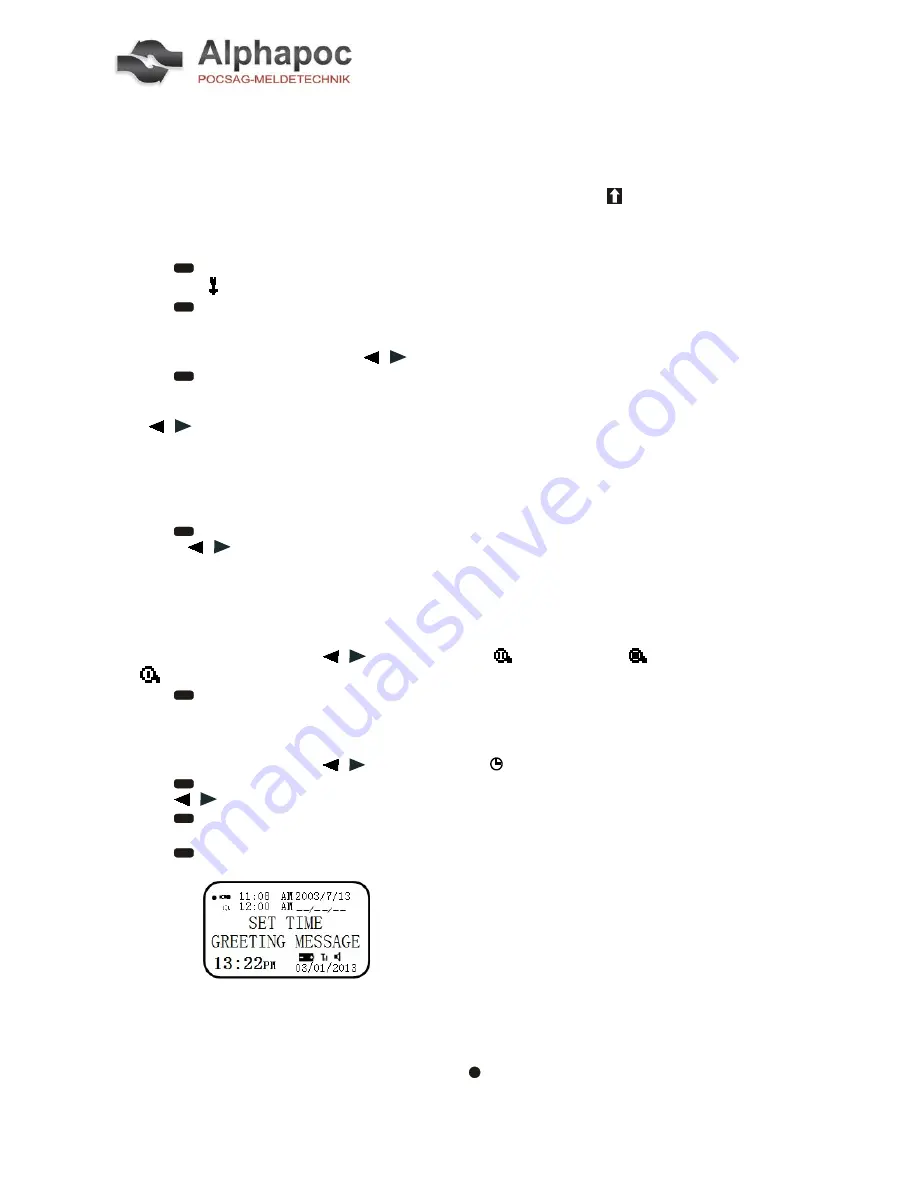
USER MANUAL 601 en
Seite 3 von 9
Vers. 08/2018
Example of the Message-Status Screen
2.3
Receiving/Reading Personal Messages
Your pager can receive up to 50 personal messages. When a message is received, your pager alerts according to the
current alert setting (Audible alert, Vibrate only alert, Beep+ vibrate alert or no message alert). A new message is
indicated by a flashing
symbol. When a message is selected the symbol changes to .
2.3.1
Reading an Incoming Message
(1)
Press any button to stop the alert.
(2)
Press
to display your message.
A flashing in the right corner of the screen indicates the message is continued on an additional screen (s).
(3)
Press
to exit.
2.3.2
Reading a Stored Message
(1)
From the Message-status screen press , to move the cursor to the message you want to read.
(2)
Press
to read the message.
2.3.3
Message Reading Features
Press , while reading a message to read the previous or next message.
Note
: When and unread message exists, your pager gives a periodic reminder alert until all unread messages are read.
A flashing
on the Standby screen indicates that you have unread messages.
2.3.4
Message Preview
This feature allows you to scan the first line of your messages.
(1)
Press
.
(2)
Use the , , buttons to move the cursor through your messages.
Note:
Previewing an unread message does not remove the unread message status from the message.
2.4
Display Zoom
When this feature is enabled, the standard 8-line display is converted to a 4-line display. The characters are enlarged
vertically. Increasing message readability.
(1)
From the Function menu, press , to move the cursor to
ZOOM 2(8 Line) or
ZOOM 3(4 Line Bold) or
ZOOM 1 (8 Line)
(2)
Press
, Display zoom is now active.
All new and stored messages including notebook messages are displayed by setting format.
2.5
Setting the Time and Date
1.
From the Function menu, press , o move the cursor to .
2.
Press
to display the SET TIME.
3.
Press , to move the cursor to the hour digit.
4.
Press
, adjust the hour.
5.
Repeat steps 3 and 4 to adjust the minutes, AM/PM/24 Hr., month, day and year.
6.
Press
to activate the time and date setting.
Example of SET TIME AND ALARM Screen
If you move the cursor past the last symbol in the now (far right), it automatically wraps around to the first symbol in
the beginning of the same row (far left).
Note:
To exit from any screen without making changes, press .