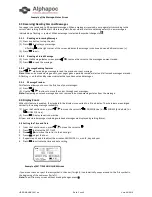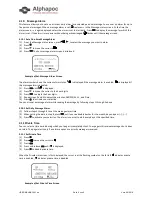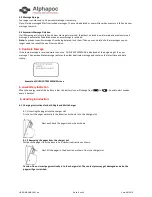USER MANUAL 601 en
Seite 4 von 9
Vers. 08/2018
2.6
Setting Message Alert
2.6.1 Setting the Audible Alert
(1)
From the Function menu, press to move the cursor to
(2)
Press
.
When is displayed on the Standby screen, your pager is in the audible alert mode.
2.6.2 Setting the Alert Pattern
You can set your pager to alert audible with a standard alert (1), one of seven pleasing alert (2-8), a chirp alert ( ), or a
chirp and vibrate alert ( ).or Mute( )
Your pager must be in the audible alert mode ( displayed in the Standby screen) to select an alert pattern.
(1)
From the Function menu, press to move the cursor to .
(2)
Press
to display the choose alert menu.
(3)
Press , , to move the cursor to the desired alert. The pager gives a sample of each alert as you move through
the selections.
(4)
Press
to activate your selection. The pager gives a sample of the alert to confirm your selection.
2.6.3 Setting a Silent (Vibrate) Alert
Note:
If is displayed in the Standby screen, your pager is already in the vibrate alert mode.
If is not displayed in the Standby screen, your pager is already in the Mute mode.
(1) From the Function menu, press to move the cursor to .
(2) Press
to Vibrate Alert, Vibrate Only Alert or Beep+ Vibrate Alert. The pager vibrates to confirm your selection.
Example of VIBRATE ALERM Screen
2.7 Locking/Unlocking Messages
Up to 8 messages can be locked to prevent them from being deleted or from being replaced when memory is full.
When a message is locked, the
symbol is replaced by the symbol indicating the message is locked.
2.7.1 Lock or Unlock a Message
(1)
From the Message-status screen, press , to select the message you want to lock or unlock.
(2)
Press .
(3)
Press to move the cursor to to lock the message, or to unlock the message.
(4)
Press
.
To lock or unlock a message while reading it, follow steps 2 through 4 above while the message is displayed.
2.7
Deleting Message
This feature allows you to delete unlocked and un-alarmed messages.
2.8.1 Delete a Single Message
(1)
From the Message-status screen, Press , , to select the message you want to delete.
(2)
Press .
(3)
Press to move the cursor to .
(4)
Press
DELETE MESSAGE? is displayed..
(5)
Press
again to delete the message.
2.8.2 Delete All Unlocked, Un-alarmed and Read Messages
(1)
From the Function menu, Press to move the cursor to .
(2)
Press
DELETE ALL MESSAGES? is displayed.
(3)
Press
. All unlocked, un-alarmed and read message are deleted.
Note: Notebook messages are not deleted with this feature.