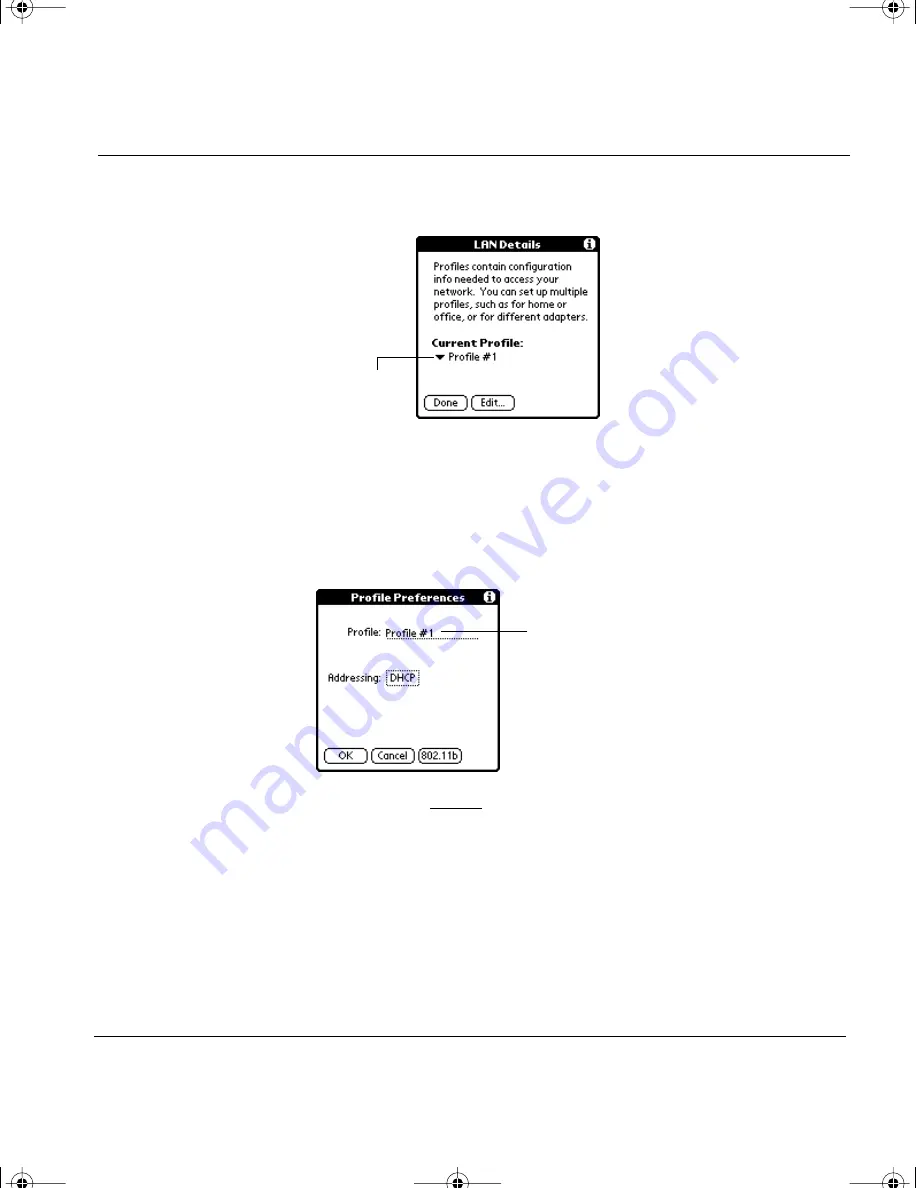
Dana Wireless Setup Guide
3
5. Tap the Edit button.
Tip:
If you are going to be regularly connecting to
different Wi-Fi networks, you can set up a profile for each
network (up to 4). For example, you could setup profiles
for home, work, and your favorite public access point.
6. Type in an appropriate name for the profile (i.e. Wi-Fi home).
7. Generally when using DHCP you will not need to make changes to
DHCP Addressing. However, if your network administrator told
you to change DHCP Addressing, see “Changing DHCP
Addressing” on page 4 for more information.
8. Tap OK in the Profile Preferences dialog. Tap Done in the LAN
Details dialog.
9. Tap the Connect button to connect to the wireless network now.
Tap here to select a
different profile
Drag your stylus to select the
text, and then type in an
appropriate name.
wireless.book Page 3 Friday, August 1, 2003 12:33 PM









































