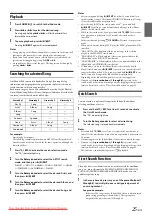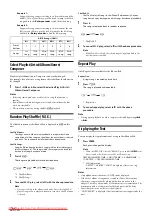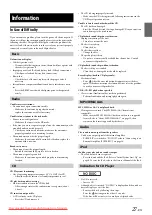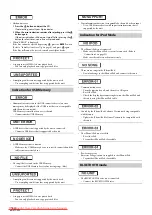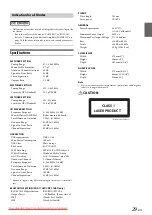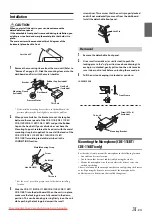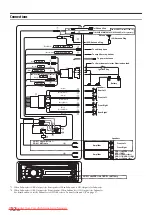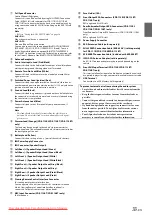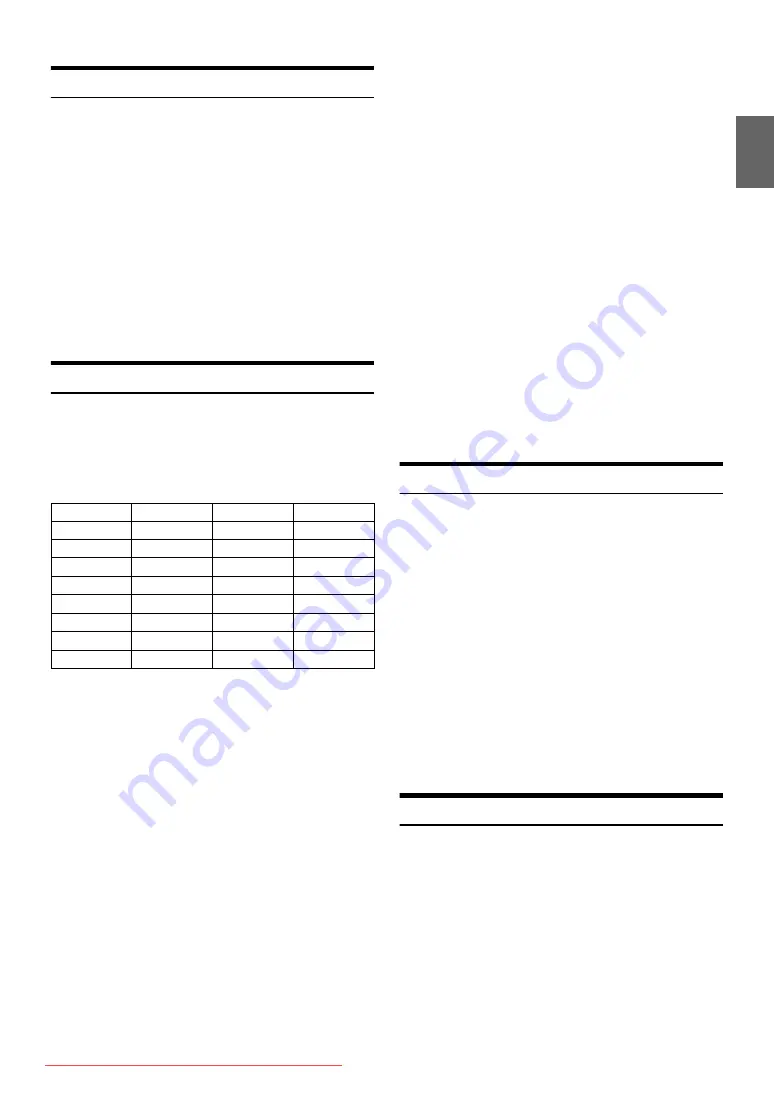
25
-EN
Playback
1
Press
SOURCE
to switch to the iPod mode.
2
Press
or
to select the desired song.
Pressing and holding
or
will fast backward/fast
forward the current track.
3
To pause playback, press
ENT
.
Pressing
ENT
again will resume playback.
Notes
• A song playing on the iPhone/iPod while it is connected to this unit will
continue to play from where it was paused after disconnection.
• If you listen to an episode from a selected Podcast or Audiobook, the
episode can be changed by pressing
1
AF
or
2
.
• An episode may have several chapters. The chapter can be changed by
pressing
or
.
Searching for a desired Song
An iPhone/iPod can contain hundreds of songs. By using file tag
information and keeping these songs organised in playlists, this unit’s
search functions will ease song searches.
Each music category has its own individual hierarchy. Use the Playlist/
Artist/Album/Song/Podcast/Genre/Composer/Audiobook search mode
to narrow searches based on the table below.
For example:
Searching by Artist name
The following example explains how an ARTIST search is performed.
Another search mode can be used for the same operation, although the
hierarchy differs.
1
Press
ESC
to activate the search selection mode.
The “
” indicator lights up.
2
Turn the
Rotary encoder
to select the ARTIST search
mode, and then press
ENT
.
PLAYLIST
ARTIST
ALBUM
SONG
PODCAST
GENRE
COMPOSER
AUDIOBOOK
PLAYLIST
3
Turn the
Rotary encoder
to select the desired Artist, and
then press
ENT
.
4
Turn the
Rotary encoder
to select the desired Album, and
then press
ENT
.
5
Turn the
Rotary encoder
to select the desired Song, and
then press
ENT
.
Notes
• After pressing and holding
ENT
for at least 2 seconds while in
each hierarchy (except SONG and AUDIOBOOK hierarchy), all songs
of the selected hierarchy are played back.
• After selecting [ALL] in the search mode with“
*
”, press and hold
ENT
for at least 2 seconds to play back all songs in the iPhone/
iPod or selected search mode.
• While in the search mode, if you press and hold
ESC
for 2 seconds,
or no operation is performed for 10 seconds, the search mode is
cancelled.
• In the search mode, pressing
SOUND
will return to the previous
mode.
• When search is made during M.I.X. play, the M.I.X. play mode will be
cancelled.
• “NO SONG” will be displayed if there are no songs in the selected
playlist in the PLAYLIST search mode.
• “NO PODCAST” will be displayed if there is no podcast data in the
iPhone/iPod in the PODCAST search mode.
• “NOAUDIOBOK” will be displayed if there is no audiobook data in the
iPhone/iPod in AUDIOBOOK search mode.
• If “iPod name” stored in the iPhone/iPod is selected in the desired
Playlist search mode, and
ENT
is pressed, you can search for all
songs in the iPhone/iPod. Also, if you press and hold
ENT
for at
least 2 seconds, all songs in the iPhone/iPod are played back.
• Depending on the iPhone/iPod, podcast search is not supported.
• If any one of the
preset buttons (1 through 6)
is pressed in the
search mode, a search can be made quickly by skipping to the specified
location. For details, refer to “Direct Search Function” on page 25.
Quick Search
You can search a song from all songs in the iPhone/iPod without
selecting an album, artist, etc.
1
Press and hold
ESC
for at least 2 seconds to activate
the Quick Search mode.
The “
” indicator lights up.
2
Turn the
Rotary encoder
to select a desired song.
The selected song is played back immediately.
Notes
• Press and hold
ESC
for at least 2 seconds in the search mode to
cancel. Or, the search mode is cancelled if no operation is performed for
10 seconds.
• If many songs are in the iPhone/iPod, it takes time to search for songs.
• If any one of the
preset buttons (1 through 6)
is pressed in the
search mode, a search can be made quickly by skipping to the specified
location. For details, refer to “Direct Search Function” on page 25.
• This function is inactive during repeat (
) playback.
Direct Search Function
The unit’s direct search function can be used to search for an album,
song, etc., more efficiently. In PLAYLIST/ARTIST/ALBUM/SONG/
PODCAST/GENRE/COMPOSER/AUDIOBOOK mode, you can
quickly target any song.
1
In the search mode, press any one of the
preset buttons (1
through 6)
to quickly skip over a designated percent of
your song content.
Song search example:
If there are 100 songs in your iPhone/iPod, they are divided into 6
groups using percentages (shown below). These groups are
assigned to the preset buttons (1 through 6).
Hierarchy 1
Hierarchy 2
Hierarchy 3
Hierarchy 4
Playlist
Song
—
—
Artist
*
Album
*
Song
—
Album
*
Song
—
—
Song
—
—
—
Podcast
Episode
—
—
Genre
*
Artist
*
Album
*
Song
Composer
*
Album
*
Song
—
Audiobook
—
—
—