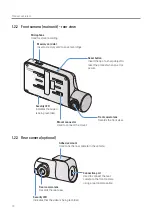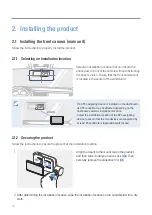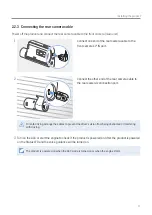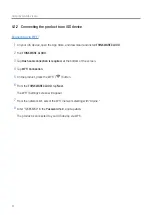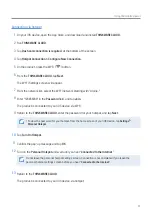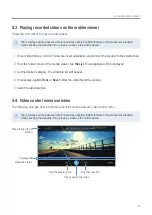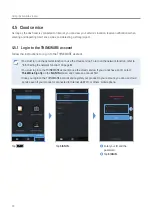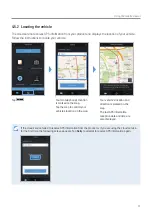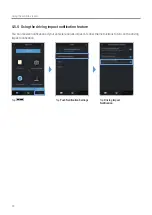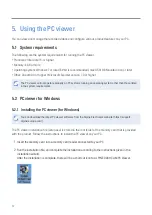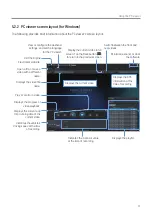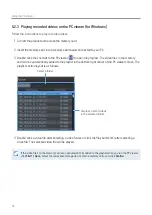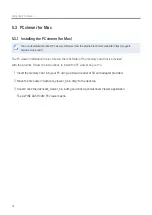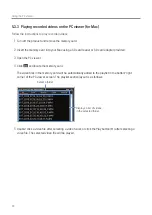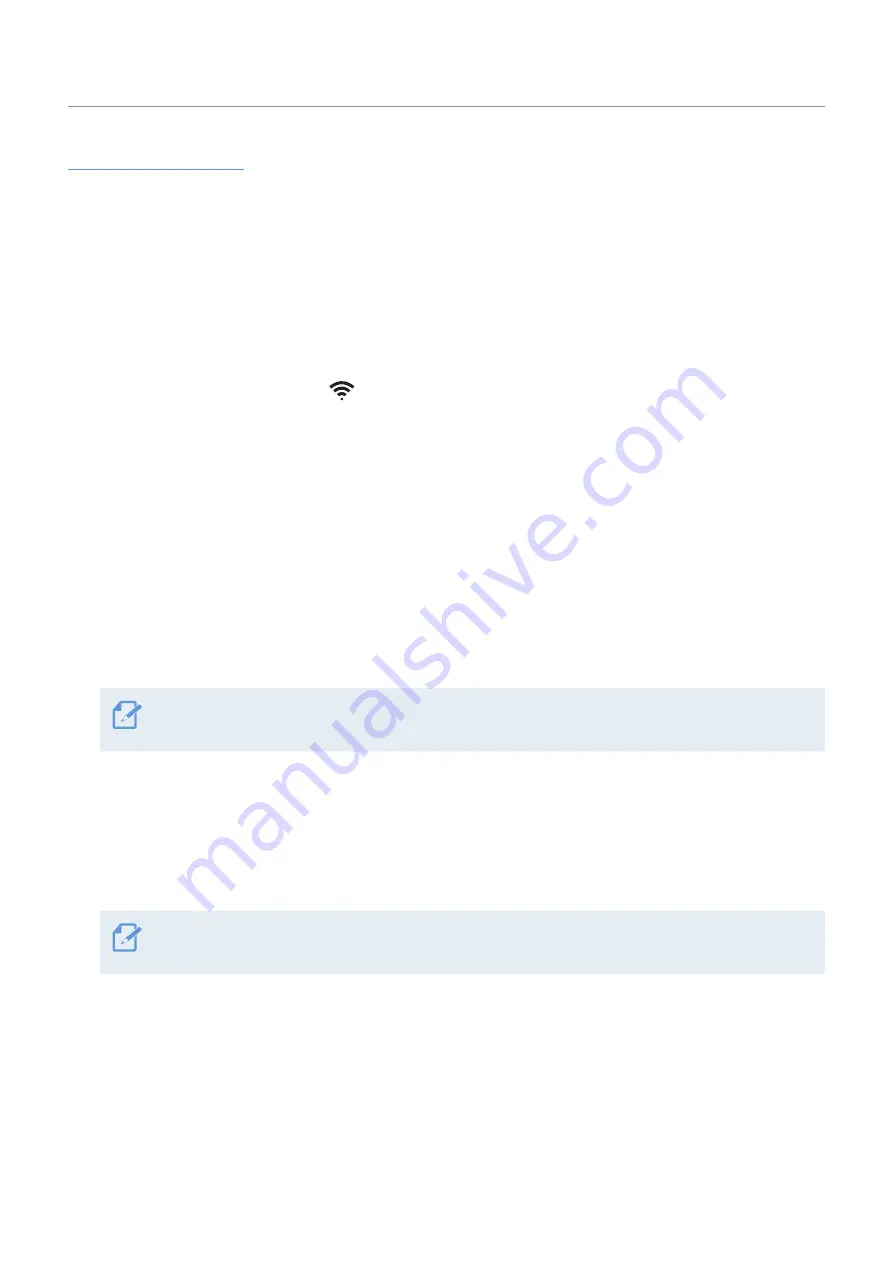
Using the mobile viewer
23
Connecting via hotspot
1
On your iOS device, open the App Store, and download and install
THINKWARE CLOUD
.
2
Run
THINKWARE CLOUD
.
3
Tap
Dash cam connection is required.
at the bottom of the screen.
4
Tap
Hotspot Connection
>
Configure New Connection
.
5
On the product, press the Wi-Fi (
) button.
6
From the
THINKWARE CLOUD
, tap
Next
.
The Wi-Fi Settings screen will appear.
7
From the network list, select the Wi-Fi network starting with "Alpine."
8
Enter "123456789" in the
Password
field, and tap
Join
.
The product is connected to your iOS device via Wi-Fi.
9
Return to the
THINKWARE CLOUD
, enter the password for your hotspot, and tap
Next
.
•
To view the password for your hotspot, from the home screen of your iOS device, tap
Settings
>
Personal Hotspot
.
10
Tap
Turn On Hotspot
.
11
Confirm the pop-up message and tap
OK
.
12
Turn on the
Personal Hotspot
and wait until you hear "
Connected to the Internet
."
Do not leave the personal hotspot settings screen. Connection is not completed if you leave the
personal hotspot settings screen before you hear "
Connected to the Internet
."
13
Return to the
THINKWARE CLOUD
.
The product is connected to your iOS device via hotspot.