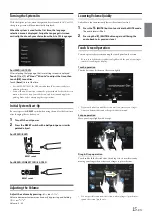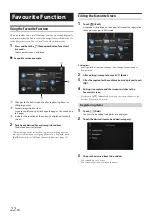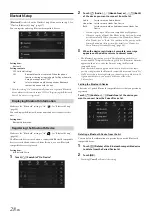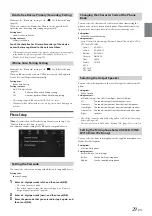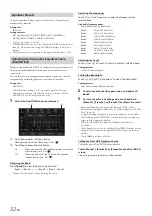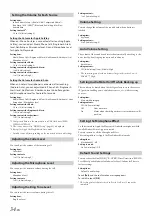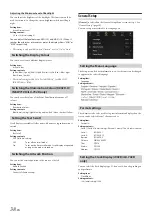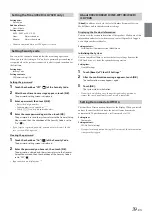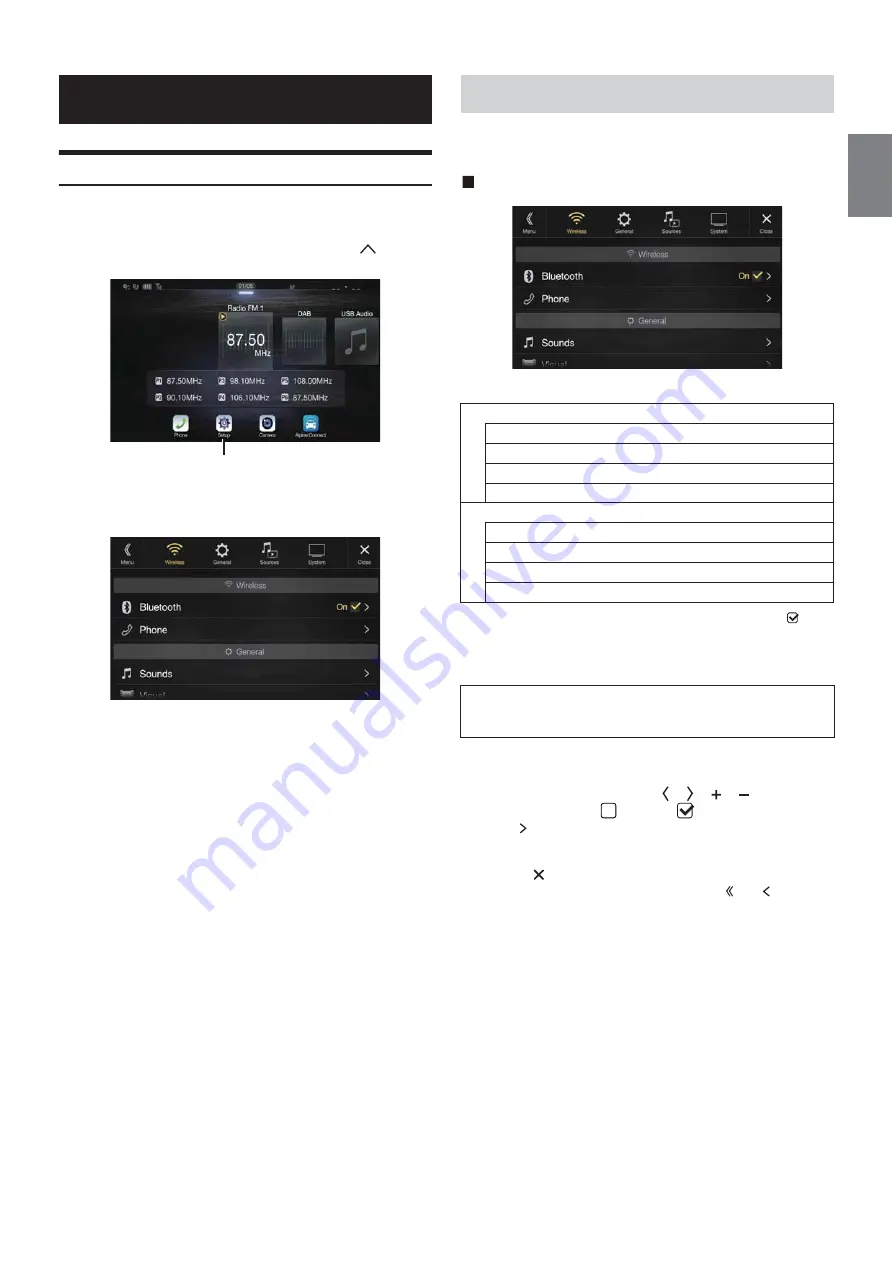
27
-EN
Setup Operation
1
Press the
MENU
button.
The Menu screen is displayed.
• You can also display the menu screen, by touching
[
]
on the
lower part of the Audio source screen or by swiping upward.
2
Touch
[Setup]
.
The Setup main screen is displayed.
3
Touch the required setting icon on the upper part of the
Setup main screen or swipe the list area vertically, then
touch the setting item.
Setting items:
Wireless: See “Wireless (Bluetooth) Setup” (page 27).
General: See “General Setup” (page 30).
Sources: See “Sources Setup” (page 40).
System: See “System Setup” (page 44).
[Wireless]
is selected on the Setup main screen in step 3. See “Setup
Operation” (page 27).
Wireless Setup Menu screen
<Setting items>
*1
This setting is only available when “Bluetooth” is set to “On” (
).
*2
Cannot be adjusted when Apple CarPlay is used/Android smartphone
which installed Android Auto App is connected, and “Bluetooth” is
fixed to “On”.
1
Select the desired item.
2
To switch the setting, touch
[ ]
,
[ ]
,
[
]
,
[
]
, or mark the
checkboxes “Off”(
) or “On”(
).
• If “ ” appears, there is a further hierarchy. Touch the desired
item.
3
Touch
[
]
to return to the main source screen.
• To return to the previous List screen, touch
[ ]
or
[ ]
in the
previous page. For details, see “About Basic Operation for List
Screen” (page 17).
Setup
[Setup] button
Wireless (Bluetooth) Setup
Bluetooth
Bluetooth Information*
1/2
Set Bluetooth Device*
1/2
Hands-free Device Priority*
1/2
iPhone Auto Pairing*
1/2
Phone
Passcode Change
Default Phonebook Encoding
Phone Speaker
Selection Microphone (X802D-U/INE-W710D/iLX-702D only)
The following steps 1 to 3 are common to each “Setting
item” of Wireless Setup. See each section for details.
Summary of Contents for i902D
Page 97: ......