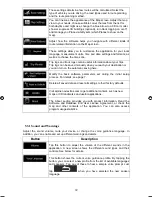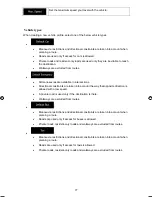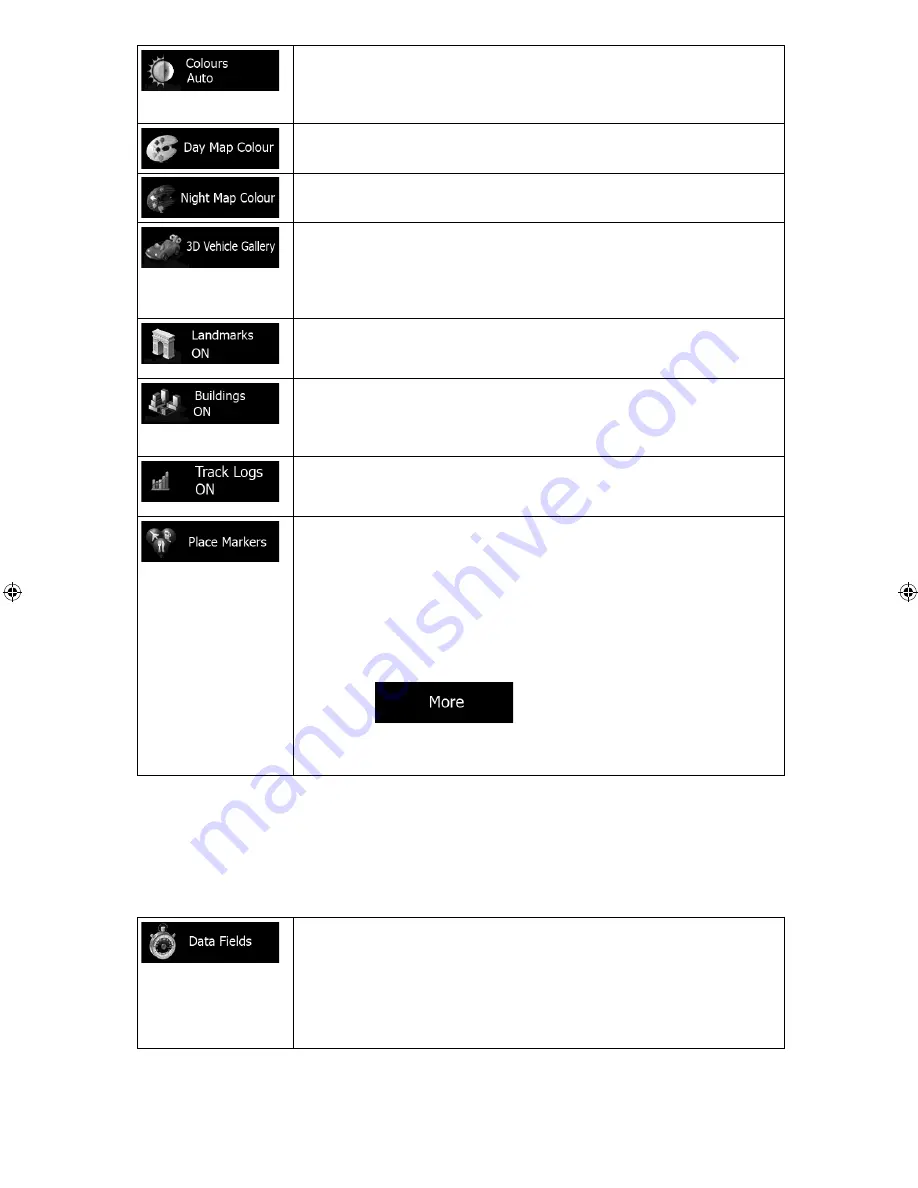
_OM (EN)
ALPINE INE-W960A/INE-W960E INE-W960E_OM (EN)
79
Switch between daytime and night colour modes or let the software
switch between the two modes automatically a few minutes before
sunrise and a few minutes after sunset.
Select the colour scheme used in daytime mode.
Select the colour scheme used in night mode.
Replace the default position marker to one of the 3D vehicle models.
You can select separate icons for different vehicle types selected for
route planning. Separate icons can be used for car and the other
vehicles.
Show or suppress 3D landmarks, 3D artistic or block representations
of prominent or well-known objects. (optional)
Show or suppress 3D city models, 3D artistic or block representation
of full city building data containing actual building size and position on
the map. (optional)
Turn on or off track log saving, that is, saving the sequence of the
locations your journeys go through.
Select which Places to show on the map while navigating. Too many
Places make the map crowded so it is a good idea too keep as few of
them on the map as possible. For this, you have the possibility to save
different Place visibility sets. You have the following possibilities:
x
Tap the checkbox to show or hide the Place category.
x
Tap the name of the Place category to open the list of its
subcategories.
x
Tap
to save the current Place visibility set
or to load a previously saved one. Here you can also revert to
the default visibility settings.
5.3.6 Visual guidance settings
Adjust how the software helps you navigate with different kinds of route related information on
the Map screen.
The data fields in the corner of the Map screen can be customised.
Tap this button and select the values you want to see. The values can
be different when you navigate a route from when you are just cruising
without a given destination. You can select general trip data like your
current speed or the altitude, or route data related to your final
destination or the next waypoint on your route.