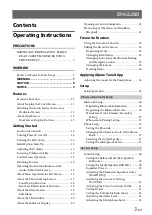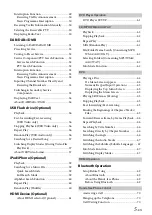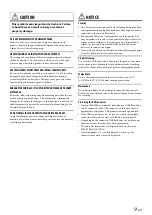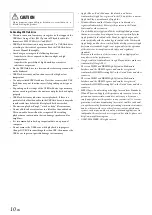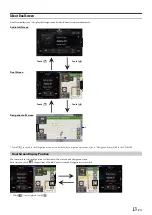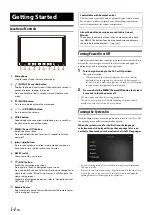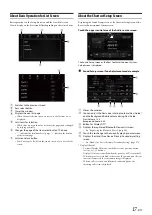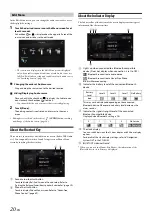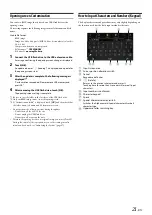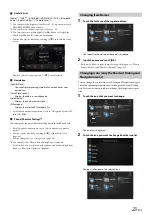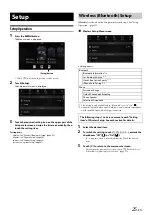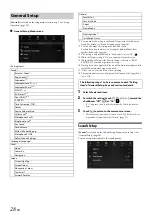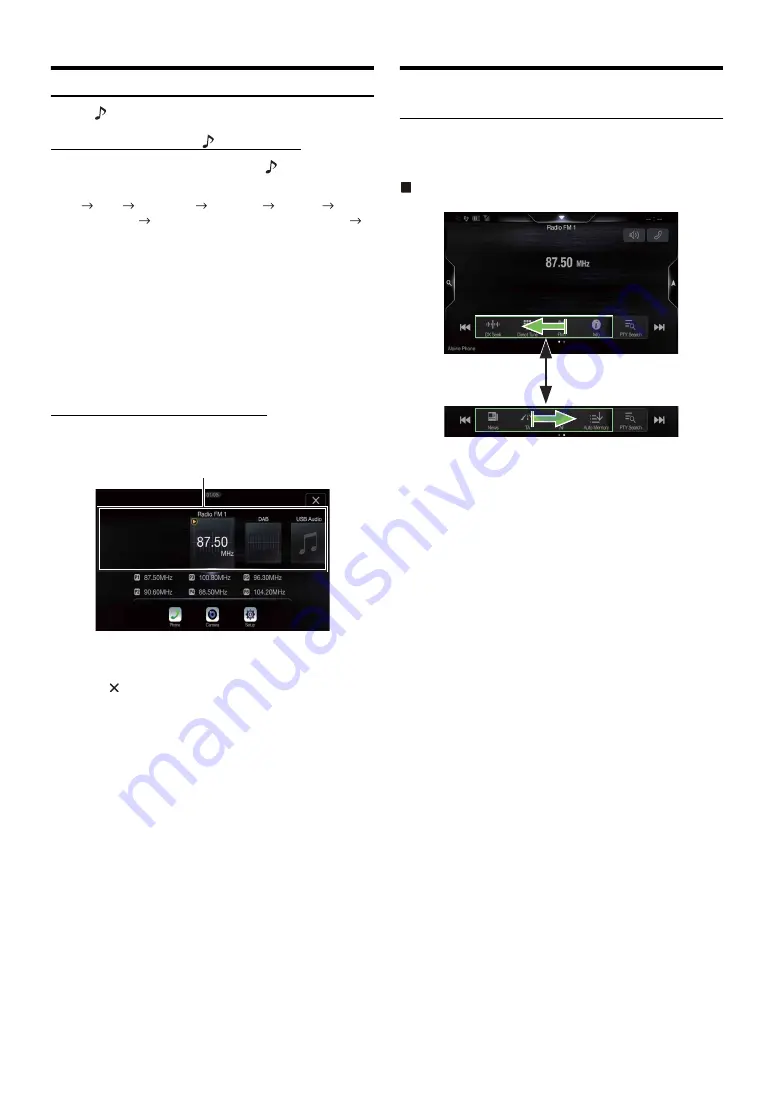
16
-EN
Switching Sources
Press the
(AUDIO)
button to change the source.
Switching sources using the
(AUDIO)
button
During audio/visual playback, press the
(AUDIO) button
repeatedly to switch to the desired source.
Radio
DAB
USB/iPod
*
1
HDMI
*
1, 2
AUX
*
2, 3
Bluetooth Audio
*
1
Apple CarPlay Music/Google Play Music
*
4
Radio
*1
When no USB flash drive/iPod/HDMI device/Smartphone/Bluetooth
compatible device is connected, this option is not available.
*2
The name set for “HDMI Setup (page 41)/AUX Setup” is displayed.
*3
When AUX is set to “Off,” this option is not available. (page 40)
*4
Available when Apple CarPlay is used/Android smartphone which
installed Android Auto App is connected.
To play Apple CarPlay music shall impact iPod source when an iPhone 5
or later is connected and vice versa. Refer to “Apple CarPlay Setup”
(page 41).
Switching Sources from the Menu screen
1
Press the
MENU
button.
The menu screen is displayed.
2
Touch your desired source in the Audio source selecting
area.
Touch [
] will return to previous source screen.
• In the menu screen, you can change the Audio source directly or change
the order in which sources change. For details, see “About the Menu
Screen” (page 19).
Operating the Function Button on the Audio/
Video Main Screen
Using the Function button on the Audio/Visual main screen.
Swipe to the right or left to change to the Function mode.
Radio main screen example
The Audio source selecting area
Summary of Contents for INE-W987A
Page 2: ......