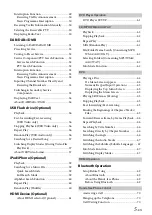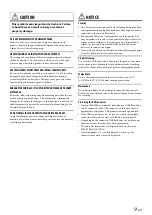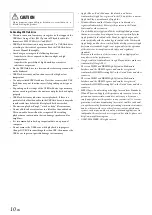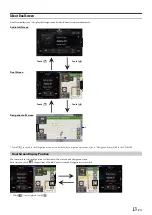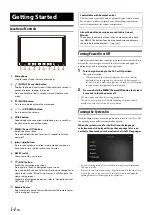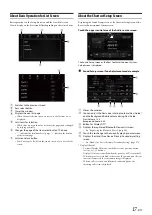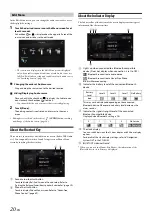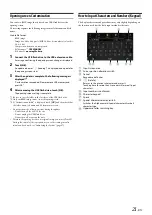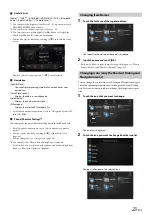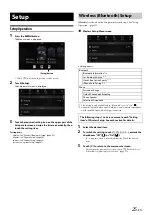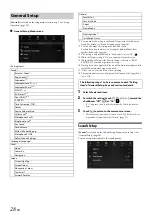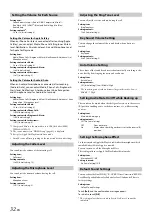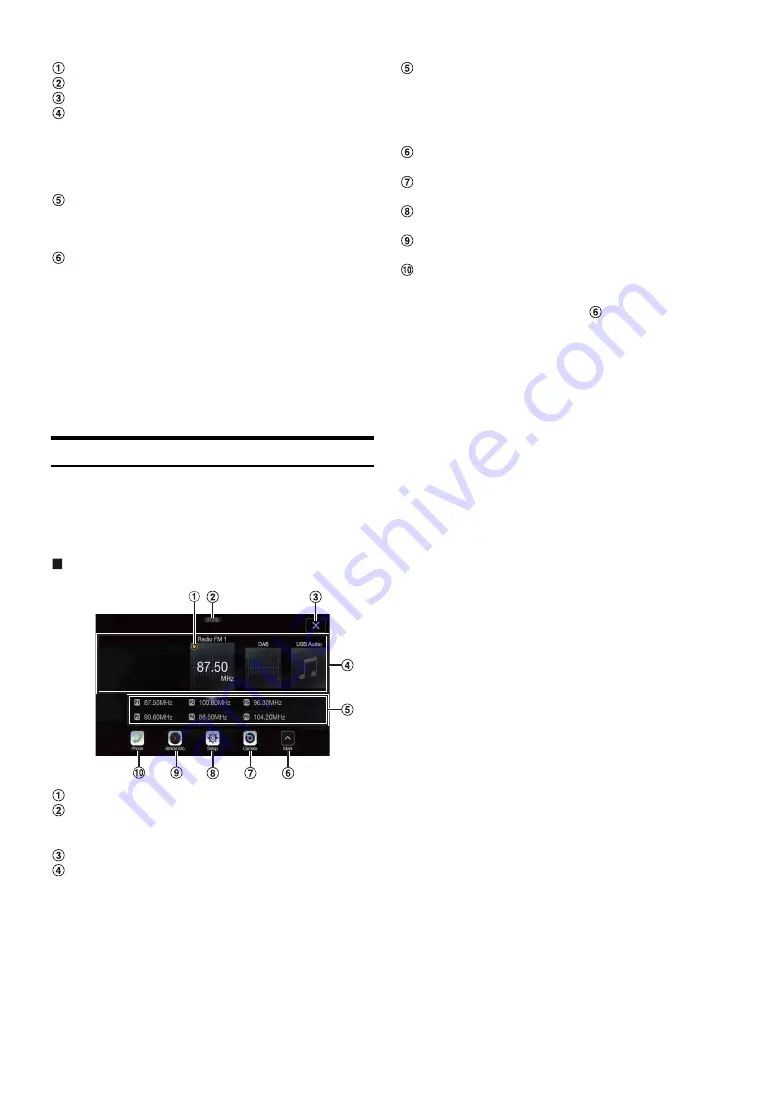
19
-EN
Button for changing to the BASS ENGINE SQ screen.
Button for changing to the Tone Adjustment screen.
Touch to return to previous source screen.
Visual source selection area that is displayed on the Rear
monitor.*
1
Touch the source icon displayed on the Rear monitor.
Auto: The image and sound of the same visual source as the unit
are output.
Off: Stops output to the Rear monitor.
Illumination Colour button*
2
The colour coordination select button of the Rear monitor:
White/Blue/Green/Amber/Red/Purple/Skyblue/Off
(This function depends on Over Head Monitor)
Remote Sensor
You can set whether the sensor on Rear monitor receives remote
control operation, or the unit receives it.
*1
The visual source that can be output to the Rear monitor is “HDMI/
DVD,” When the unit plays back the visual source, you can only select
the same visual source as the unit.
*2
When the Illumination Colour in “Setting the Rear Seat Entertainment
System” (page 44) is set to “Off,” the Illumination Colour button is not
displayed.
• During Apple CarPlay or Android Auto mode, visual source is not
available for rear monitor.
About the Menu Screen
In the menu screen, you can select the audio source and perform various
setups or operations on the unit.
Press the
MENU
button.
The menu screen is displayed.
Menu screen example
Displays the currently playing audio source.
Displays the total number of the audio sources that can be
selected. Also displays the current position, counting from
the leftmost audio source.
Touch to return to previous source screen.
Audio source select area
Touch your desired source icon to change the audio source.
• Swiping to the right or left in the Audio source select area, you can
change the audio source.
• The source icon displayed in the Audio source select area is the one
checked on the Edit menu screen. For details on how to display/
hide the source icon, see “Edit Menu” (page 20).
Displays Preset No, and information of the Search mode, etc.,
located in the middle of the Audio source select area.
• Touch the desired preset number or the Search mode to change the
audio source directly.
• The displayed information differs depending on the audio source.
Some sources are not displayed.
Touch to display more icons. (Displayed only when icons’
number over 5.)
Camera button*
1
Displays camera images. (page 80)
Setup button
Displays the Setup screen. (page 25)
Vehicle Info button
Displays the Vehicle Info mode screen. (page 84)
Phone button*
2
Displays the Phone menu screen. (page 69)
• Depending on the setting and connected devices, the displayed
icons and orders may differ. Touch
to display more icons such
as, [Android Auto]
*
3
and [Apple CarPlay]
*
4
.
*1
Displays when the Camera Select is set to “Front,” “Rear,” or “Other.”
(page 42)
*2
Displays when the Bluetooth setting is set to “On.” (page 26)
*3
Displays the Android Auto screen, displayed when an Android
Smartphone installed Android Auto App is connected. (page 46)
*4
Displays the Apple CarPlay screen, displayed when Apple CarPlay is
turned on and an iPhone 5 or later is connected. (page 46)
Summary of Contents for INE-W987A
Page 2: ......