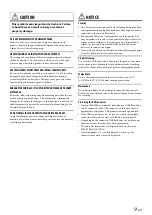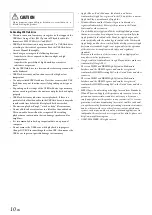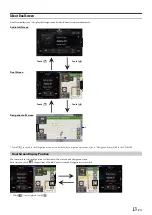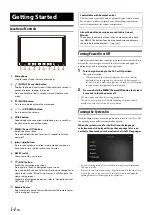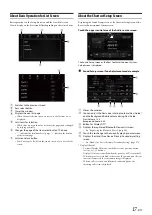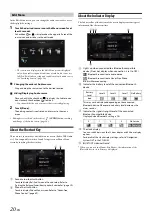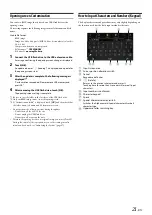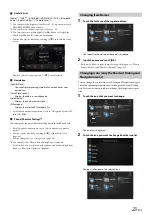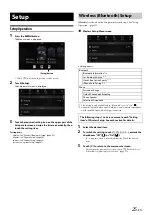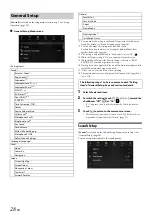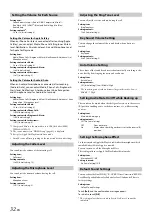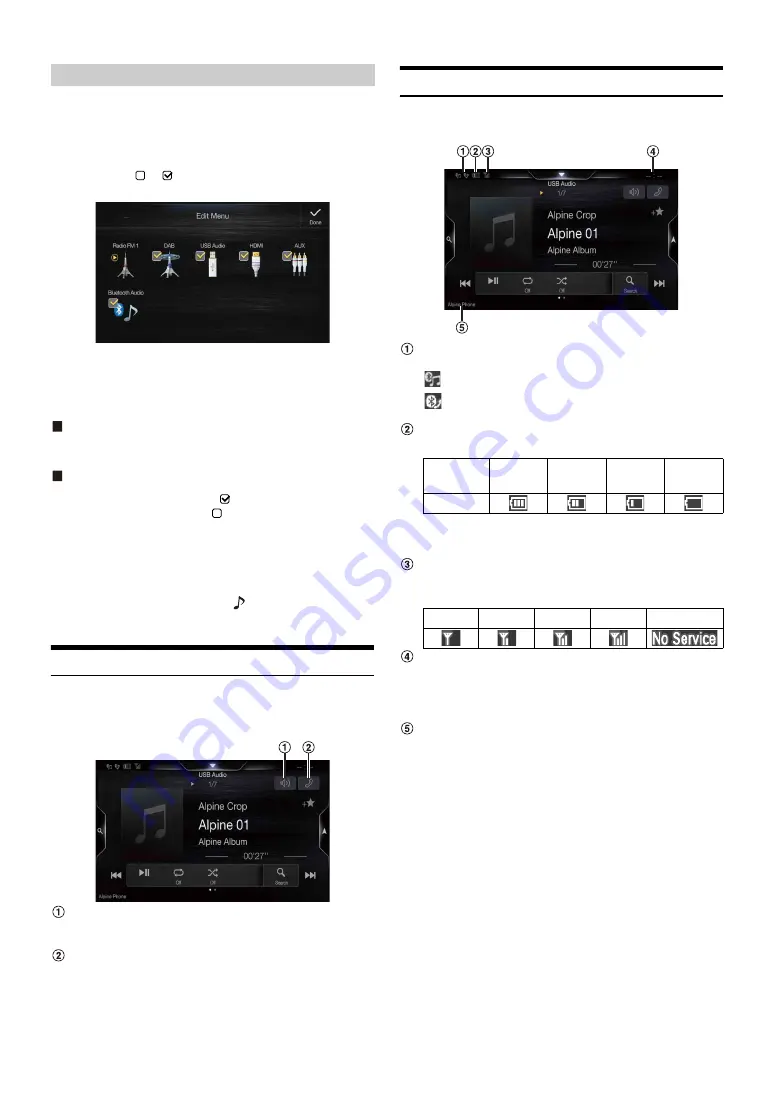
20
-EN
In the Edit Menu screen, you can change the audio source order or set
the display/hide settings.
1
Touch the desired source icon in the Menu screen for at
least 2 seconds.
A checkbox (
or
) is displayed on the upper left area of the
source icon and switches to the edit mode.
• The source icon displayed in the Edit Menu screen is displayed
only when usable setup and conditions of each Audio source are
fulfilled. For details on setup and conditions of each audio source,
see “Switching Sources” (page 16).
Changing the order of Audio source
Drag and drop the source icon to the desired location.
Hiding/Displaying Audio source
Place a check in the checkbox (
) to display the Audio source
icon. Uncheck the checkbox (
) to hide it.
• You cannot hide the icon of a source that is currently playing.
2
Touch
[Done]
.
The editing content is confirmed, and returns to the menu
screen.
• Editing here is reflected in the order of
(AUDIO)
button touching
and change of the Audio source. (page 16)
About the Shortcut Key
There are two shortcut keys on Audio source screen (Radio, USB Audio,
etc.). You can quickly switch to Sound Setup screen or Phone Menu
screen by touching the shortcut key.
Sound setup shortcut button
Touch to display Bal./Fad. Screen of Sound setup. Refer to
“Setting the Balance/Fader/Rear Speaker/Subwoofer” (page 29).
Phone shortcut button
Touch to display Phone Menu screen. Refer to “Hands-free
Phone Control” (page 69).
About the Indicator Display
The Indicator Bar at the bottom of the screen displays various types of
information, like the current time.
Lights up when connected to a Bluetooth compatible
device. (Does not display when connection is set to OFF.)
: Bluetooth connection to audio device
: Bluetooth connection to Hands Free Phone
Blinks while reconnecting.
Indicates the battery level of the connected Bluetooth
device.
This may not be displayed depending on the connected
Bluetooth device. Whenever one battery level decreases, the
alarm sounds.
Indicates the signal strength level of the connected
Bluetooth compatible device.
Displayed when Bluetooth setting is ON.
The clock display
You can switch between the 12 hour display and 24 hour display
options.
For details of the clock display settings, refer to “Navigation
System OM” in the CD-ROM.
BLUETOOTH devices Name*
*
When you connect two Hands-Free Phones, the information of the
Bluetooth device set to Primary is displayed.
Edit Menu
Battery
Level
Level 3
Level 2
Level 1
No Battery
Icon
0
1
2
3
No Service
Summary of Contents for INE-W987A
Page 2: ......