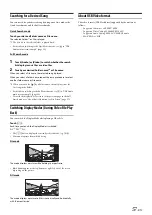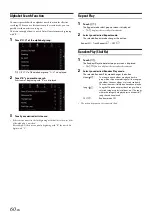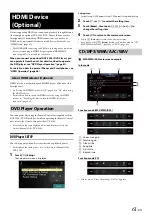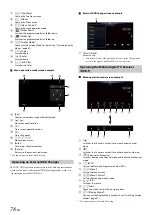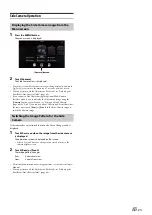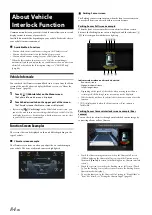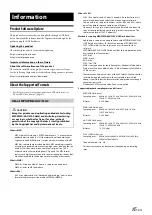71
-EN
Second incoming call during a conversation in the Phone
Operation screen
• The display or operation may differ depending on the connected mobile
phone or the caller’s mobile phone.
By touching the second incoming call notification screen, you can put
the current call on hold and answer the second call.
• To switch between calling parties, touch the on-hold screen, or press the
(PHONE)
button.
• To finish a call, touch
[
] (End Call)
.
• This unit supports only the Call Waiting function of a mobile phone.
The second call function and three-way calling function of a mobile
phone cannot be operated from this unit. Also the screen display may
malfunction.
Calling
You can make a phone call using the Short Cut function of numbers that
have been registered in Favourite. For details, see “Favourite Function”
(page 22).
1
Press and hold the
(Favourite)
button for at least
2 seconds.
The Favourite screen is displayed.
Favourite screen
2
Touch the Short Cut icon.
A contact’s name, phone number, and a confirmation message
of the phone number are displayed.
3
Touch
[Call]
.
The phone call is started.
Making a phone call from the Recent Events list
1
Touch
[
] (Recents)
to change to the Recent Events list
screen.
Dialled history:
Names or Numbers/Date
Received history:
Names or Numbers/Date
Missed Incoming history:
Names
or
Numbers
/Date
2
Touch the name of the contact you want to call.
The Detail info screen is displayed.
3
Touch
[
]
.
The phone call is started.
Calling from the Contacts list (Phone Book)
1
Touch
[
] (Contacts)
to change to the Contacts list
screen.
2
Touch the name of the contact you want to call.
The Phone Operation screen is displayed.
3
Touch
[
]
.
The phone call is started.
Calling by Favourite Function
Second incoming call notification screen
Call On Hold screen
Making a phone call using the Phone Menu
Summary of Contents for INE-W987A
Page 2: ......