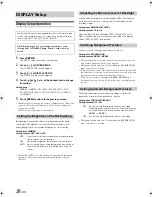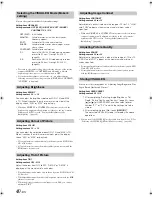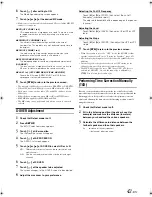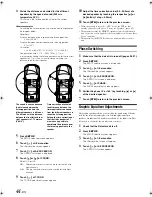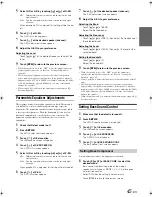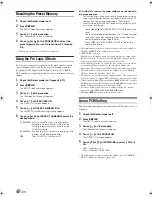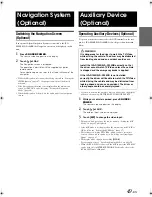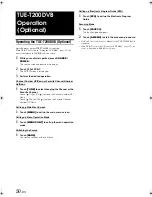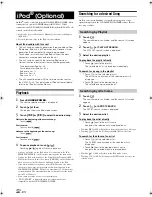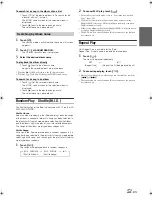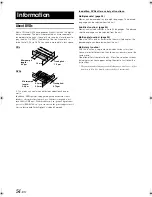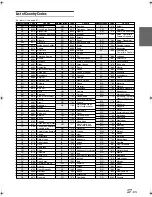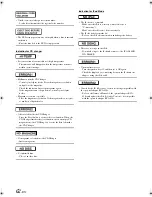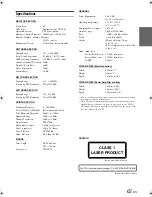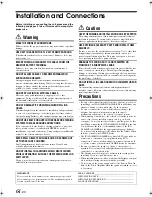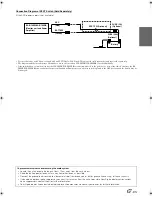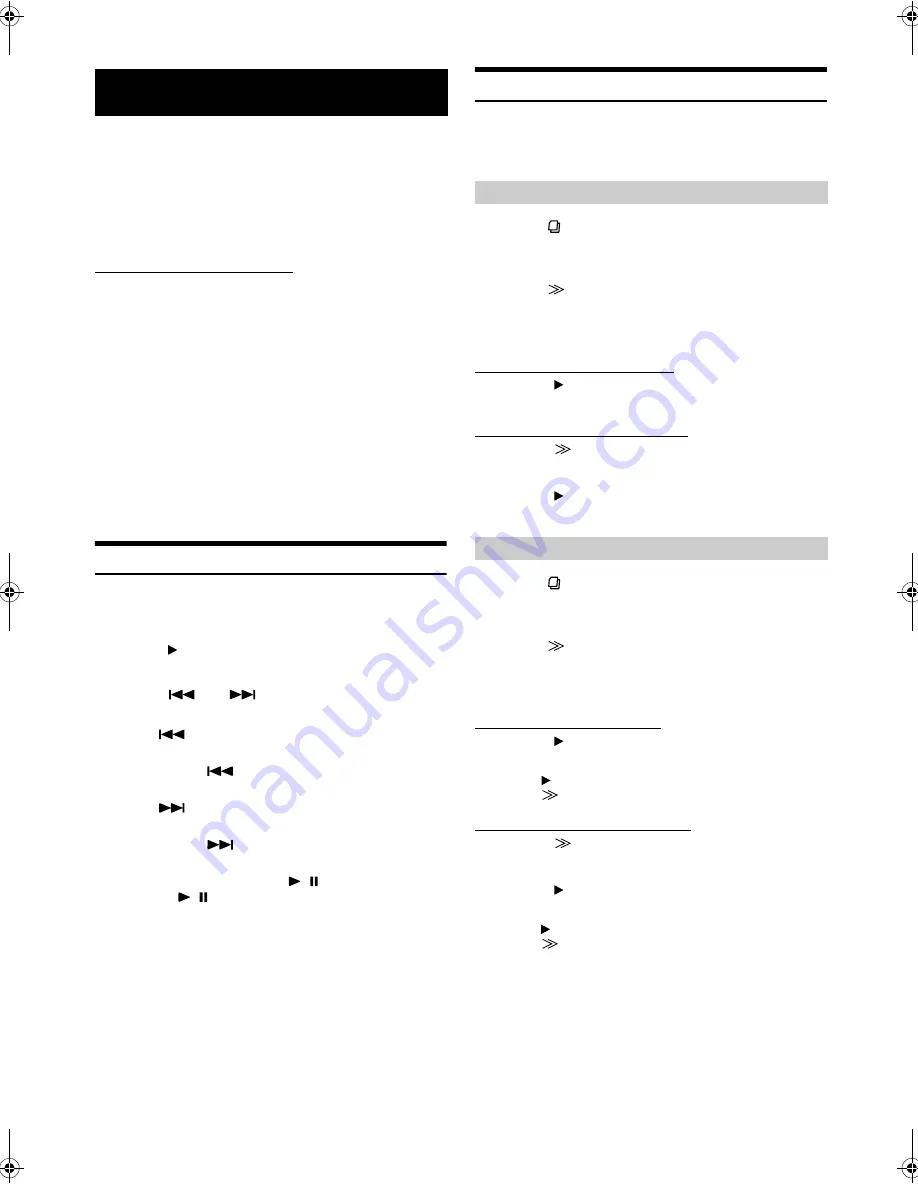
52
-EN
01GB06IVA100R.fm
ALPINE IVA-D100R 68-05946Z50-A (EN)
An iPod
®
can be controlled from the IVA-D100R/IVA-D100RB, when
connected to an optional ALPINE Adapter (KCA-420i). While
connected to the IVA-D100R/IVA-D100RB through the KCA-420i, the
controls on the iPod are disabled.
•
For details, refer to the Owner’s Manual of the connected adapter
(KCA-420i).
•
For each function, refer to the iPod’s documentation.
About iPod usable with this unit
•
The unit can be used with generation three and above iPod,
iPod photo, iPod minis or iPod nanos only. However, future
generation iPod compatibility cannot be guranteed.
•
Touch wheel or scroll wheel type iPods without the dock
connector cannot be connected to the unit.
•
The unit can be used with the following iPod versions.
Correct function of earlier versions cannot be guranteed.
Third generation iPod: Ver. 2.3
Fourth generation iPod: Ver. 3.0.2
iPod photo: Ver. 1.1
iPod mini: Ver. 1.3
iPod nano: Ver. 1.0
•
The unit cannot be used with the software versions earlier
than “2005-02-22.” For details about “iPod Software Update”,
refer to the iPod Instruction Manual.
Playback
1
Press
SOURCE/POWER
.
The source selection screen is displayed.
2
Touch
[
]
of iPod.
The display shows the iPod mode screen.
3
Touch
[
]
or
[
]
to select the desired song.
Return to the beginning of the current song:
Touch
[
]
.
Fast reverse:
Touch and hold
[
]
.
Advance to the beginning of the next song:
Touch
[
]
.
Fast forward:
Touch and hold
[
]
.
4
To pause playback, touch
[
/
]
.
Touching
[
/
]
again will resume playback.
•
If a song is playing on the iPod when it is connected to the IVA-
D100R/IVA-D100RB, it will continue playing after the connection.
•
If using the iPod with a changer, the Versatile Link Terminal (KCA-
410C) must be used. In this case, touch [CHG SEL] on the iPod mode
main screen to select the changer mode applicable to the iPod.
•
If the artist, album or song name, created in iTunes, has too many
characters, songs may not be played back when connected to the
IVA-D100R/IVA-D100RB. Therefore, a maximum of 250 characters
is recommended. The maximum number of characters for the head
unit is 128 (128 byte).
•
Some characters may not be correctly displayed.
•
“NO SUPPORT” is displayed when text information is not
compatible with the IVA-D100R/IVA-D100RB.
Searching for a desired Song
An iPod can contain hundreds of songs. By keeping these songs
organized in playlists, the IVA-D100R/IVA-D100RB can use these to
ease song searches.
1
Touch
[
]
.
The search mode is activated, and the search list screen
appears.
2
Touch
[
]
of PLAYLIST SEARCH.
The PLAYLIST search screen is displayed.
3
Select the desired playlist.
To play back the playlist directly
1 Touch
[
]
next to the playlist.
The selected playlist is played back repeatedly.
To search for a song in the playlist
1 Touch
[
]
of the selected playlist.
The SONG search screen of the selected playlist is
displayed.
2 Touch
[
]
next to the desired song.
The selected song is played back.
1
Touch
[
]
.
The search mode is activated, and the search list screen
appears.
2
Touch
[
]
of ARTIST SEARCH.
The ARTIST search screen is displayed.
3
Select the desired artist.
To play back the artist directly
1 Touch
[
]
next to the artist’s name.
Songs by the selected artist are played back.
•
Touching
[
]
of ALL will play back from the beginning of all songs.
•
Touching
[
]
of ALL will change the ALBUM search screen.
To search for the album of an artist
1 Touch
[
]
of the selected artist.
The ALBUM search screen of the selected artist is
displayed.
2 Touch
[
]
next to the desired album’s name.
Songs in the selected album are played back.
•
Touching
[
]
of ALL will return to the iPod mode screen.
•
Touching
[
]
of ALL will change the SONG search screen of the
selected artist.
iPod
®
(Optional)
Searching by Playlist
Searching by artist name
01GB00IVAD100R.book Page 52 Friday, February 10, 2006 2:39 PM