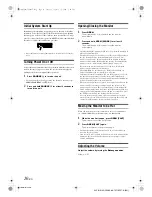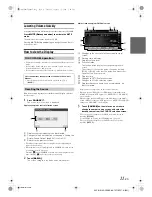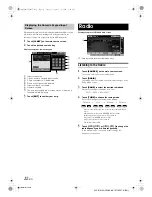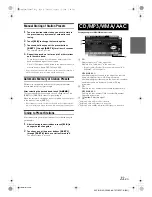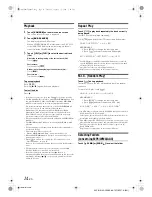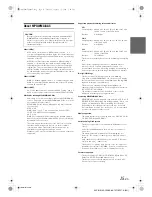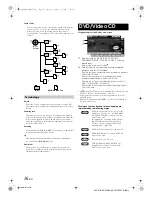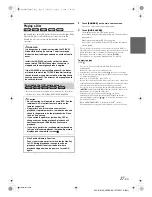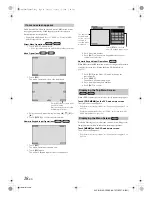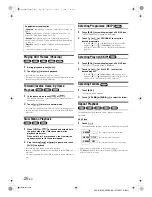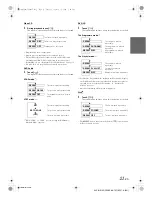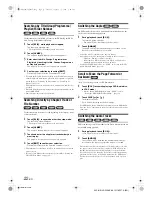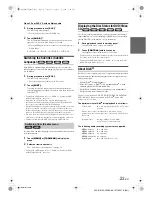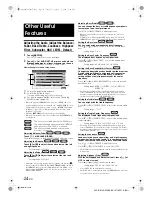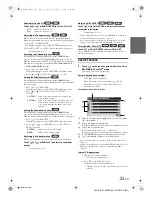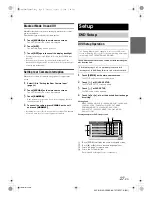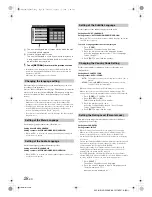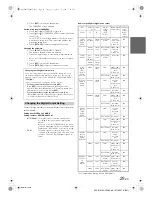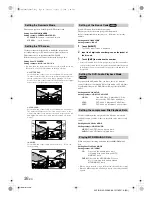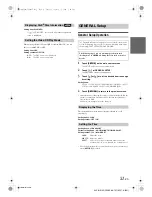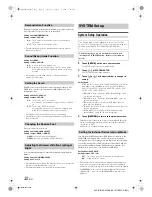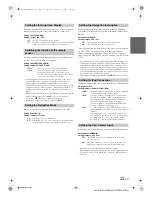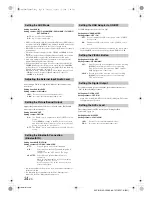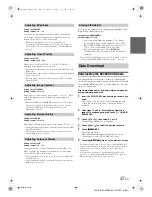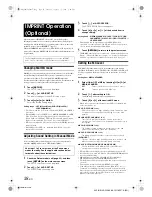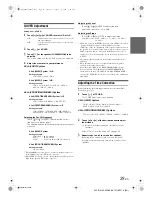24
-EN
01GB05IVA106E.fm
ALPINE IVA-D106E 68-12118Z27-A (EN)
Adjusting the Audio (Adjust the Balance/
Fader, Bass/Treble, Loudness, Highpass
Filter, Subwoofer, NAV. LEVEL, Defeat)
1
Touch
[SETUP]
.
The SETUP selection screen is displayed.
2
Touch
[
]
of AUDIO SETUP or press and hold the
Rotary encoder
for at least 2 seconds on the unit.
The display changes to the AUDIO setup screen.
Display Example for Audio setup Screen
Scrolls the page list up or down.
Scrolls the list item by item.
Touching and holding will scroll continuously.
For how to operate MultEQ, refer to the “Changing
MultEQ mode” (page 38).
•
When the optional IMPRINT audio processor (PXA-H100) or an
external audio processor is connected, the “A.PROCESSOR” list is
displayed. For details on operation, refer to “IMPRINT Operation
(Optional)” (page 38) or “External Audio Processor Operation
(Optional)” (page 44).
•
Touching
[RETURN]
will return to the previous display.
•
When an external audio processor is connected, BASS/TREBLE is
not displayed.
... This item is controllable with the IVA-D106E only.
... This item is available when the optional IMPRINT
audio processor (PXA-H100) is connected.
... This item is available when an external audio
processor is connected.
Adjusting Balance/Fader
:
Touch
[
]
of BALANCE/FADER.
The display changes to the BALANCE/FADER adjusting screen.
Adjusting the Balance
Touch
[L]
or
[R]
to adjust the sound volume of the left
and right speakers.
Setting range: L15 to R15
Adjusting the Fader
Touch
[F]
or
[R]
to adjust the volume of the front and
rear speakers.
Setting range: F15 to R15
•
Determine your desired setting value by touching and moving [
].
•
If you set the 2.2ch (3WAY)/4.2ch (FRONT/REAR/SUBW.) switch of
the IMPRINT audio processor (PXA-H100) to 2.2ch (3WAY), you
cannot adjust the FADER mode. For details, refer to the Owner’s
Manual of PXA-H100.
Adjusting Bass/Treble
:
You can change the bass or treble frequency emphasis
to create your own tonal preference.
Touch [
] of BASS/TREBLE to adjusting screen.
•
When an external audio processor is connected, the list is not
displayed.
•
If OFF is set in “Changing MultEQ mode” (page 38) when the
IMPRINT audio processor is connected, the list is not displayed.
Setting the Bass level
You can emphasize or weaken the bass frequency.
Touch [
] or [
] of BASS LEVEL to select the desired bass
level.
Setting range:-7 to +7
Setting the Bass Center Frequency
The displayed bass frequency is emphasized.
Touch [
] or [
] of BASS FREQ. to select the desired bass
center frequency.
Setting range: 60 Hz, 80 Hz, 100 Hz, 200 Hz
Setting the Bass Bandwidth (Q-Factor)
Changes the boosted bass bandwidth to wide or narrow.
A wide setting will boost a wide range of frequencies
above and below the center frequency. A narrower
setting will boost only frequencies near the center
frequency.
Touch [
] or [
] of BASS BANDWIDTH to select the desired
bass bandwidth.
Setting range: WIDE1 (1), WIDE2 (1.25), WIDE3 (1.5),
WIDE4 (2)
•
The bass level settings will be individually memorized for each
source (FM, AM, CD, etc.) until the setting is changed. The bass
frequency and bass bandwidth settings adjusted for one source are
effective for all other sources (FM, AM, CD, etc.).
Setting the Treble level
You can emphasize the treble frequency.
Touch [
] or [
] of TREBLE LEVEL to select the desired treble
level.
Setting range: -7 to +7
Setting the Treble Center Frequency
The displayed Treble frequency is emphasized.
Touch [
] or [
] of TREBLE FREQ. to select the desired treble
center frequency.
Setting range: 10 kHz, 12.5 kHz, 15 kHz, 17.5 kHz
•
The treble level settings will be individually memorized for each
source (FM, AM, CD, etc.) until the setting is changed. The Treble
frequency settings adjusted for one source are effective for all other
sources (FM, AM, CD, etc.).
Setting the Loudness
Loudness introduces a special low- and high-frequency
emphasis at low listening levels. This compensates for
the ear’s decreased sensitivity to bass and treble sound.
Touch [
] of BASS/TREBLE to adjusting screen.
Touch [
] or [
] of LOUDNESS to set to ON or OFF.
•
The Loudness item is not displayed when an external audio processor
is connected.
Adjusting Highpass Filter
With the car stopped and Defeat set to off, touch
[
]
of
H.P.F. to adjust screen.
Touch [
] or [
] to adjust the desired speaker.
Setting range: OFF, 80 Hz, 120 Hz, 160 Hz
•
Select OFF when no adjustment is required.
•
The H.P.F. item is not displayed when an IMPRINT audio processor
or external audio processor is connected.
Other Useful
Features
01GB00IVAD106E.book Page 24 Tuesday, January 15, 2008 2:48 PM