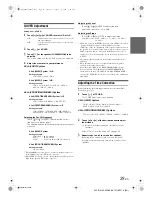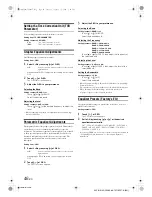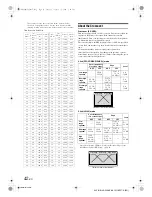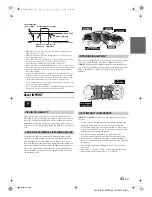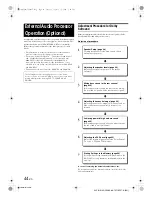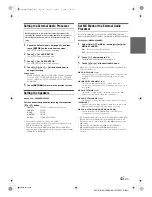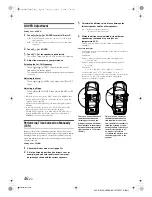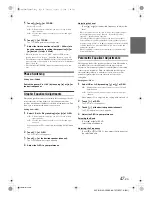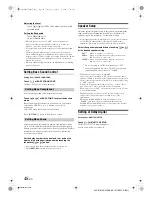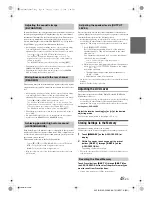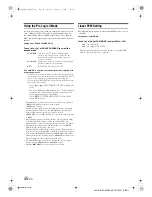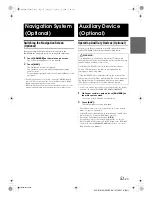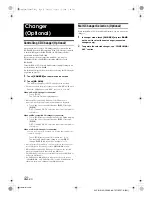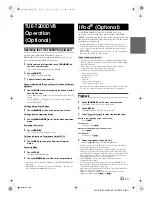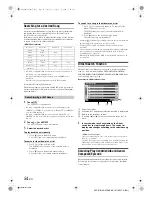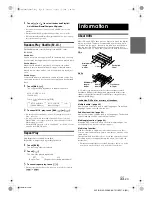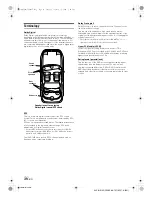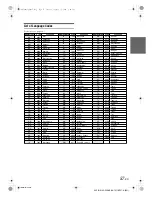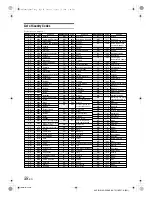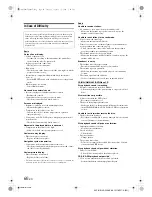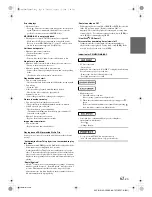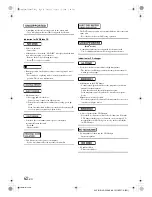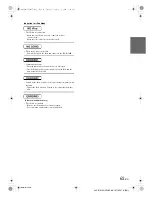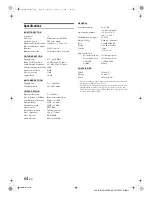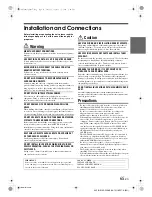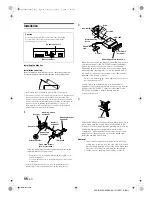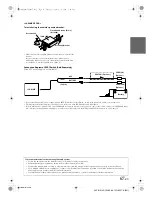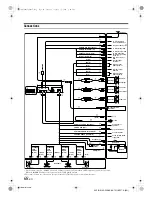53
-EN
01GB06IVA106E.fm
ALPINE IVA-D106E 68-12118Z27-A (EN)
Operating the TUE-T200DVB (Optional)
Operable when optional TUE-T200DVB is connected.
When DVB-T is selected in “Setting the AUX Mode” (page 34), the
source is displayed in SOURCE selection screen.
1
While your vehicle is parked, touch
[SOURCE]
on
the main source screen.
The source screen appears on the display.
2
Touch
[DVB-T]
.
The DVB-T screen is displayed.
3
Perform the desired operation.
Channel Number UP/Down or Favourite Channel Number
Up/Down
1
Touch
[TUNE]
to select changing the Channel or the
Favorite Channel.
Touch [
CH] or [CH
] to move the Channel number UP/
Down.
Touch [
FAV] or [FAV
] to move the Favorite Channel
number UP/Down.
Calling up Main Menu Screen
1
Touch
[MENU]
to call up the main menu screen.
Calling up Menu Operation Mode
1
Touch
[MENU CONT]
to call up the menu operation
mode.
Switching the Source
1
Touch
[BAND]
.
The source switches with each touch.
Calling up Electronic Programme Guide (EPG)
1
Touch
[EPG]
to call up the Electronic Program
Guide.
Scanning Mode
1
Touch
[P1/2]
.
The function guide appears.
2
Touch
[A.MEMO]
to start the auto scan procedure.
•
For detail, refer to the Owner’s Manual of the TUE-T200DVB sold
separately.
•
When DVB-T is selected in “Setting the AUX Mode” (page 34), the
source is displayed in REAR Select Screen.
Use the FULL SPEED™ connection cable (KCE-422i) (sold
separately) to play back iPod audio, and use the iPod Video FULL
SPEED™ connection cable (KCE-430iV) (sold separately) to play back
iPod video. When this unit is connected by using the cable, the controls
on the iPod are not functional.
•
Set other than AUX+ in “Setting for iPod Connection” (page 33).
•
If the Bluetooth Box and an iPod are connected at the same time, be
sure to disconnect the iPod from the Bluetooth Box while turning
ACC to OFF.
•
While driving, you cannot view the video file of a video compatible
iPod. Stop the vehicle in a safe location.
iPods usable with this unit
•
The unit can be used with the fourth generation and above
iPod, iPod photo, iPod mini or iPod nano. iPod Shuffle cannot
be used, however.
•
Touch wheel or scroll wheel type iPods without the dock
connector cannot be connected to the unit.
•
The unit can be used with the following iPod.
Fourth generation iPod
Fifth generation iPod
iPod photo
iPod mini
First generation iPod nano
Second generation iPod nano
•
If the unit is used with iPod software versions of iTunes earlier than
7.1.0.59, correct function and performance are not guaranteed..
Playback
1
Touch
[SOURCE]
on the main source screen.
The source selection screen is displayed.
2
Touch
[iPod]
.
The display shows the iPod mode screen.
3
Touch
[
]
or
[
]
to select the desired song.
Return to the beginning of the current song:
Touch
[
]
.
Fast reverse:
Touch and hold
[
]
.
Advance to the beginning of the next song:
Touch
[
]
.
Fast forward:
Touch and hold
[
]
.
4
To pause playback, touch
[
/
]
.
Touching
[
/
]
again will resume playback.
•
If a song is playing on the iPod when it is connected to this unit, it
will continue playing after the connection.
•
If the artist, album or song name, created in iTunes, has too many
characters, songs may not be played back when connected to this
unit. Therefore, a maximum of 250 characters is recommended. The
maximum number of characters for the head unit is 128 (128 byte).
•
Some characters may not be correctly displayed.
•
“NO SUPPORT” is displayed when text information is not
compatible with this unit.
•
If a video-compatible iPod is connected, touching [WIDE] on the
function guide will change the display mode. For operation, refer to
“Switching Display Modes” (page 26).
•
Depending on the specification of the iPod, operation of Audiobook,
Video, etc. may cause a problem.
•
If Podcast’s Episode or Audiobook contains chapters, you can
change the chapter using [
] or [
].
TUE-T200DVB
Operation
(Optional)
iPod
®
(Optional)
01GB00IVAD106E.book Page 53 Tuesday, January 15, 2008 2:48 PM