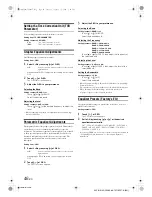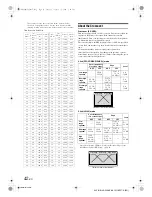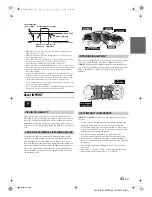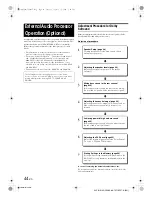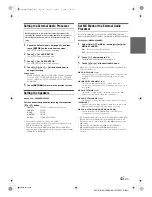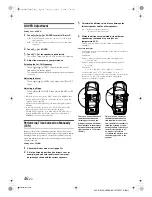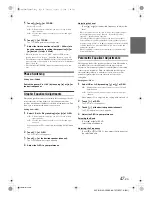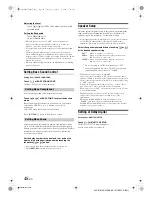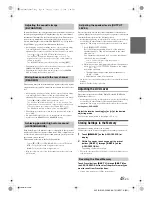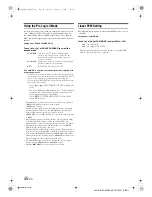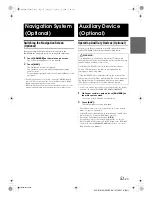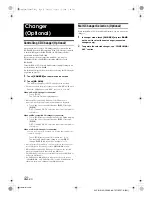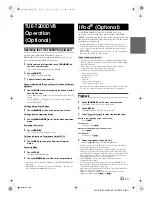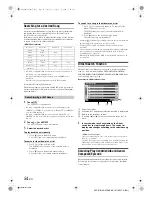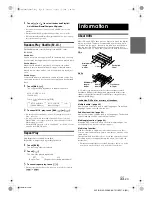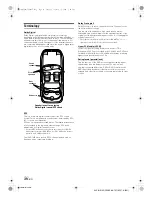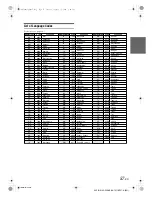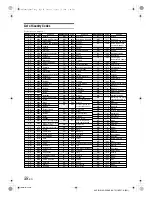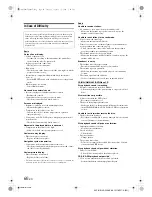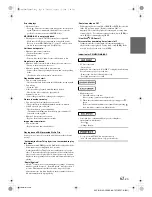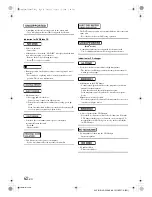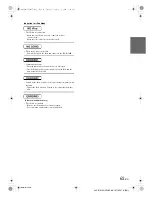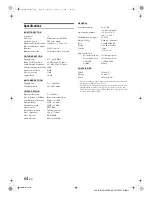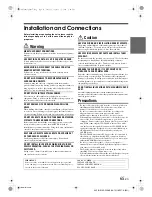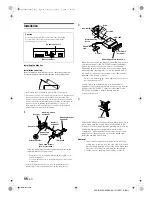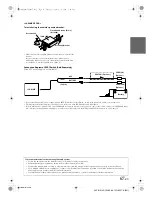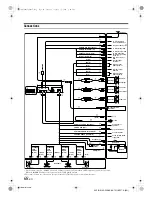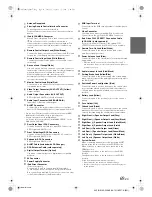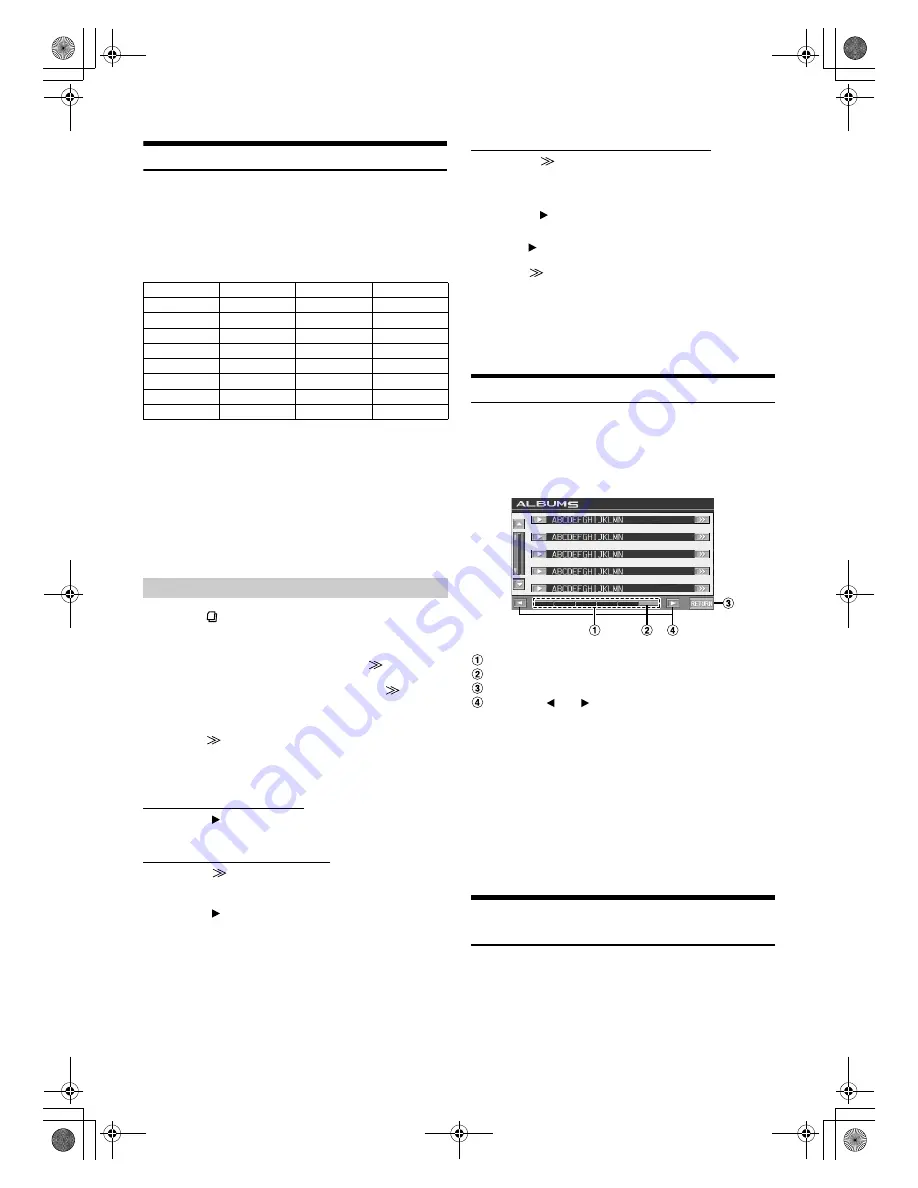
54
-EN
01GB06IVA106E.fm
ALPINE IVA-D106E 68-12118Z27-A (EN)
Searching for a desired Song
An iPod can contain hundreds of songs. By using file tag information
and keeping these songs organized in playlists, this unit’s search
functions will ease song searches.
Each music category has its own individual hierarchy. Use the Playlist/
Artist/Album/Song/Podcast/Genre/Composer/Audiobook search mode
to narrow searches based on the table below.
<MUSIC Search Menu>
•
If a video-compatible iPod is connected, you can select a movie or
music clip, etc., from a displayed list.
If a song containing an image is played back, a VIDEO icon is
displayed.
The video search will be made based on the iPod function.
For example: Searching by Artist name
The following example explains how an ARTIST search is performed.
Another search mode can be used for the same operation, although the
hierarchy differs.
1
Touch
[
]
.
The SEARCH screen appears.
•
If a video-compatible iPod is connected, the unit changes to the
“MUSIC” or “VIDEOS” selection screen. Touch [
] of MUSIC to
go to the following step 2.
•
If a video-compatible iPod is connected, if you touch [
] of
VIDEOS, you can select from the search list, such as a movie, music
clip, etc.
2
Touch
[
]
of ARTISTS.
The ARTIST search screen is displayed.
3
Select the desired artist.
To play back the artist directly
1 Touch
[
]
next to the artist’s name.
All songs of the selected artist are played back.
To search for the album of an artist
1 Touch
[
]
of the selected artist.
The ALBUM search screen of the selected artist is
displayed.
2 Touch
[
]
next to the desired album’s name.
All songs of the selected album are played back.
To search for a song in the album of an artist
1 Touch
[
]
of the desired album in “To search for the
album of an artist” in step 2.
The SONG search screen of the selected album is
displayed.
2 Touch
[
]
next to the desired song’s name.
The selected song is played back.
•
Touching
[
]
of ALL will play back all songs in the list when you are
in a hierarchy with an asterisk* (see table on left).
•
Touching
[
]
of ALL will display the search list in the next
hierarchy.
•
In search mode, you can jump to an assigned position by touching the
direct search bar for quick search. For details, refer to “Direct
Search Function” (page 54).
•
When Search is made during M.I.X. play, the M.I.X. play mode will
be cancelled.
Direct Search Function
The unit’s direct search function can be used to search for an album,
song, etc., more efficiently. In PLAYLISTS/ARTISTS/ALBUMS/
SONGS/GENRES/COMPOSERS/PODCASTS/AUDIOBOOKS mode,
you can quickly target any song.
Direct search bar
Active point: The present selection position is displayed.
Return to the previous screen.
Touching [
] or [
] will move the active point by 1/6
each.
1
In search mode, touch anywhere on the Direct
search bar to step through items. The search list
display also changes according to the selected song
position.
<SONG search example>
If there are 100 songs in your iPod, all the songs are shown on
the direct search bar.
Suppose the song you are searching for is located at around the
50th song of your library: touch around the middle (50%) of the
direct search bar to jump to the song you desire.
Selecting Playlist/Artist/Album/Genre/
Composer/Episode
Playlist/Artist/Album/Genre/Composer/Episode can be easily changed.
For example, if you listen to a song from a selected album, the album
can be changed.
Hierarchy 1
Hierarchy 2
Hierarchy 3
Hierarchy 4
Playlist
Song
—
—
Artist
*
Album
*
Song
—
Album
*
Song
—
—
Song
—
—
—
Podcast
Episode
—
—
Genre
*
Artist
*
Album
*
Song
Composer
*
Album
*
Song
—
Audiobook
—
—
—
Searching by artist name
Example of ALBUM search screen
01GB00IVAD106E.book Page 54 Tuesday, January 15, 2008 2:48 PM