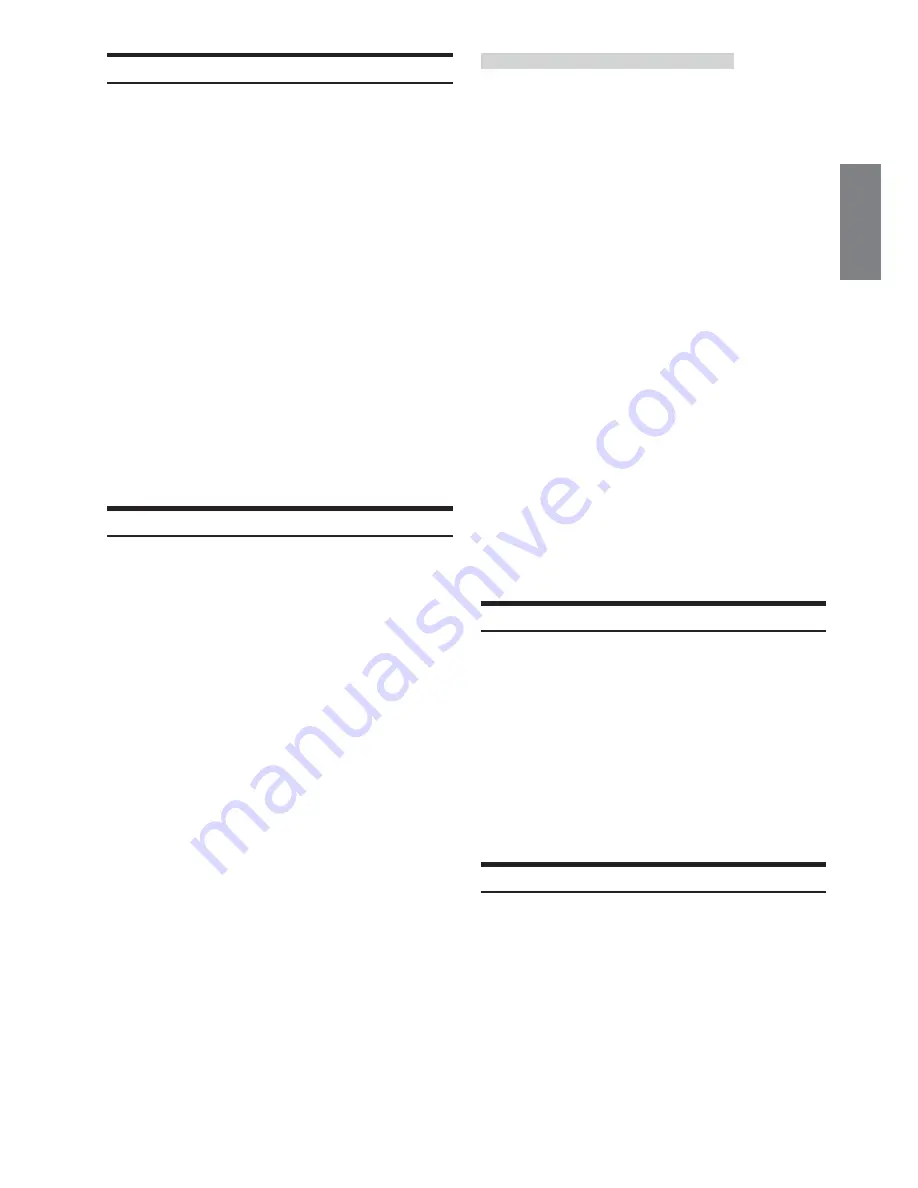
27
-EN
Setting of Scrolling
When the discs are titled, the list of the titled can be scrolled.
CD text, folder name, file name and ID3 tag also be able to be
scrolled.
1
During play of the disc, press
6
(
SCROLL
) for
more than 2 seconds.
AUTO scroll mode starts and the disc titles and the track
titles are continuously scrolled one after the other.
2
By pressing
6
(
SCROLL
) for more than 2 seconds,
AUTO scroll is canceled.
By pressing
6
(
SCROLL
) after AUTO scroll is canceled,
disc titles and track titles are simultaneously scrolled
once.
When a track reaches to its end, the list is scrolled once.
Description of "Title" and "Text":
Title: This unit allows you to title (name) Discs (page 26).
Text: Some CDs have pre-recorded text information for
the CD/track names etc.
• Depending on the character styles, characters may not be
displayed correctly.
• Text can only be displayed on CD changers that are enabled with
CD TEXT.
• If both the disc and track titles are unavailable, the display will
show "NO TITLE."
Rear Enter Function
The rear enter function independently routes different sources to the
front and the rear inside a car. For example, while listening to the
radio or other audio source in the front, DVD can be enjoyed in the
rear with the optional rear monitor and headphones.
1
Press
SOURCE/POWER
.
The main menu is displayed.
2
Press
3
(
R.SEL
).
Rear Select display appears.
• The
REAR
button also switches the screen to the Rear Select
display.
• This function cannot be used when MONITOR OUT 1 or 2 is
set to OFF in the SYSTEM SETUP.
3
Press
1
(
REAR 1
) or
2
(
REAR 2
).
When only one external monitor is connected, “REAR” is
displayed.
REAR 1:
The external monitor connected to AUX OUT1.
REAR 2:
The external monitor connected to AUX OUT2.
4
Turn the
Rotary encoder
to select your desired
source (the auxiliary input or built-in DVD).
• If this item is set to “INFO. DISP”, the rear enter function
will be off.
• When the “Setting the AUX Mode” (page 35) is set to OFF,
the auxiliary source is not displayed.
• When TV is selected in AUX IN 3 MODE, TV is displayed.
• When FRONT LINK is selected, the same pictures with the
front main source screen are output. The sound is not output.
5
Press the
Rotary encoder
.
The selected source for REAR 1 and REAR 2 is displayed
respectively.
Switching the function of the remote sensor
For the remote control operation, the remote sensor of the external
unit (monitor, etc.) can be switched as you prefer.
6
Press
REAR
for more than 2 seconds.
It enters to the monitor switching mode in which the prior
remote control can be selected.
7
Press
REAR
.
Each time it is pressed, the external monitor which has a
priority to the remote control operation is changed. The
icon indicator (REAR 1 or REAR 2)
*
of the selected
monitor is displayed.
REAR1:
The remote sensor of the external monitor
connected to AUX OUT1 is effective, and the
remote control can operate only the source
selected for the terminals.
REAR2:
The remote sensor of the external monitor
connected to AUX OUT2 is effective, and the
remote control can operate only the source
selected for the terminals.
* When only one external monitor is connected and the output
is set to ON, the REAR icon indicator is displayed. (See
“Setting of the External Monitor Output,” page 36.)
The monitor switching mode is canceled by pressing
REAR
for more than 2 seconds.
• When the remote sensor on the external monitor is effective,
pressing sound (beep sound) does not come out.
• When there is an external interruption, the external interruption
icon is prior to the others.
• When you watch the built-in DVD in IVA-D900R (front monitor)
and in the rear monitor, the On Screen display of the rear monitor
(PLAY, PAUSE, FAST FWD, etc.) is not displayed.
Blackout Mode On and Off
When Blackout mode is turned on, the display will turn off to reduce
power consumption.
This additional power enhances the sound quality.
Press and hold
MUTE/DISP. OFF
for at least 2
seconds to start the blackout mode.
By doing so the display will turn off.
• If any button on the unit is pressed during Blackout mode, the
function will be displayed for 5 seconds to show the operation
before returning to Blackout mode.
To cancel Blackout mode, press and hold
MUTE/DISP. OFF
for
at least 2 seconds.
Demonstration
This unit has a Demonstration feature which simulates the display
functions.
1
Press and hold
DEMO
for at least 2 seconds.
Each press toggle between DEMO ON and DEMO OFF.
2
Press and hold
DEMO
for at least 2 seconds to
return to normal operation.
Summary of Contents for IVA-D900R
Page 82: ......
















































