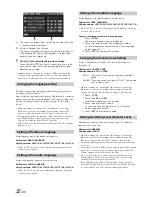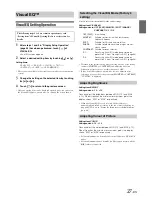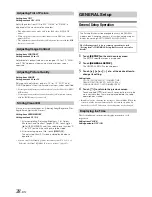31
-EN
Switching the Visual Source Only
(Simultaneous Function)
You can watch the video portion of another source while listening to the
current source.
1
Touch
[VISUAL]
on the audio source screen.
The VISUAL selection screen appears.
2
Touch a desired visual source.
The visual source is switched to the selected one.
1
Press
VISUAL
.
The VISUAL selection screen appears.
2
Touch
[NORMAL]
.
The simultaneous function is cancelled.
•
To make the setting, set to VISUAL in “Setting the VISUAL Soft
Button” (page 42).
•
If a DVD player is connected, you can receive the DVD picture/
sound.
DVD changer (DHA-S680P) is connected:
Press and hold
V.OUT
on the remote control supplied with the DVD
player or DVD changer for more than 2 seconds. The picture and
sound of the DVD will be output.
The DVA-5210 or DVD changer (DHA-S690) is connected:
Press
V.OUT
on the remote control (included with the DVA-5210 or
DHA-S690) to output DVD picture/sound.
•
The simultaneous function cannot be used when the Audio source is
in the navigation mode.
When NAV. is set in “Setting the VISUAL Soft Button” (page 42),
only the navigation screen can be recalled.
Blackout Mode On and Off
When Blackout mode is turned on, the monitor display will turn off to
reduce power consumption.
This additional power enhances the sound quality.
1
Touch
[VISUAL]
on the main source screen.
The VISUAL selection screen is displayed.
2
Touch
[OFF]
.
The backlit-display portion goes out.
3
Touch
[OFF]
again to cancel the display backlight.
•
To make the setting, set to VISUAL in “Setting the VISUAL Soft
Button” (page 42).
•
If any button on the unit is pressed during Blackout mode, the
function will be displayed for 5 seconds to show the operation before
returning to Blackout mode.
DVD Setup Operation
The DVD Setup operation can be carried out after removing the
disc from the unit.
1
Touch
[SETUP]
on the main source screen.
The SETUP selection screen is displayed.
2
Touch
[SOURCE SETUP]
.
The SOURCE SETUP screen appears.
3
Touch
[
]
of DVD SETUP.
The DVD setup screen appears.
4
Touch
[
]
,
[
]
or
[
]
etc., of the desired item to
change its setting.
Setting items:
MENU LANGUAGE / AUDIO LANGUAGE / SUBT. LANGUAGE /
COUNTRY CODE / PARENTAL / DOWNMIX MODE /
TV SCREEN / FILE PLAY MODE / DivX INFO.
Display example for DVD setup screen
Touch
[
]
or
[
]
to set a desired language.
Touch
[CODE]
to display the numeric keypad input
screen.
Touch
[
]
or
[
]
to scroll a setting item list by one Line.
Touch [
] or [
] to scroll a setting item list by one page.
Cancelling the Simultaneous Function
Setup
DVD Setup
The Parking Brake must be engaged to access the DVD mode
screen. Attempting to access this screen while driving will display
the warning-CAN’T OPERATE WHILE DRIVING.
The following steps 1 to 5 are common operations to each
“Setting item” of DVD Setup. Refer to each section for details.