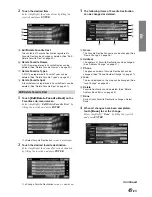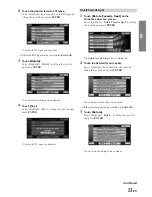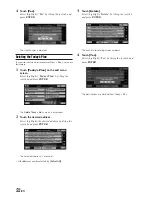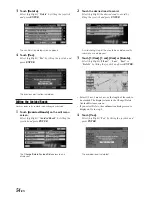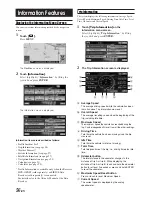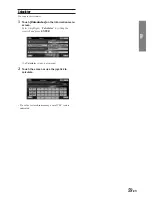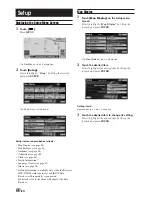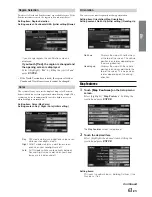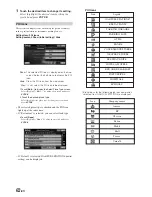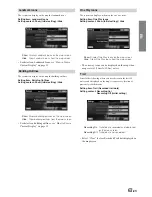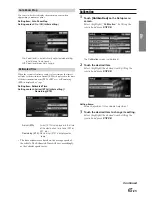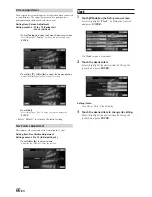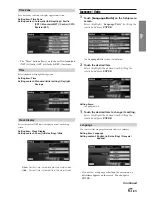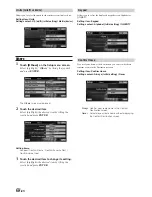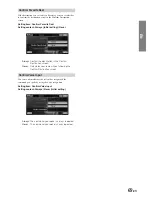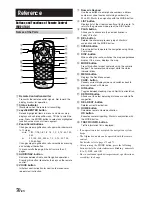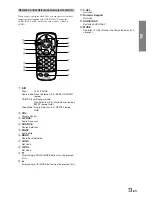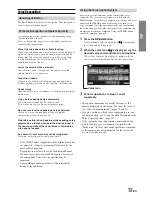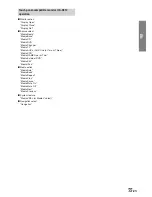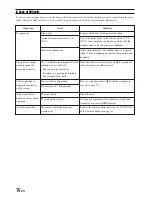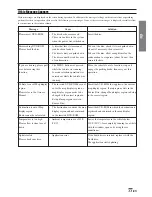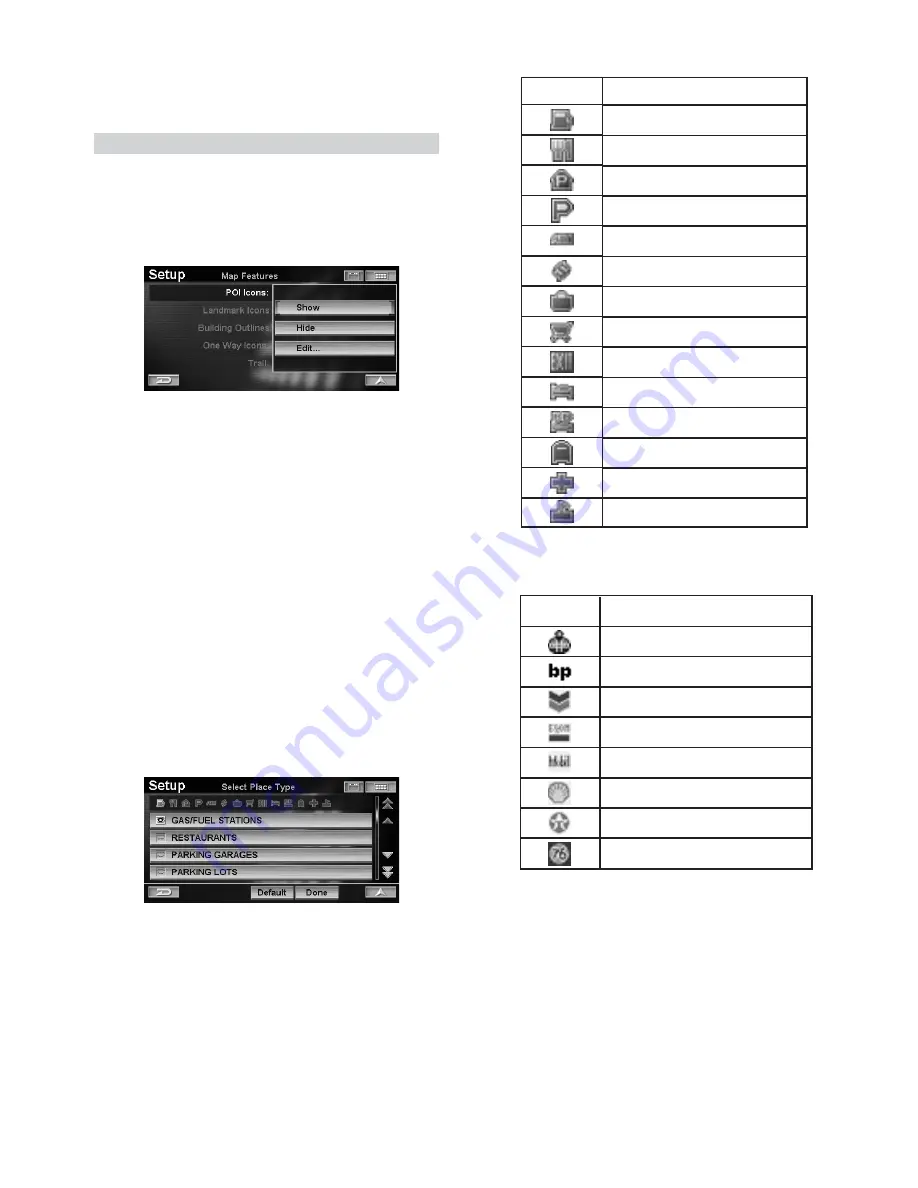
62
-EN
3
Touch the desired Item to change its setting.
Select (highlight) the desired item by tilting the
joystick and press
ENTER
.
POI Icons
The system can display icons on the map for points of interest
such as gas/fuel stations, restaurants, parking lots, etc.
Setting item: POI Icons
Setting content: Show (Initial setting) / Hide
Show
: The selected POI icon is displayed on the map
screen. Select the Edit menu to display the POI
icon.
Hide
: Clear the POI icon from the map screen.
“Show” is set, select the POI icon to be displayed.
1 Touch
[Edit...]
to display the Select Place Type screen.
Select (highlight) “
Edit…
” by tilting the joystick and press
ENTER
.
2 Touch the desired place type.
Select (highlight) the place type by tilting the joystick and
press
ENTER
.
• The selected place type is checked and the POI icon
lights up at the same time.
• If “Restaurant” is selected, you can select food type.
3 Touch
[Done]
.
Select (highlight) ”
Done
” by tilting the joystick and press
ENTER
.
• If “Default” is selected, GAS/FUEL STATIONS (initial
setting) can be displayed.
POI Icons
*
Brand icons for the following eight gas companies
selected from GAS/FUEL STATION are displayed.
Icon
Legend
GAS/FUEL STATIONS*
RESTAURANTS
PARKING GARAGES
PARKING LOTS
ATMS
BANKS
CONVENIENCE STORES
GROCERY STORES
FREEWAY EXITS
HOTEL & MOTELS
BED AND BREAKFAST
POST OFFICES
HOSPITALS
SCHOOLS
Icon
Company's name
Amoco
BP
Chevron
Exxon
Mobil
Shell
Texaco
Union76