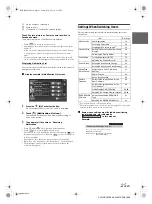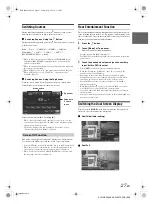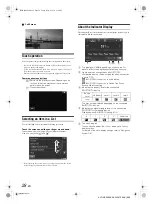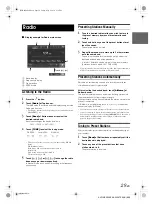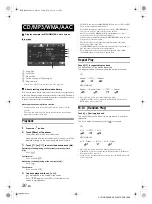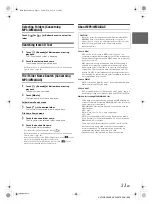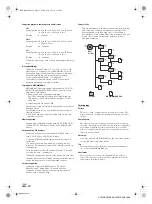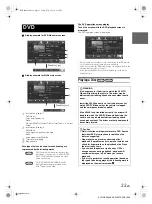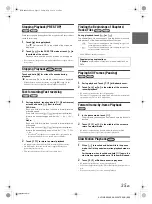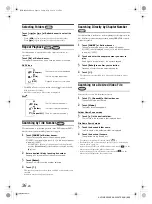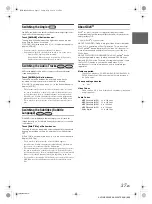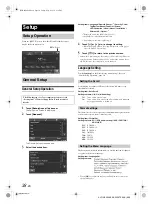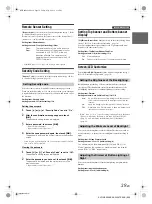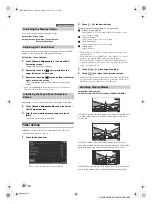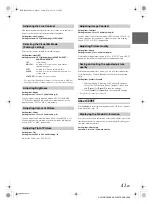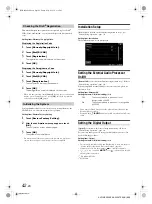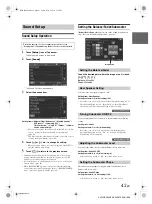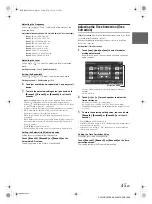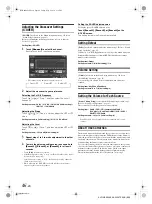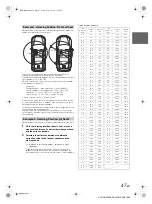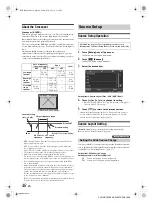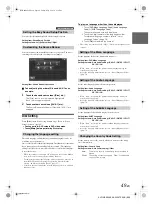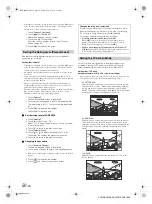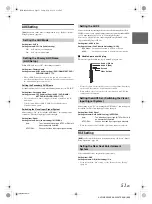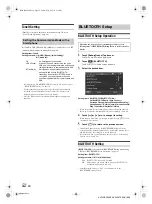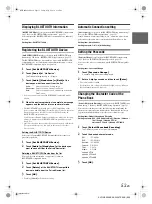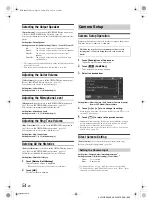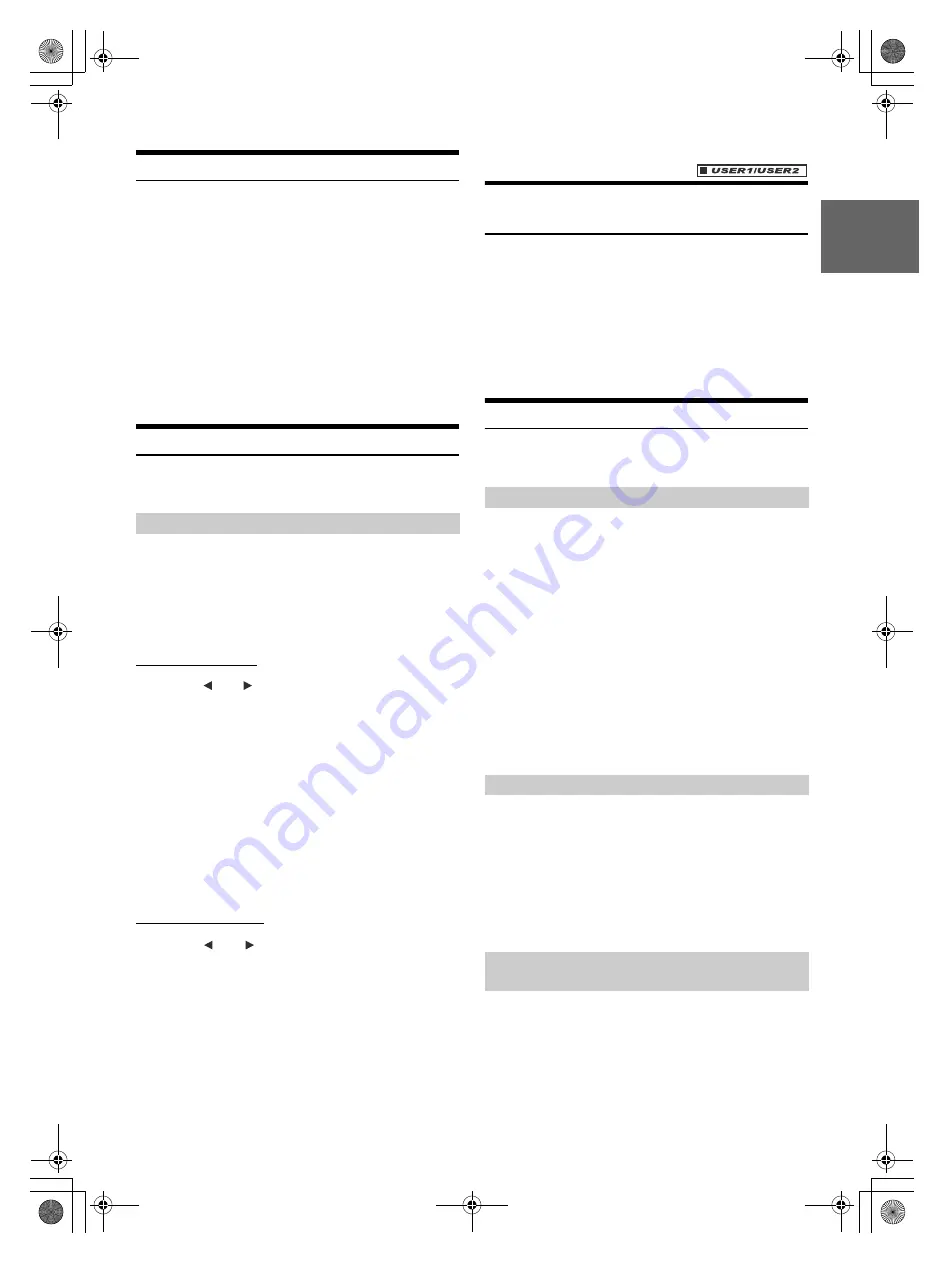
39
-EN
01GB05X009E.fm
ALPINE X009E 68-24567Z66-A (EN)
Remote Sensor Setting
[Remote Sensor] is selected on the General setup menu in step 3. Refer
to “General Setup Operation” (page 38).
For remote control operation, the remote sensor of the external device
(monitor, etc.) can be switched, as you prefer.
Setting item: Remote Sensor
Setting contents: Front (Initial setting) / Rear
• If the RSE (page 51) is “Off”, the setting is not displayed.
Security Code Setting
[Security Code] is selected on the General setup menu in step 3. Refer
to “General Setup Operation” (page 38).
You can set the system to be unusable without entering a password.
When you turn this setting to “On” and set a password, password input
is required when the system is connected to a battery and turned on for
the first time.
Setting item: Security Code
Setting contents: Off (Initial setting) / On
Setting the password
1
Touch [ ] or [ ] of “Security Code” to set to “On”.
2
After the confirmation message appears, touch
[OK]
.
The password setting screen is displayed.
3
Enter a password, then touch
[OK]
.
• Enter the 6-digit number.
• Input numbers are displayed as “*”.
4
Enter the same password again, then touch
[OK]
.
The password is set and the system returns to the previous
screen.
• If you forget a registered password, you cannot use this unit. In this
case, service will be required.
Clearing the password
1
Touch
[ ]
or
[ ]
of “Security Code” to set to “Off”.
The password setting screen is displayed.
2
Enter the password you have set, then touch
[OK]
.
The password is cleared and the system returns to the
previous screen.
• Input numbers are displayed as “*”.
Setting Top banner and Bottom banner
Display
[Top/Bottom Banner Fade Out] is selected on the General setup menu
in step 3. Refer to “General Setup Operation” (page 38).
You can configure the display setting for the Top banner and Bottom
banner for the audio/visual source.
Setting item: Top/Bottom Banner Fade Out
Setting contents: Off (Initial setting) / On
Screen/LED Customize
Touch [Screen/LED Customize] on the General setup menu in step 3.
Refer to “General Setup Operation” (page 38).
Backlighting is provided by a fluorescent light built into the liquid
crystal panel. The illumination control adjusts the brightness of the
backlighting based on the car ambient lighting for easier viewing.
Setting item: Dimmer
Setting contents: Auto (Initial setting) / On / Off
• When “Auto” or “On” is set, the setting is also applied for the button
lighting in “Adjusting the Dimmer of Button Lighting at Night”
(page 39), and “Adjusting the Minimum Level of Backlight”
(page 39).
You can adjust the brightness of the backlight. This function could be
used, for instance, to change the screen brightness while travelling at
night.
Setting item: Screen Dimmer Level
Setting content: -15 to +15 (Initial setting: 0)
You can adjust the level between MIN (-15) and MAX (+15).
When it reaches the minimum or maximum point, the display
shows “MIN” or “MAX” respectively.
You can adjust the brightness of the button lighting at night with the
dimmer.
Setting item: Key Illumination Level
Setting level: -2 to +2 (Initial setting: 0)
Front:
The remote sensor of this unit is effective.
Rear:
The remote sensor of the external monitor
connected to AUX OUTPUT of this unit
becomes effective. The remote control
operates the source connected to the AUX
OUTPUT terminals.
Setting Security code
Off:
Always displayed
On:
Fade out after 5 seconds if no operations performed
Setting the Brightness of the Backlighting
Auto:
Adjust the brightness of the background illumination of
the monitor automatically to the brightness of the car
interior.
On:
Keep the background illumination of the monitor dark.
Off:
Deactivate Auto Dimmer mode to keep the background
illumination of the monitor bright.
Adjusting the Minimum Level of Backlight
Adjusting the Dimmer of Button Lighting at
Night
01GB00X009E.book Page 39 Friday, May 9, 2014 1:16 PM