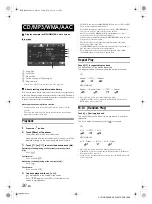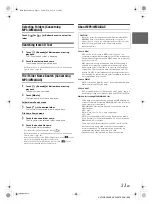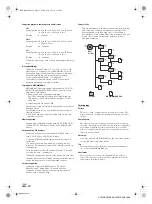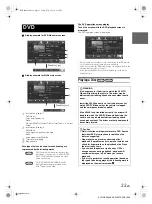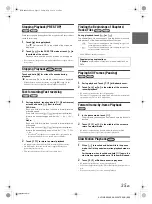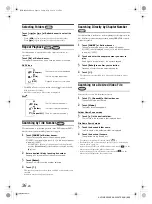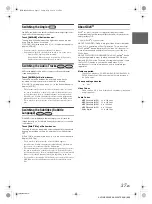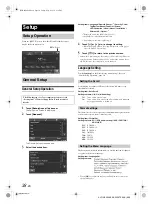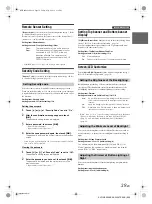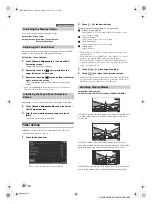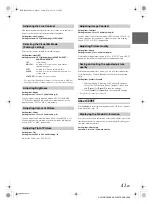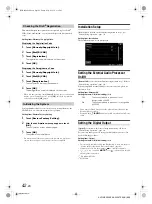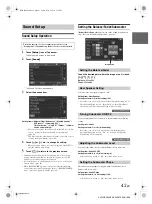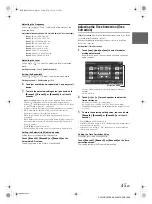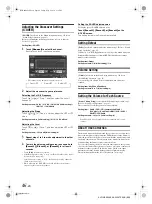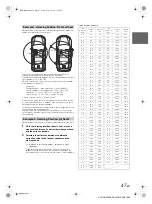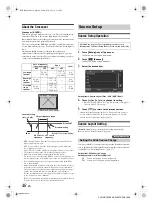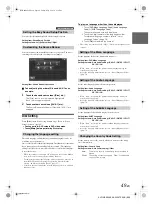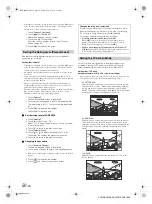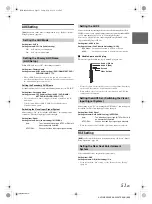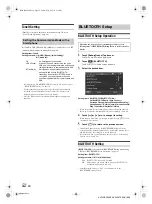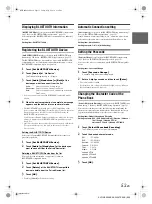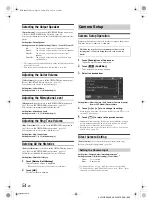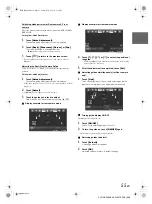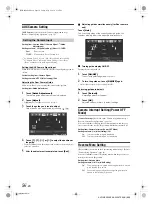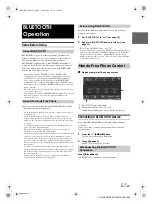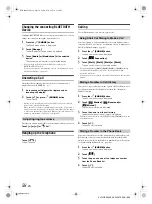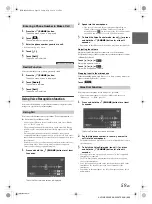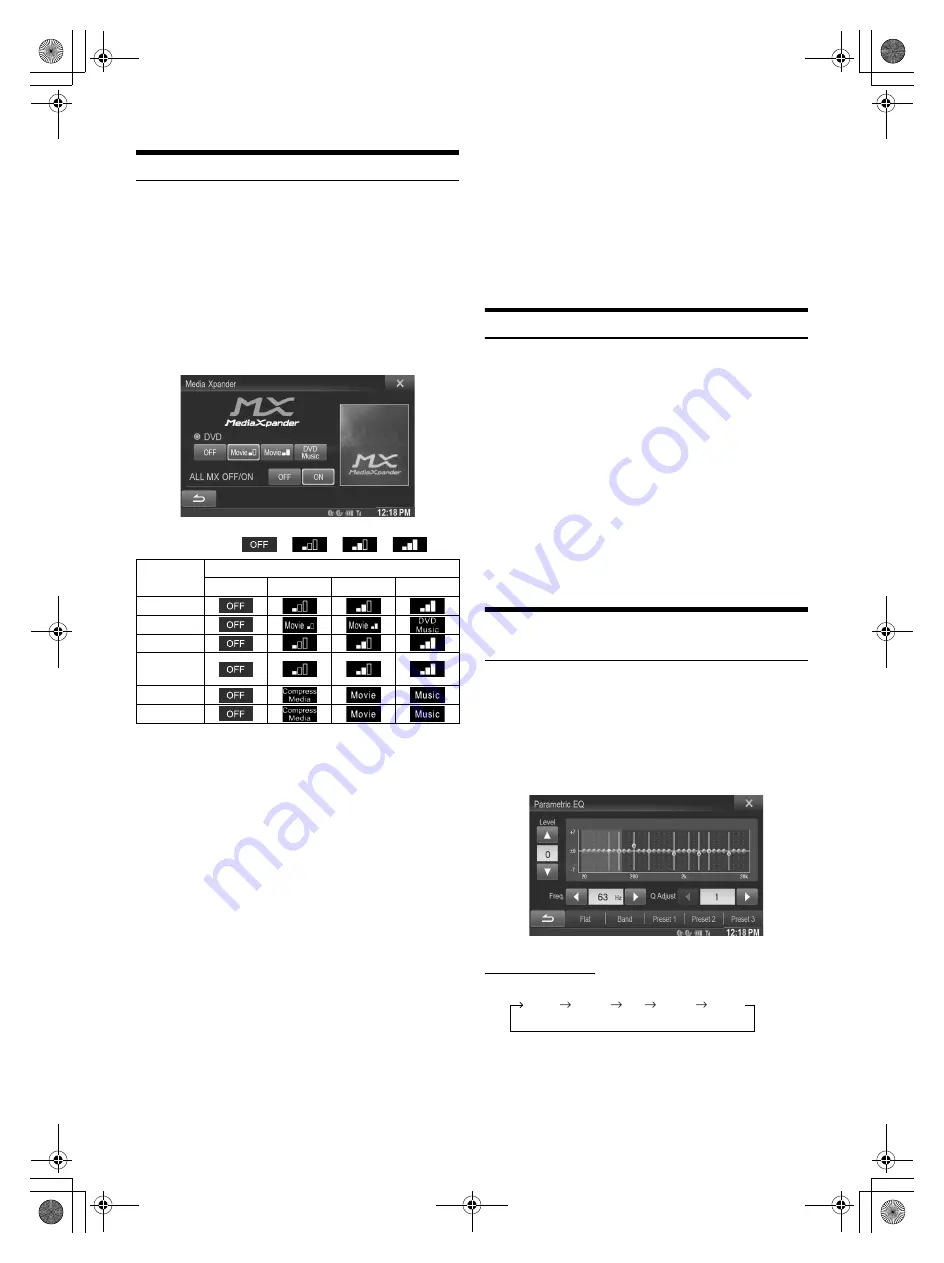
44
-EN
01GB05X009E.fm
ALPINE X009E 68-24567Z66-A (EN)
Setting the MX (Media Xpander)
[Media Xpander] is selected on the Audio setup menu in step 3. Refer
to “Sound Setup Operation” (page 43). When the currently playing
source is AM radio band, this option is not available.
MX (Media Xpander) makes vocals or instruments sound distinct
regardless of the music source. The FM radio, CD, USB memory and
iPod/iPhone, will be able to reproduce the music clearly even in cars
with a lot of road noise.
Setting item: Media Xpander
1
Touch
[ON]
of “ALL MX OFF/ON” in the MX setup
screen.
2
Touch any of
[
]
[
]
[
]
[
]
.
• The MX setting can be performed only when a source is currently
selected.
• MP3/WMA/AAC/iPod/USB/DivX
®
/BLUETOOTH Audio / CarMode /
MirrorMode correspond to MX Compress Media.
MX FM
The medium to high frequencies become more clear, and
produces well balanced sound in all the bands.
MX DVD
(Movie)
The dialog portion of the video is reproduced more clearly
(DVD Music)
This disc contains a large quantity of data such as music clip.
MX uses this data to reproduce the sound accurately.
MX CD
CD mode processes a large quantity of data. This data is used
to reproduce the sound cleanly by making use of the data
quantity.
MX Compress Media
This corrects information that was omitted at the time of
compression. This reproduces a well-balanced sound close to
the original.
MX AUX/AUX3
Choose the MX mode (Compress Media, Movie, or Music) that
corresponds to the media connected.
HDMI
Choose the MX mode (Compress Media, MOVIE, or MUSIC) that
corresponds to the media connected.
• To cancel MX mode for all music applications, set MX to “OFF” in
step 1.
• Each music applications, such as FM radio, CD, and
MP3/WMA/AAC can have its own MX setting.
• Setting to MX sets MX mode of each music applications to “OFF”.
• There is no MX mode for AM radio.
• The function is inoperable when Defeat is set to “On”.
Equalizer Presets
[EQ Presets] is selected on the Sound setup menu in step 3. Refer to
“Sound Setup Operation” (page 43).
10 typical equalizer settings are preset at the factory for a variety of
musical source material.
Setting item: EQ Presets
Setting contents: FLAT (Initial setting) / POPS / ROCK / NEWS /
JAZZ / ELECTRICAL DANCE / HIP HOP / EASY
LISTENING / COUNTRY / CLASSICAL
• Only one type can be set to ON.
• When Equalizer Presets setting is edited, a Download Sound setting
is disabled.
• When Equalizer Presets is set, the linked Parametric EQ settings are
also changed. We recommend storing Parametric EQ settings in a
Preset in advance.
• The Equalizer Presets setting can be configured when Defeat is
“Off”.
Adjusting the Parametric Equalizer
Curve (Parametric EQ)
[Parametric EQ] is selected on the Sound setup menu in step 3. Refer
to “Sound Setup Operation” (page 43).
You can modify the Equalizer settings to create a response curve more
appealing to your personal taste.
Setting item: Parametric EQ
1
Adjust the Parametric EQ to your preference.
Adjusting the Band
Touch
[Band]
to select the band to be adjusted.
• You can select a band directly by touching the screen.
Media
Level
OFF
1
2
3
FM
DVD
CD
Compress
Media
AUX/AUX3
HDMI
Band1
Band2
···
Band8
Band9
01GB00X009E.book Page 44 Friday, May 9, 2014 1:16 PM