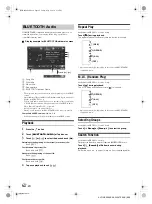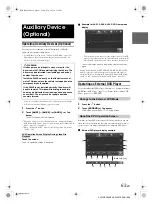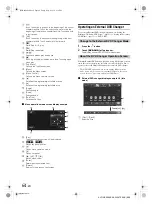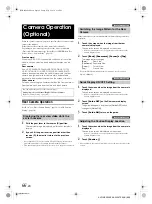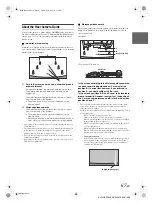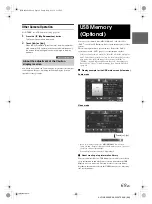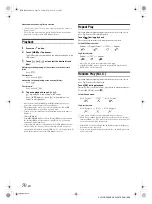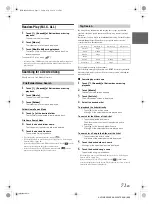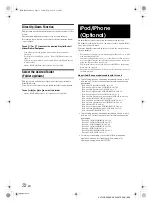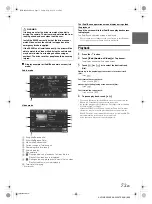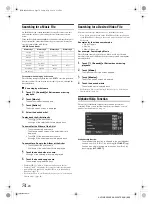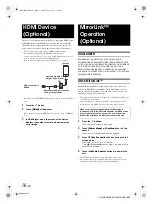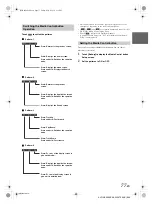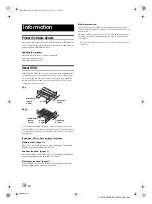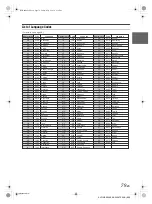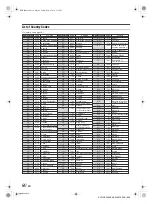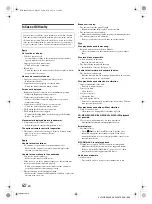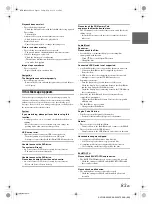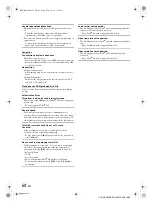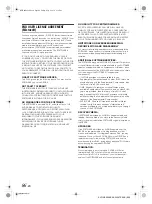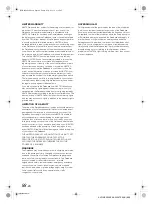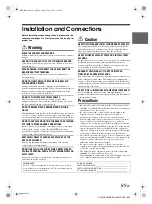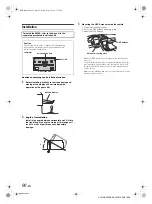76
-EN
01GB06X009E.fm
ALPINE X009E 68-24567Z66-A (EN)
The device can connect with electronic device supporting HDMI output
by HDMI interface and fulfill the play of audio and video with HD
signal. But, the unit only displays the electronic device interface by
mirror image, you cannot operate the electronic device by this unit.
• The electronic device must possess HDMI output interface.
• Only purchase Alpine Special HDMI connection cable.
• If connecting an iPhone 5, etc., which with Lighting Connector you
need to prepare the optional Digital AV Adapter.
• Hereby take the connection method of iPhone 5 for example.
• Not all devices with HDMI output interface can be recognised by this
unit.
1
Press the
button.
2
Touch
[HDMI]
of top banner.
• When disconnecting with HDMI device, the source icon of HDMI is
grey.
3
In HDMI player mode, the screen of the device
displays the content of electronic equipment by
mirror image.
DISCLAIMER
ENABLED BY CONNECTIVITY FUNCTIONS OF THE
SMARTPHONE, THE SMARTPHONES USER INTERFACES FOR
MUSIC OR DRIVE ARE DISPLAYED DIRECTLY ON OUR HEAD
UNIT WITH NO ALTERATION. ALPINE SHALL NOT BE
RESPONSIBLE OR LIABLE TO USERS FOR ANY DAMAGES,
LOSSES OR COSTS RELATED TO OR ARISING OUT OF THESE
SMARTPHONE INTERFACES.
Using MirrorLink™
MirrorLink is a standard for connecting provides for a connection
between an X009E and a smartphone. Using MirrorLink, you can
display a display smartphone screen and allows you to operate your
smartphone applications via this unit.
• Some applications may not be displayed or operated, depending on
the connected smartphone.
• If the smartphone is locked, it cannot be operated from the unit.
• For details on compatible phones, refer to the Alpine website.
1
Press the
button
.
The Audio/Visual screen is displayed.
2
Touch
[Mirror Mode]
or
[Car Mode]
on the Top
banner.
The screen for the selected mode is displayed.
3
Press
(My Favourites)
button during the full
screen mode.
The Media Control buttons will display.
Press
(My Favourites)
button again, the Media Control
buttons will disappear.
4
Touch the
Media Control
buttons to operate the
unit.
• The Media Control buttons differ, depending on the mode.
• Operable modes on this unit may differ from operations on your
smartphone, depending on the connected smartphone.
HDMI Device
(Optional)
Lightning Digital AV
Adapter (Type: A1438)
Alpine special HDMI connection
cable (sold separately)
iPhone 5
HDMI connector in
X009E
MirrorLink™
Operation
(Optional)
When a smartphone with applications for MirrorLink is
connected via USB, the Mirror Mode and/or Car Mode source
icon will display on the Top banner. The icon will become
invalid if the smartphone is disconnected from this unit.
01GB00X009E.book Page 76 Friday, May 9, 2014 1:16 PM