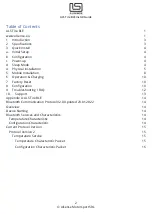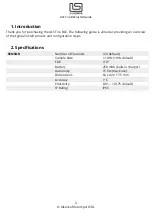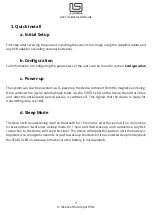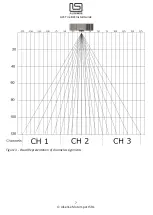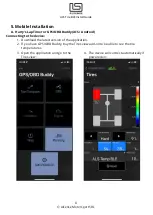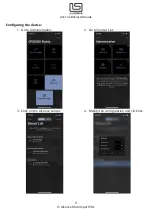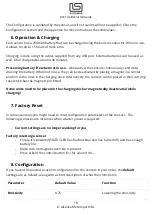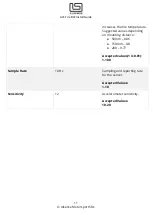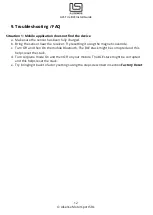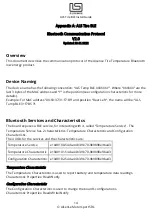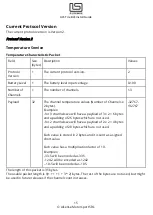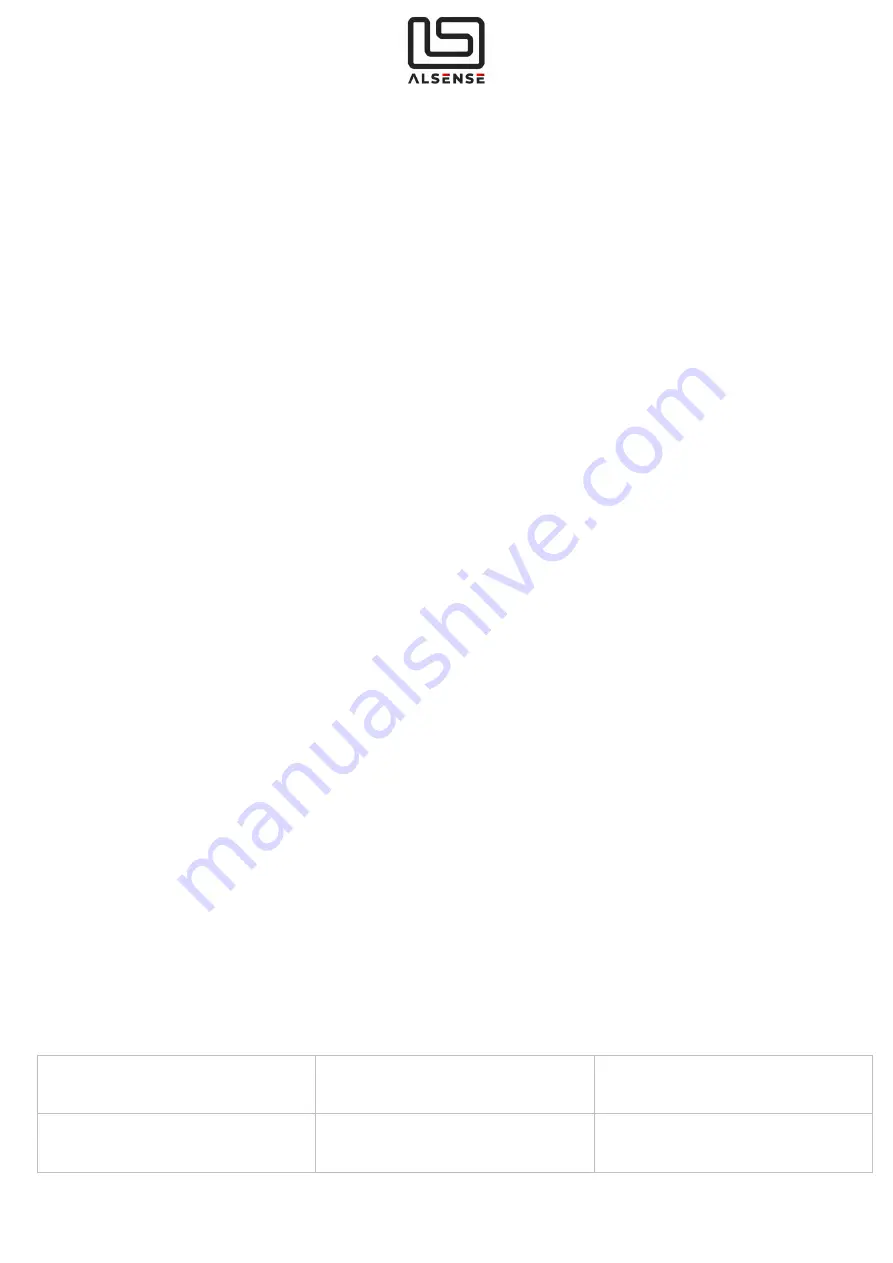
ALS Tire BLE Install Guide
10
© Alsense Motorsport SRL
The Configuration is validated by the sensor, and if not valid it will not be applied. Check the
Configuration section and the Appendix for more info about the valid values.
6.
Operation & Charging
Each sensor has a 250mAh battery that can be charged using the built-in connector. When in use,
it allows for up to 15 hours of track time.
Charging is done using the cables supplied from any USB port. External batteries can be used as
well. A full charge takes around 90 minutes.
Preserving battery life when not in use
– while active, the sensors continuously send data,
draining the battery. When not in use, they can be deactivated by placing a magnet in a similar
position to the ones in the charging dock. Alternatively, the sensors can be placed in their carrying
case which has the magnets pre-fitted.
Demo units need to be placed in the charging dock or magnetically deactivated while
charging!
7.
Factory Reset
In some scenarios you might need to reset configuration parameters of the sensors. The
following scenarios are instances when a factory reset is required:
-
Current settings are no longer working for you
Factory resetting a sensor
-
Ensure it is powered(STATUS LED has flashed blue and has turned off) and has enough
battery life.
-
Make sure no magnetic override is present.
-
Press & hold the control button (S1) for around 10s.
8.
Configuration
If you haven’t requested a custom configuration for the sensors in your order, the
default
settings are as follows, along with a short description of what their function is:
Parameter
Default Value
Function
Emissivity
0.75
Lowering the emissivity