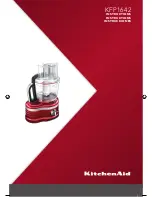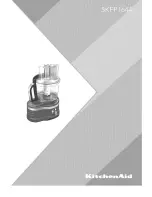10
Operating Manual -4048A digital signal processor
7.3 Audio Functions
Editing of audio controls is done through the use of scroll bars, numerical entry, various keyboard shortcuts,
or by visually dragging filter points in the frequency response window. Ease of use, especially in the frequency
response window, makes it possible for fast, potentially destructive mistakes, so plan carefully before making radical
gain or filter changes.
7.3a Keyboard/Mouse Shortcuts
Convenient shortcuts allow for quick setups or edits, and are shown as follows:
Mouse shortcuts in the frequency response window . . .
Right Click-and-Drag
Change Q-Width
Left Click-and-Drag
Change Frequency
Left Click-and-Drag
Change Level
Keyboard shortcuts . . .
i
Change to last input used
o
Change to last output used
s
Change the order in which parametric and crossover filters are scanned
d
Change to the Delay frame
g
Change to the Gain frame
e
Change to the EQ frame
r
Change to the Routing frame
h
Change to the HpfLpf frame
l
Change to the Limiter frame
m
Mute the current input or output channel
ESC(while dragging a filter)
Resets the filter position to its starting position
c
Cut Active Filter
z
Zero Active Filter
Ctrl-c
Cut Master Gain
Ctrl-z
Zero Master Gain
7.3b Mute
The 4048A allows the user to mute all inputs or outputs. When muted, an input or output's red Mute LED is lit.
To mute or unmute all outputs simultaneously, click on the <Mute> menu heading and select the <Mute all> or <Unmute
all> option. Inputs can be muted or unmuted one at a time. Additionally, when recalling a new preset to the 4048A, the
user is prompted to mute all outputs, as a new preset can introduce dramatic changes to the system configuration.
7.3c Gain
For best signal to noise performance, provide an input signal with a nominal 0dBu
level. Using significant input or output gain to make up for a weak input signal compromises
the noise performance of the 4048A.
Input and Output Gain are separately adjustable from -40dB to +12dB. Due to limi-
tations within the graphical interface, fine tuning gain settings in 0.1dB steps is accomplished
using the <up/down arrows> on the keyboard. Changes of exactly 1dB are quickly accom-
plished using <PageUp/PageDown> buttons. To instantly return a gain setting to 0dB, press
<Ctrl + Z> (see other keyboard shortcuts in 7.3a). Additionally, The output gain menu is also
used to invert the polarity of outgoing signal for that channel.