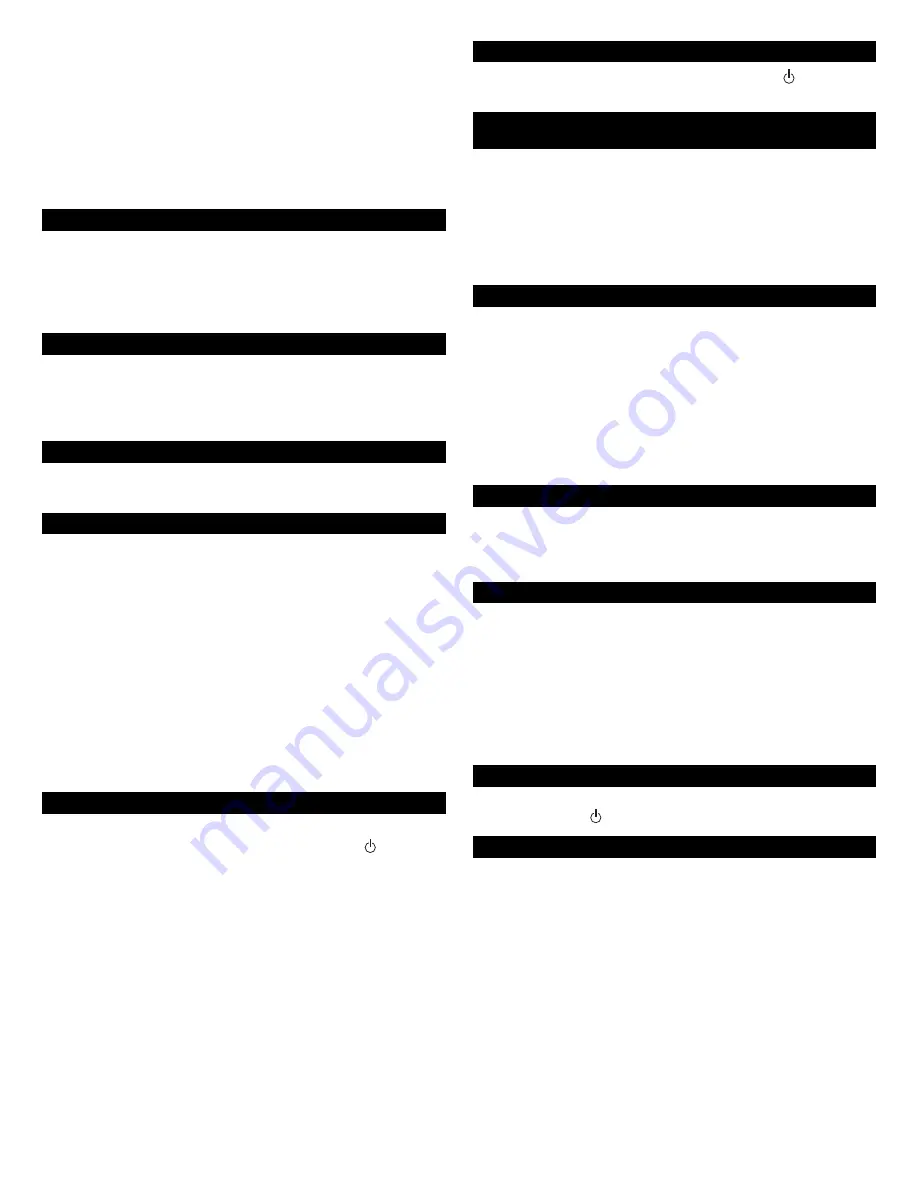
3
A
LTEC
L
ANSING
M602
I
P
OD
S
PEAKER
S
YSTEM
Thank you for purchasing this Altec Lansing product. For generations, Altec
Lansing has been first in audio innovation. Today, our line of powered speakers
has received more performance awards than any other brand. In all kinds of
environments, in every price range, Altec Lansing offers sound of distinction —
giving even the most demanding customers the audio enjoyment they seek. Just
listen to this!
Box Contents
• Altec Lansing M602 speaker system
• Power supply
• 3.5mm stereo audio cable
• Universal MP3 player adapter
• User’s guide and quick connect instructions
Made for:
• iPod with color display
• iPod nano
• iPod mini
• iPod with dock connector
Placing the Altec Lansing M602
Position the Altec Lansing M602 on a level surface or mount it on the wall
(wall-mounting kit available separately.)
Making Connections
To connect your iPod with the M602:
1. Place the appropriate iPod docking adapter inside the docking bay. iPod docking
adapters may come with your iPod, or may be purchased separately from Apple
(see Apple stores or
www.apple.com
).
2. Place your iPod into the Altec Lansing M602 iPod dock and press down until it
is fully seated on the dock connector.
3. Insert the barrel connector from the power supply into the DC connector on
the rear of the Altec Lansing M602. After this connection is made, insert the
power supply into a wall outlet.
Warning: Do not insert the speaker system’s power plug into a wall outlet until
all connections are made. Also, turn off the audio source (e.g., your iPod or
alternate audio source) before connecting the output to the speaker system’s
input.
Note: Alternate audio sources — such as non-dockable iPods, CD players, MP3
players, portable DVD players, and laptops — can also be connected to the Altec
Lansing M602. For more information, see the “Connecting to alternate audio
source” section.
Start Playing
1. With your iPod docked inside the Altec Lansing M602, turn on your iPod.
2. Turn on the Altec Lansing M602 by pushing the power button located on
the top of the unit. An LED will light when the power is on.
Power Off
Turn off the Altec Lansing M602 by pushing the power button located on the
top of the unit. The LED will turn off.
TV or VCR Connection for
I
Pod video
or
I
Pod photo
The Altec Lansing M602 includes a pass-through video feature that allows you to
display videos and photos from your iPod onto a television set. To connect the
Altec Lansing M602 to a television set or VCR, follow the steps below:
1. Make sure the power to your television set or VCR is turned off.
2. Locate a Composite (RCA) cable (sold separately).
3. Connect one end of the Composite (RCA) cable to the Composite (RCA) port
on the back of the Altec Lansing M602 and the other end to the yellow
Composite (RCA) input on your television set or VCR.
Connecting to alternate audio source
The Altec Lansing M602 includes a auxiliary input jack that allows you to connect
to alternate audio sources, such as non-dockable iPods, CD players, MP3 players,
portable DVD players, and laptops. To connect the Altec Lansing M602 to an
alternate audio source, follow the steps below.
1. Locate a 3.5 mm stereo cable.
2. Connect one end of the 3.5 mm stereo cable into the auxiliary input jack
(AUX) located on the back of the Altec Lansing M602, and the other end to
the headphone or line out jack on your alternate audio device.
3. Set the volume on the audio source at mid-level.
4. Set the volume on the Altec Lansing M602 at minimum level and adjust
upward to a comfortable listening level.
Volume
The “+” and “–” buttons on the top of the Altec Lansing M602 are the master
volume controls. Press and hold the “+” button to increase the volume and the
“–” button to decrease the volume. An LED indicator is located on the front of
the unit.
Treble and Bass
To control treble or bass levels, press the “TREBLE” or “BASS” buttons on the top
of the unit and press and hold the “+” button to increase the corresponding
level, or the “–” button to decrease it.
To control treble or bass levels using the wireless remote, press the “TREBLE” or
“BASS” or buttons on the wireless remote, and press and hold the “+” button to
increase the corresponding level, or the “–” button to decrease it.
An LED indicator located on the front of the unit will indicate the corresponding
level.
Note: After a few seconds, the “+” and “–” controls will automatically reset to
“Volume.”
Reset
To reset volume, bass and treble functions to original factory settings, press and
hold the power button on the top of the unit for five seconds.
Syncing with your PC
The Altec Lansing M602 includes a pass-through feature that allows you to
connect your iPod to your computer. To connect the Altec Lansing M602 to a PC
or laptop, follow the steps below:
• Locate a mini USB-to-USB cable and connect the mini USB connector to the
back of the Altec Lansing M602, and the USB connector to the USB port on the
PC computer, Mac computer, or USB hub.




































