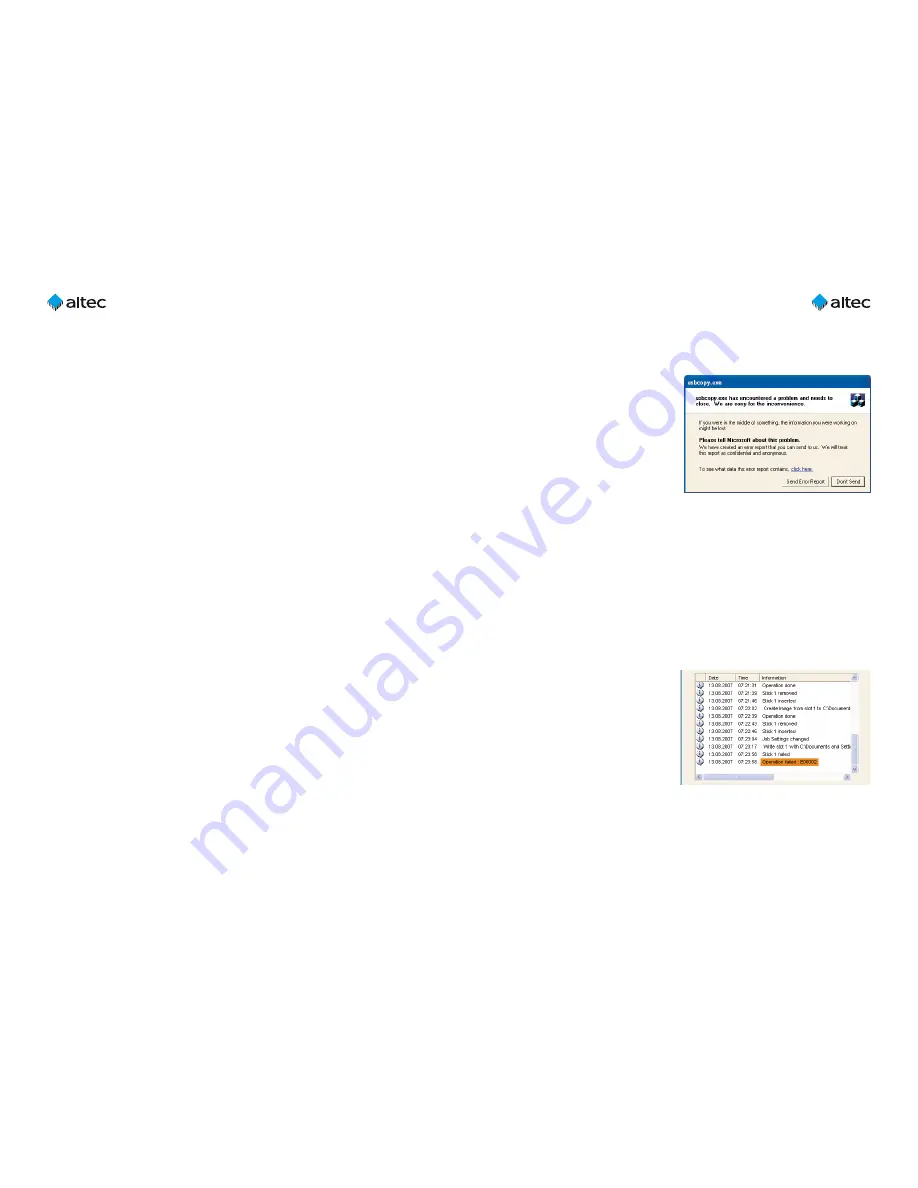
User Guide USB Stick CopyStation
21
– 1.3
25
8. Troubleshooting
8.1 Software does not start
Problem
: The error message in the
figure on the right is shown when the
CopyStation software is started.
Cause
:
The CopyStation software
could not detect the altec hardware.
Solution
: The CopyStation must be
connected to the PC as described in
chapter 2.1.
8.2 None of the slots are working
Problem
: The CopyStation software cannot detect any of the USB sticks (none of the
slots are shown in blue) or all of the slots are shown in red (error).
Cause
:
The CopyStation software does not have MS Windows administrator rights.
Solution
: Please make sure that the CopyStation software has MS Windows admin-
istrator rights when it is running. For example, you should log in to the PC with a user
account which has administrator rights.
8.3 Error code «E00002»
Problem
: Copying fails to one or
more USB sticks and the error code
«Operation failed: E
00002
» is shown
(see figure on the right).
Cause
:
The capacity of the USB
stick is too small for the data image.
Solution
: The storage capacity of
the master (source) USB stick should
normally be identical to the storage capacity of the destination USB sticks.
User Guide USB Stick CopyStation
21
– 1.3
24
6.3.4 Requirements
The requirements to use serialization are:
– USB Stick CopyStation
21
Hardware
– USB Stick CopyStation application with serialization enabled
– Microsoft Windows XP
– USB sticks, which are supported by Windows
7. Technical specifications
Hardware
– Interface
PCI card for 3x USB 2.0 Hi-Speed
– Supported storage media
USB 1.1 or 2.0 memory sticks
– Slots
for 21 USB sticks; horizontal center-to-center
distance between the slots 11.5 mm, vertical
center-to-center distance 42 mm
– Dimensions
191 x 287 x 173 mm (WxDxH)
Performance
– Copying speed (example)
21 USB 2.0 sticks à 512 MB in less than 6 min.
(speed depends on USB Stick type and USB
connection)
Data transfer rate is approx. 30 MB/sec
Software
– Compatible with
Windows XP
Environmental specifications
– Temperature
0° to +40°C (operating)
– Humidity
5% to 95%, non-condensing
Power Requirements
– DC Input Voltage
110-230 Volt via built-in power supply with
80 Watts
Accessories
–
31AL1852
Software Short Image Files
–
31AL1854
Software interface for e.g.
external serialization
–
31AL1857
Software File Copy























