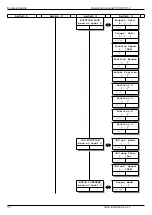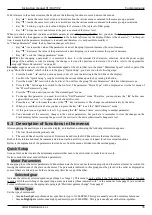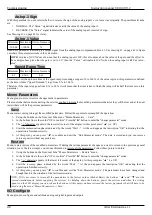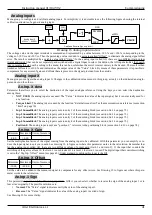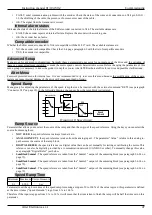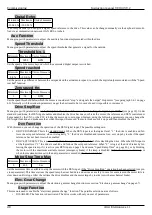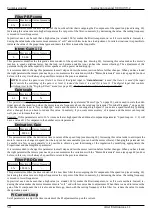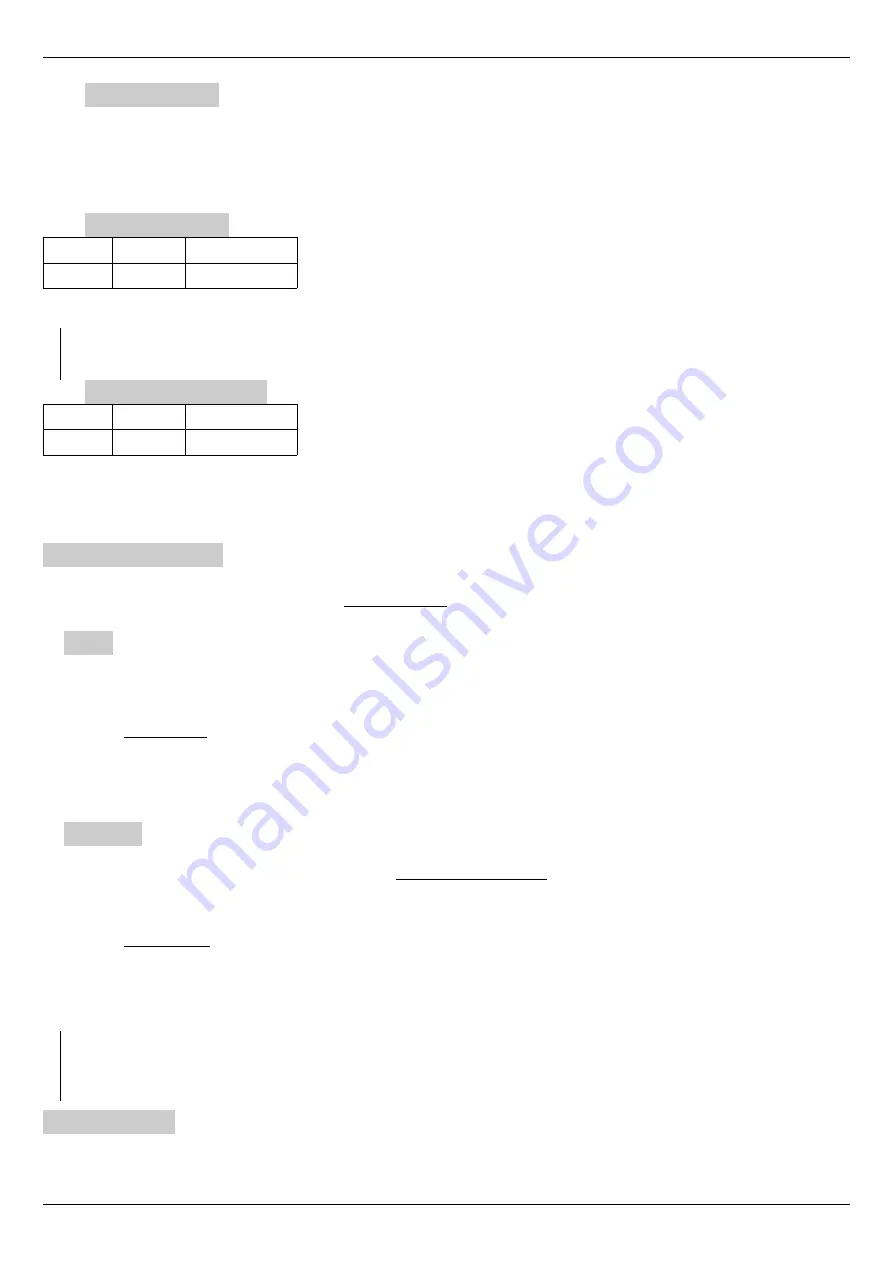
Commissioning
Instruction manual 91/104 V9.2
An.Inp.1 Sign
With this parameter you can select whether to reverse the sign of the analog input 1 or to leave it as originally. The possible selections
are:
•
NORMAL: The “Value " signal indicates exactly the value of the analog input 1.
•
REVERSE: The “Value " signal indicates the value of the analog input 1 inverted of sign.
See Drawing 15 on page 41 for clarity.
An.Inp.1 Value
Minimum Maximum Units of measure
-100.00
+100.00
%
Read-only parameter indicating the output signal from the analog input compensation block 1. See drawing 15 on page 41 to figure
out where this parameter works in the calculation.
NOTE:
A value of 100 % does not mean that the analog input is 10V; this also depends on the value of the gain and the offset. In
the example above given that the gain is set to 1.17 then the “Value " will indicate 100 % when the analog input is 8.5V as calcu -
lated.
Speed Ramp Time
Minimum Maximum Units of measure
0.1
650.0
Sec
Parameter to set the up/down time of the speed ramp. Assuming an input of 0 to 100 % of the value is given, this parameter is defined
as the time it takes (“Speed Demand ") to go from 0 % to 100 %.
Therefore if the input step goes from 0 % to 50 % it will mean that the time taken to finish the ramp will be half the time set on this
parameter.
Memo Parameters
Menu group to store or restore changes made to parameters.
Please note that before disconnecting the services you have to store the modified parameters otherwise they will be lost and at the next
restart there will be the previous parameters.
Save
Menu to start saving (storage) the modified parameters. Follow these points to accomplish the operation:
1. Using the buttons on the front, reach the menu “Memo Parameters → Save”.
2. In the bottom line is the words “UP to confirm”. Press the”
►" button to enter the "change parameter" mode.
3. The
“
“character
appears in the lower left
corner of the display. At this point press “▲” (i.e. UP).
4. Start the memorisation phase indicated by the words “Wait....”. At the end appears the inscription “OK” indicating that the
operation is finished correctly.
5.
At this point, you can press “◄” to confirm and exit the “Edit Parameter mode”. The data is stored and you can remove
services power without any problems.
Restore
Menu to start restore of the modified parameters. If during the various parameter changes you want to return to the previous general
situation (i.e. to the last storage), you can use this menu to restore all the parameters. Follow these points to do this:
1. Using the buttons on the front, reach the “Memo Parameters → Restore” menu.
2. In the bottom line is the words “UP to confirm”. Press the”
►" button to enter the "change parameter" mode.
3. The
“
” character
appears in the lower left
corner of the display. At this point press “▲” (i.e. UP).
4. Start the recovery phase indicated by the words “Wait....”. At the end appears the inscription “OK” indicating that the
operation is finished correctly.
5.
At this point, you can press “◄” to confirm and exit the “Edit Parameter mode”. The parameters have been changed and
brought back to the situation of the last memorisation.
NOTE: If it is necessary to return all the parameters to the factory values (Global Reset), the buttons “▲” and ”▼“ must be
pressed simultaneously before supplying the services; by holding down the buttons, power the services and when the writing
appears on the LCD display you can release the buttons. At this point you have restored the factory parameters but still have to be
stored using the menu “Memo Parameters → Save”.
I/O Configure
Menu group to
configure and calibrate analog or digital inputs and outputs.
40
Alter Elettronica s.r.l.