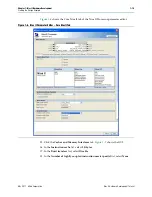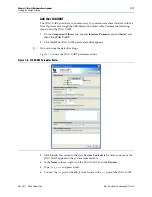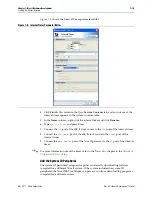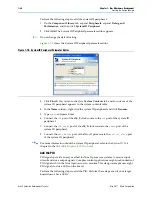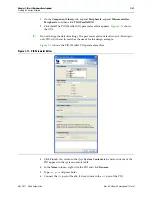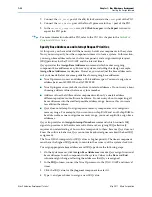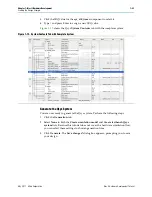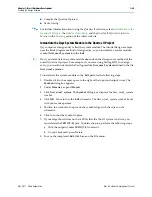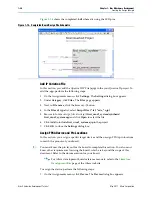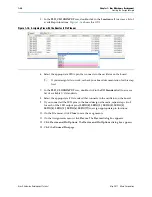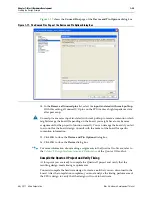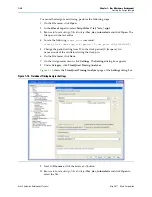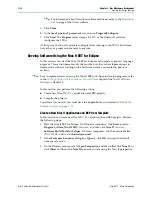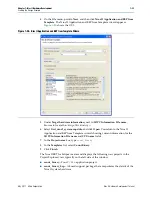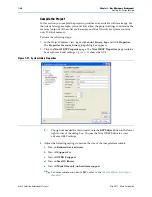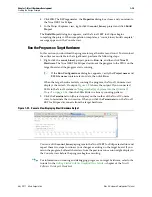1–20
Chapter 1: Nios II Hardware Development
Creating the Design Example
Nios II Hardware Development Tutorial
May 2011
Altera Corporation
Perform the following steps to add the system ID peripheral:
1. On the
Component Library
tab, expand
Peripherals
, expand
Debug and
Performance
, and then click
System ID Peripheral
.
2. Click
Add
. The System ID Peripheral parameter editor appears.
1
Do not change the default setting.
shows the System ID Peripheral parameter editor.
3. Click
Finish
. You return to the Qsys
System Contents
tab, and an instance of the
system ID peripheral appears in the system contents table.
4. In the
Name
column, right-click the system ID peripheral and click
Rename
.
5. Type
sysid
and press Enter.
6. Connect the
clk
port of the
clk_0
clock source to the
clk
port of the system ID
peripheral.
7. Connect the
clk_reset
port of the
clk_0
clock source to the
reset
port of the
system ID peripheral.
8. Connect the
data_master
port of the Nios II processor to the
control_slave
port
of the system ID peripheral.
f
For more information about the system ID peripheral, refer to the
System ID Core
Embedded Peripherals IP User Guide
.
Add the PIO
PIO signals provide an easy method for Nios II processor systems to receive input
stimuli and drive output signals. Complex control applications might use hundreds of
PIO signals which the Nios II processor can monitor. This design example uses eight
PIO signals to drive LEDs on the board.
Perform the following steps to add the PIO. Perform these steps even if your target
board doesn't have LEDs.
Figure 1–10. System ID Peripheral Parameter Editor