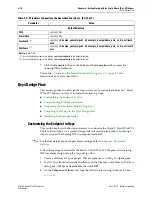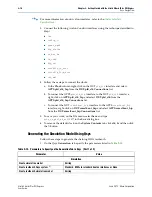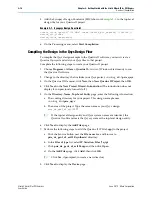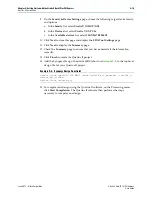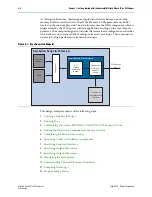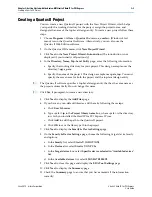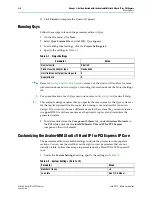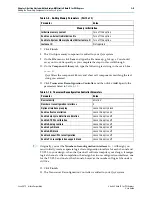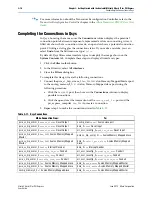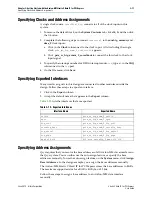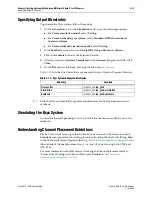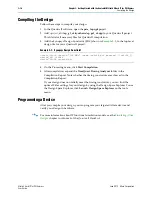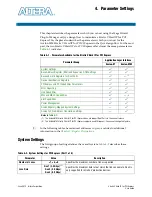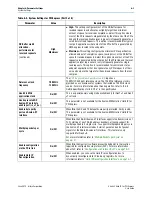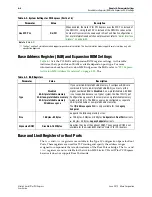3–4
Chapter 3: Getting Started with the Avalon-MM Stratix V Hard IP for PCI Express
Running Qsys
Stratix V Hard IP for PCI Express
June 2012
Altera Corporation
User Guide
12. Click
Finish
to complete the Quartus II project.
Running Qsys
Follow these steps to launch the parameter editor in Qsys:
1. On the File menu, click
New.
2. Select
Qsys System File
and click
OK
. Qsys appears.
3. To establish global settings, click the
Project Settings
tab.
4. Specify the settings in
.
f
Refer to
in volume 1 of the
Quartus II Handbook
for more
information about how to use Qsys, including information about the Project Settings
tab.
h
For an explanation of each Qsys menu item, refer to
in Quartus II Help.
1
This example design requires that you specify the same name for the Qsys system as
for the top-level project file. However, this naming is not required for your own
design. If you want to choose a different name for the system file, you must create a
wrapper HDL file of the same name as the project's top level and instantiate the
generated system.
5. To add modules from the
Component Library
tab, under
Interface Protocols
in
the
PCI
folder, click the
Avalon-MM Stratix V Hard IP for PCI Express
component, then click
+Add
.
Customizing the Avalon-MM Stratix V Hard IP for PCI Express IP Core
The parameter editor uses bold headings to divide the parameters into separate
sections. You can use the scroll bar on the right to view parameters that are not
initially visible. Follow these steps to parameterize the Hard IP for PCI Express IP
core:
1. Under the
System Settings
heading, specify the settings in
.
Table 3–1. Project Settings
Parameter
Value
Device family
Stratix V
Clock crossing adapter type
Handshake
Limit interconnect pipeline stages to
3
Generation Id
0
Table 3–2. System Settings (Part 1 of 2)
Parameter
Value
Number of lanes
×4
Lane rate
Gen1 (2.5 Gbps)