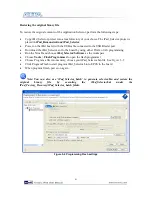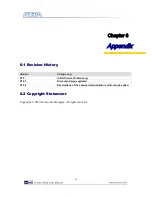34
Batch File: tPad_VIP_Camera.bat, tPad_VIP_Camera _bashrc
FPGA Configure File: tPad_VIP_Camera.sof
Nios II Program: tPad_VIP_Camera.elf
Demonstration Setup
Connect the VGA output of the tPad board to a VGA monitor (both LCD and CRT type of
monitors should work)
Load the bit stream into FPGA (note*)
Run the Nios II and choose tPad_VIP_Camera\Software as the workspace. Click on the Run
button (note *)
The system enters the
FREE RUN
mode automatically. Press
KEY[0]
on the DE2-115 board
to reset the circuit
Press
KEY[2]
to stop run; you can press
KEY[3]
again to switch back to
FREE RUN
mode
and you should be able to see whatever the camera captures on the VGA display
User can use SW[17] to mirror image of the line. However, remember to press KEY[0] after
toggle SW[17]
Press and drag the video frame box will result in scaling the playing window to any size, as
shown in
Figure 4-10
Note:
(1).Execute tPad_VIP_Camera\demo_batch\tPad_VIP_CameraA.bat will download .sof and .elf
files.
(2).You may need additional Altera VIP suite Megacore license features to recompile the project.
Figure 4-15
illustrates the setup for this demonstration.