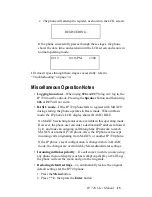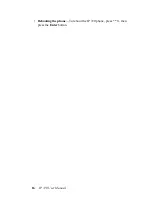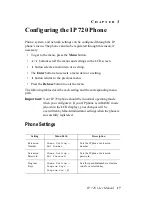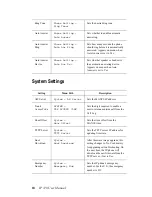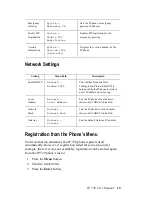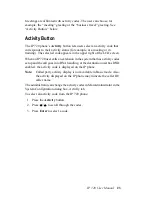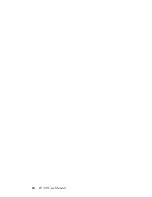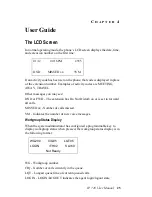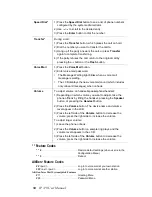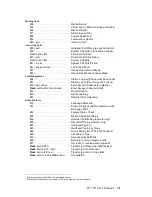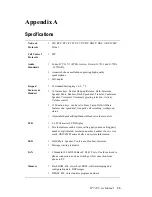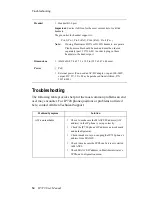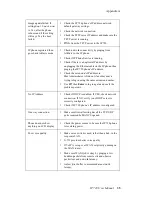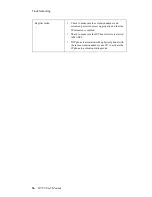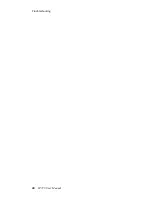IP 720 User Manual
29
Program-
mable Key*
•
N/A
•
BLF
•
Feature
Code
•
Admin
Defined #
•
Line Park
•
Call
Record
•
Workgroup
Status
•
User
Defined #
1) Press the appropriate key (keys 1-15) to initiate one of the
following functions pre-assigned by the system
administrator: Busy Lamp Field, AltiServ Feature Code,
Admin Defined #, Line Park, Call Record, Workgroup Status,
User Defined #.
To configure a programmable key with User Defined #
enabled:
a.
Press the Menu button, select PHONE SETTING, and
press the Enter button.
b.
Scroll to PROGRAM KEYS and press Enter.
c.
Select the key to program, and press Enter.
d.
Enter the appropriate digits for the speed dial number or
feature code, and press Enter.
The digits are automatically dialed when this function key is
pressed.
Reboot
1) Press * * 3, then the Enter button
Redial
Phone is onhook
1) Press the Redial button.
2) Use
/
to scroll to the desired entry. (
scrolls to previous
entry,
scrolls to first entry.)
3) Press the Speaker button or raise handset.
•
Redial up to last 16 calls.
•
Redial up to 32 digits.
Release
For a connected call:
1) Press the Release button to hang up the call.
Also, press the Release button to exit the menu.
Restore
Default
Settings
1) Press the Menu button.
2) Press * * 2, then the Enter button.
Ring Tones
1) Press the Menu button.
2) Select PHONE SETTING, and scroll to RING TONES.
3) Select a ring tone and press the Enter button.
Note: Custom ring tones are not supported.
Speaker
To use the speakerphone:
1) Press the Speaker button.
2) To disconnect the call, press the Speaker button again.
Summary of Contents for 720
Page 1: ...IP 720 Phone User Manual 7 2009 4290 0017 ...
Page 6: ...iv IP 720 User Manual ...
Page 10: ...2 IP 720 User Manual ...
Page 20: ...12 IP 720 User Manual ...
Page 32: ...24 IP 720 User Manual ...
Page 48: ...Troubleshooting 40 IP 720 User Manual ...
Page 54: ...46 IP 720 User Manual ...