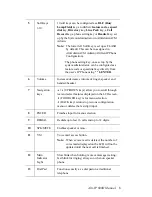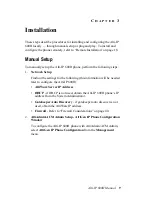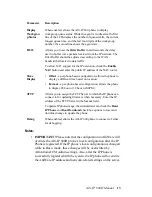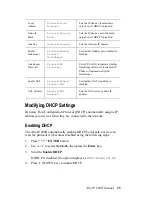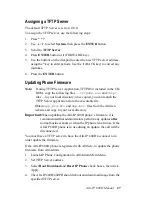Alti-IP 600H Manual
17
If the phone successfully passes through these stages, the phone shows
the time and extension in the LCD screen and is now in normal
operating mode.
Otherwise, refer to “Troubleshooting” on page 40.
8. If you wish to change soft keys, you can set up IP Phone properties in
AltiWare as described in
Step 2 -
“AltiAdmin/ACM Admin Setup -
AltiGen IP Phone Configuration Window” on page 9.
Plug and Play Setup
After
IP Phone is Started
If you have already started your phone, and wish to execute the Plug and
Play feature, perform the following steps:
1. Power up the IP phone (the phone should be in basic mode).
2. Press
* * 7
+
ENTER
to go to the IP phone configuration menu.
3. Press
* * 2
+
ENTER
to restore default settings.
4. Reboot the phone (by unplugging the power and replugging OR
pressing (BACK key) until in Basic mode. The IP phone will
automatically go to normal operating mode after reboot.
5. Enter extension number and password.
6. The time and extension is displayed in the LCD screen after the phone
has been successfully logged on to AltiServ.
7. Set up IP Phone properties in AltiWare as described in
Step 2 -
“AltiAdmin/ACM Admin Setup - AltiGen IP Phone Configuration
Window” on page 9.
8. Setup is complete. For further configuration of settings for the Alti-IP
600H/600PH, refer to “Configuring Phone Settings” on page 23.
Summary of Contents for Alti-IP 600H Phone
Page 1: ...Alti IP 600H Phone Administration Manual 05 2005 Version 3 4290 0010 5 0A ...
Page 6: ...Alti IP 600H Manual iv ...
Page 15: ...Alti IP 600H Manual 5 Headset port support Call Record ...
Page 16: ...Alti IP 600H Manual 6 ...
Page 42: ...Alti IP 600H Manual 32 ...
Page 48: ...Alti IP 600H Manual 38 ...