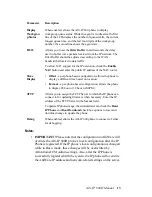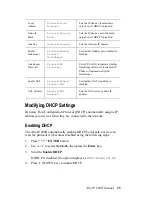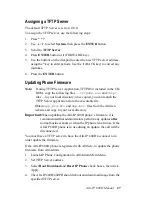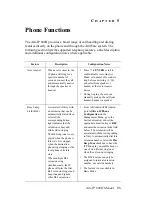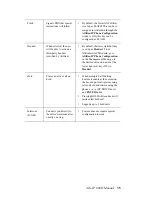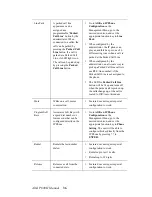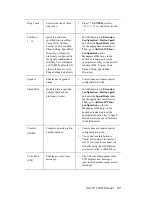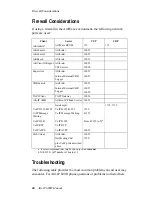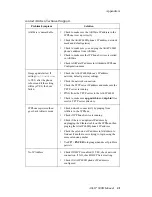Alti-IP 600H Manual
27
Assigning a TFTP Server
The default TFTP Server is set to 0.0.0.0.
To assign the TFTP server, use the following steps:
1. Press
* * 7
.
2. Use / to select
System
, then press the
ENTER
button.
3. Scroll to
TFTP Server
.
4. Press
ENTER
button or (FORWARD key).
5. Use the buttons on the dial pad to enter the new TFTP server address,
using the * key to enter periods. Use the (BACK key) to correct any
mistakes.
6. Press the
ENTER
button.
Updating Phone Firmware
Note:
If using TFTP Server Application, TFTPD32, included in the CD-
ROM, copy the following files —
tftpd32.exe
and <
hlp
>
files —to your local directory; once copied, you can launch the
TFTP Server application from the executable file.
Obtain
app_mid.bin
and
dsp.bin
files from the AltiGen
website and copy to your local directory.
Important:
When updating the Alti-IP 600H phone’s firmware, it is
recommended that administrators perform any updates
after
normal business hours or when the IP phone is not in use. If the
Alti-IP 600H phone is in use during an update, the call will be
disconnected.
You must have a TFTP server to have the Alti-IP 600H to connect to in
order update the firmware.
If the Alti-IP 600H phone is registered with AltiServ, to update the phone
firmware from AltiAdmin:
1. Launch IP Phone Configuration in AltiAdmin Main Menu.
2. Set TFTP Server address.
3. Select
Boot Download
and
Reset IP Phone
check boxes, then click
Apply.
4. The Alti-IP 600H/600PH should reboot and download image from the
specified TFTP server.
Summary of Contents for Alti-IP 600H Phone
Page 1: ...Alti IP 600H Phone Administration Manual 05 2005 Version 3 4290 0010 5 0A ...
Page 6: ...Alti IP 600H Manual iv ...
Page 15: ...Alti IP 600H Manual 5 Headset port support Call Record ...
Page 16: ...Alti IP 600H Manual 6 ...
Page 42: ...Alti IP 600H Manual 32 ...
Page 48: ...Alti IP 600H Manual 38 ...