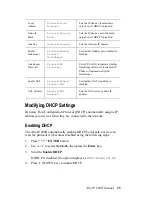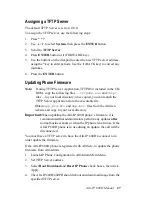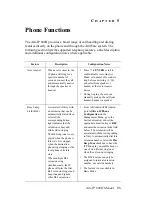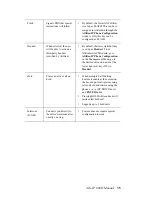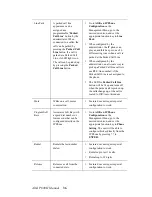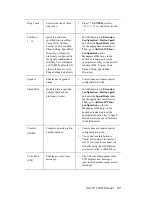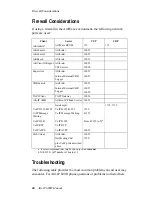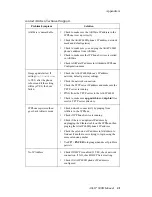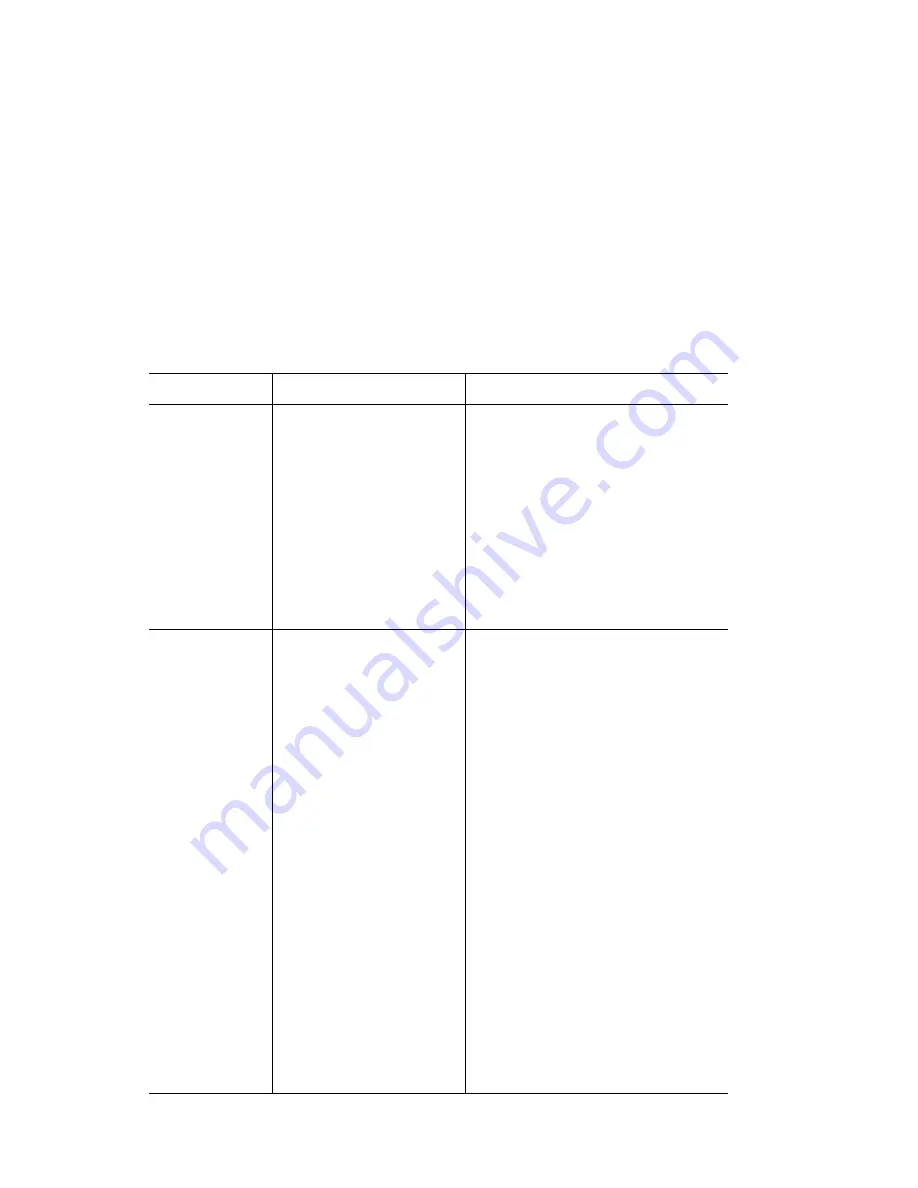
Alti-IP 600H Manual
33
C
H A P T E R
5
Phone Functions
The Alti-IP 600H provides a broad range of call handling and dialing
features directly on the phone and through the AltiWare system. The
following section lists the supported telephony features, a brief description
and additional configuration notes where applicable.
Feature
Description
Configuration Notes
Auto Answer
When a call comes in, the
IP phone will ring for a
specified number of
seconds, connect the call,
and automatically answer
through the speaker or
headset.
•
Press
* * 6 ENTER
, scroll to
enable/disable Auto Answer
Mode, set number of seconds to
ring before answering (1 - 20),
and select from speaker or
headset as the Auto Answer
device.
•
During ringing, the user can
manually pick up the call from
headset, handset or speaker.
Busy Lamp
Field (BLF)
Associates Soft Key with
an extension that can be
automatically dialed when
selected; the
corresponding button
light indicates that the
extension is busy and
blinks when ringing.
The BLF ring tone is only
played when the phone is
idle state. It is stopped
when the destination
phone stops ringing or the
local phone exits idle
state.
When multiple BLF
extensions ring
simultaneously, the IP
phone will play the first
BLF extension ringer and
beep tones and ignore
other BLF extensions.
•
From AltiAdmin/ACM Admin,
go to
AltiGen IP Phone
Configuration
on the
Management Menu, go to the
desired extension, and set the
appropriate function key to
BLF
and enter the extension in the field
below. The extension will be
associated with the corresponding
soft key to automatically dial this
extension number. Select the
Play
Beep Tone
checkbox to have the
IP Phone play an audible beep or
one of six different ring tones
when the extension is ringing.
•
The BLF Feature can only be
assigned to
internal
extension
number, not outside numbers.
•
The feature is not available in
Basic Mode.
Summary of Contents for Alti-IP 600H Phone
Page 1: ...Alti IP 600H Phone Administration Manual 05 2005 Version 3 4290 0010 5 0A ...
Page 6: ...Alti IP 600H Manual iv ...
Page 15: ...Alti IP 600H Manual 5 Headset port support Call Record ...
Page 16: ...Alti IP 600H Manual 6 ...
Page 42: ...Alti IP 600H Manual 32 ...
Page 48: ...Alti IP 600H Manual 38 ...