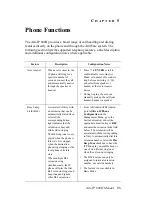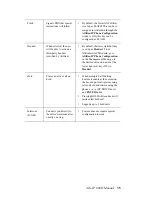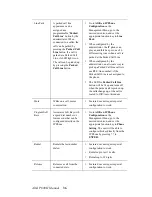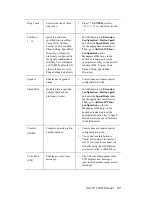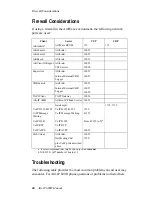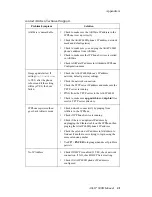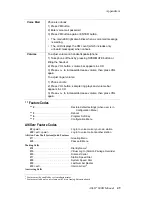Appendix A
Alti-IP 600H Manual
47
Configuration
Menu*
1) Press
* * 7
, then
ENTER
button.
2) Use the navigation buttons to select configuration menu.
•
/ (UP/DOWN keys) allows you to scroll through text and
select features displayed in LCD screen.
•
(
FORWARD
key) is for menu selection.
•
(
BACK
key) returns to previous configuration menu or
deletes the last digit input.
3) Press
ENTER
button to access selected menu setting
Handset/
Headset/
Speaker
To switch between handset, headset and speaker, the user can
go offhook, press the
Speaker
button, or press the Headset
button (#10 soft key)
Hold*
During a call:
1) Press HOLD button to put current call on hold and make a
new call.
To retrieve a single call on hold:
1) Press HOLD button
To retrieve multiple calls on hold:
1) Use / to select a hold call to be retrieved.
2) Press ENTER button
OR
1) Press HOLD button to retrieve last hold call.
Intercom*
Incoming Intercom:
Incoming voice path is heard through the speaker, indicated by
the button’s blinking indicator light
Outgoing Intercom:
1) Press ICOM <EXT>
Line Park
During a call:
1) Press
#51
or
Line Park
soft key (if configured)
2) Enter two-digit Line Park line.
The LED for Line Park soft key will be lit up and turns off when
the parked call is picked up, the caller hangs up, or the call is
routed to voice mail.
Mute
While on a call with Speaker on
:
1) Press SPKR/MUTE button.
2) To disengage mute, press SPKR/MUTE button again.
Program Soft
Key
1) Press
* * 6
, then ENTER button; scroll to desired
programmable key to configure; enter appropriate digits for the
speed dial number or feature code.
Reboot
1) Press
* * 3
, then ENTER button
Summary of Contents for Alti-IP 600H Phone
Page 1: ...Alti IP 600H Phone Administration Manual 05 2005 Version 3 4290 0010 5 0A ...
Page 6: ...Alti IP 600H Manual iv ...
Page 15: ...Alti IP 600H Manual 5 Headset port support Call Record ...
Page 16: ...Alti IP 600H Manual 6 ...
Page 42: ...Alti IP 600H Manual 32 ...
Page 48: ...Alti IP 600H Manual 38 ...