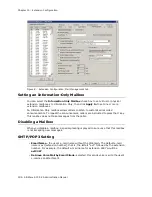Chapter 15: Extension Configuration
AltiWare ACC 5.2 Administration Manual 183
extension to all AltiServ systems within the VoIP Domain, check the
Global
Extension
check box. “(Global)” will be displayed beside the extension’s type in the
Agent/Supervisor/Extension
list. No configuration is needed on other AltiServ
systems on behalf of this extension.
These are the benefits of making an extension a Global extension in a multi-site
installation:
•
A user from any system only has to dial the Global Extension number, and
AltiEnterprise will resolve the routing through the VoIP Domain setting.
•
Any user within the VoIP Domain can forward voice mail to this Global extension.
•
The client applications AltiView and AltiAgent can see this Global extension
number even it is not an extension in the local system.
4. Select the
Type
of extension from the two options,
Physical
or
Virtual
.
Unless this is an analog extension and you know the GatewayID/BoardID/Channel
number, creating a new extension as a virtual extension is recommended. You can
activate the extension from an analog or IP phone by using #27+password to log in.
The system will determine the Gateway ID, Board ID, channel number, or IP address
automatically.
5. Depending on the type of extension you’re creating, take one of the following
actions:
•
If you’re setting a
virtual
number
, you’re done. Click
OK
.
•
If you’re setting up a physical extension, select an available physical location—
gateway, board
and
channel
for the line—then click
OK
.
The board ID and the channels (the ports) are displayed and available if they have
not yet been assigned to an extension. Use the
Next
and
Prev
buttons in the
Location section to select a location.
After you create an extension, you can set basic attributes on the Extension
Configuration
General
tab. These attributes are discussed below.
Setting Personal Information
The top section of the
General
tab is for Personal Information:
•
First Name
and
Last Name
of the extension user, each with a maximum of 32
characters.
Note:
Only letters can be used for these fields. Inputting numbers or symbols (such
as “#”, “*”, “/”, “-” are blocked, so as not to conflict with Dial by Name (#34)
and other feature codes.
•
Password
for the extension user. The default is the system default password set on
the
Number Plan
tab in the System Configuration window.
A valid password must be 4 to 8 digits (numbers or letters A-Z) in length and cannot
be the same as its extension number. Basic password patterns, such as repeated
digits (1111), consecutive digits strings (1234), or digits that match the extension
Summary of Contents for AltiWare ACC 5.2
Page 1: ...AltiWare ACC 5 2 Administration Manual 10 2008 4413 0001 5 2 ...
Page 14: ...2 AltiWare ACC 5 2 Administration Manual ...
Page 38: ...Chapter 2 AltiWare Requirements 26 AltiWare ACC 5 2 Administration Manual ...
Page 50: ...Chapter 3 Getting Around AltiWare Administrator 38 AltiWare ACC 5 2 Administration Manual ...
Page 86: ...AltiGateway Configuration Tool 74 AltiWare ACC 5 2 Administration Manual ...
Page 92: ...Chapter 6 Voice Mail Configuration 80 AltiWare ACC 5 2 Administration Manual ...
Page 102: ...Chapter 7 Auto Attendant Configuration 90 AltiWare ACC 5 2 Administration Manual ...
Page 118: ...Chapter 9 Call Recording Configuration 106 AltiWare ACC 5 2 Administration Manual ...
Page 122: ...Chapter 10 Application Extension Configuration 110 AltiWare ACC 5 2 Administration Manual ...
Page 146: ...Chapter 11 Board Configuration 134 AltiWare ACC 5 2 Administration Manual ...
Page 174: ...Chapter 12 Trunk Configuration 162 AltiWare ACC 5 2 Administration Manual ...
Page 180: ...Chapter 13 In Call Routing Configuration 168 AltiWare ACC 5 2 Administration Manual ...
Page 192: ...Chapter 14 Out Call Routing Configuration 180 AltiWare ACC 5 2 Administration Manual ...
Page 224: ...Chapter 15 Extension Configuration 212 AltiWare ACC 5 2 Administration Manual ...
Page 232: ...Chapter 16 Setting Up IP Extensions 220 AltiWare ACC 5 2 Administration Manual ...
Page 248: ...Chapter 18 Mobile Extension Configuration 236 AltiWare ACC 5 2 Administration Manual ...
Page 266: ...Chapter 20 Paging Group Configuration 254 AltiWare ACC 5 2 Administration Manual ...
Page 270: ...Chapter 21 Line Park Configuration 258 AltiWare ACC 5 2 Administration Manual ...
Page 292: ...Chapter 22 Workgroup Configuration 280 AltiWare ACC 5 2 Administration Manual ...
Page 346: ...Chapter 26 System Report Management 334 AltiWare ACC 5 2 Administration Manual ...
Page 386: ...374 AltiWare ACC 5 2 Administration Manual ...